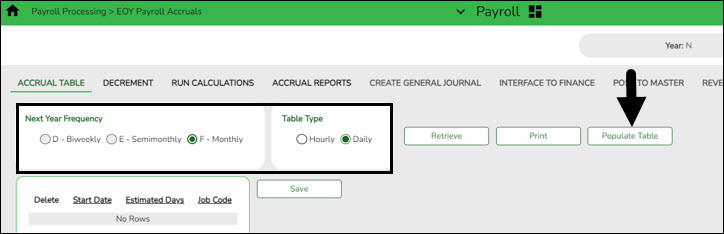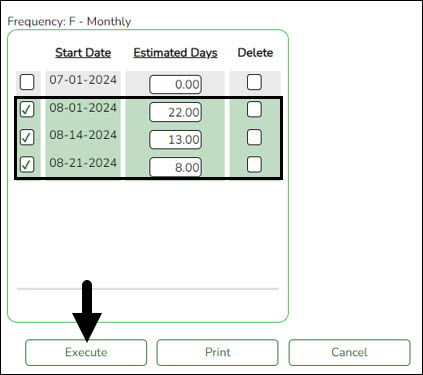User Tools
Sidebar
Add this page to your book
Remove this page from your book
Set up accrual table
Log on to the next year payroll frequency (i.e., D, E, or F).
Payroll > Payroll Processing > EOY Payroll Accruals > Accrual Table
❏ Under Next Year Frequency, select one of the following payroll frequencies:
- D - Biweekly
- E - Semimonthly
- F - Monthly
Notes:
- If the user is not authorized to access a payroll frequency, it is disabled.
- Only one payroll frequency can be selected at a time.
❏ Under Table Type, select one of the following to distinguish the records for hourly and daily employee jobs:
- Hourly (pay type 3 and/or 4 employees) - Select to display all existing hourly start dates, estimated hours, and job codes. If no data exists, none is displayed.
- Daily (pay type 1 and 2 employees) - Select to display all existing daily start dates, estimated days, and job codes. If no data exists, none is displayed.
❏ Click Populate Table. The EOY Accrual Populate Hourly/Daily table pop-up window opens.
Start dates for inactive jobs are included. Dates that have a year value that is the same or greater than the current computer date are displayed.
- Select August Start Dates (and July, if applicable, for employees returning early) for employees who will begin working in August but will not receive their first paycheck until September. Do not select Delete.
- Select Start Dates and Delete for those dates that represent employees who have already received payroll compensation on their new contracts.
- In the Estimated Days field, type the estimated hours/days that the employee will work in August.
❏ Click Execute to display a list of all the job codes from the employee's job info record (Job Info tab) where the date in the Begin Date field matches the Start Date. The information is then displayed on the Accrual Table tab. If hours or days are not entered, the corresponding list of job codes is not extracted.
The start dates on the Accrual Table tab are from the Begin Date field on the Job Info tab or are the dates that are currently displayed on the Accrual table. The Delete flag is automatically selected if the start date from the accrual table does not match the employee's Begin Date field on the Job Info tab. This is a display-only page; new rows cannot be added and existing rows cannot be deleted.
- When the hourly table pay type is selected, the contract begin dates that currently exist for all pay type 3 or 4 jobs are displayed and selected.
- When the daily table pay type is selected, the contract begin dates that currently exist for all pay type 1 or 2 jobs are displayed and selected.
- If Delete is selected, this is a start date that only exists in the accrual table and does not have any associated job records. If you select Delete, the associated accrual table records are deleted.
- If you continue processing, the start date is deleted from the daily table without inserting new records for the start date.
- Clear the checkbox to retain these records in the daily table.
- In the Estimated Hours or Estimated Days field (depends on the table type selected), type the estimated hours or days for the start date.
Note: All previous entries for the start date in the Hourly or Daily accrual table are deleted prior to creating the new records. Therefore, any specific jobs with hours/days that differ from the entered values for the selected start date are replaced with the values entered on this page. If the estimated hours/days for a start date are zero and Delete is not selected, new entries are not inserted in the accrual table and the original entries for that same date are not deleted.
❏ Click +Add to add a row.
Verify the job codes that are attached to the start dates and estimated days.
❏ Click Save to update the start dates, estimated days, and job codes that are associated with those employees who work in August (and July, if applicable, for employees returning early) but will not receive their first paycheck until September. This information is populated on the Accrual Table tab.
Americans with Disabilities Act (ADA) and Web Accessibility
The Texas Computer Cooperative (TCC) is committed to making its websites accessible to all users. It is TCC policy to ensure that new and updated content complies with Web Content Accessibility Guidelines (WCAG) 2.0 Level AA. We welcome comments and suggestions to improve the accessibility of our websites. If the format of any material on our website interferes with your ability to access the information, use this form to leave a comment about the accessibility of our website.