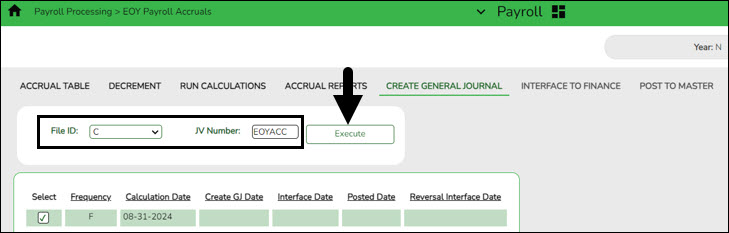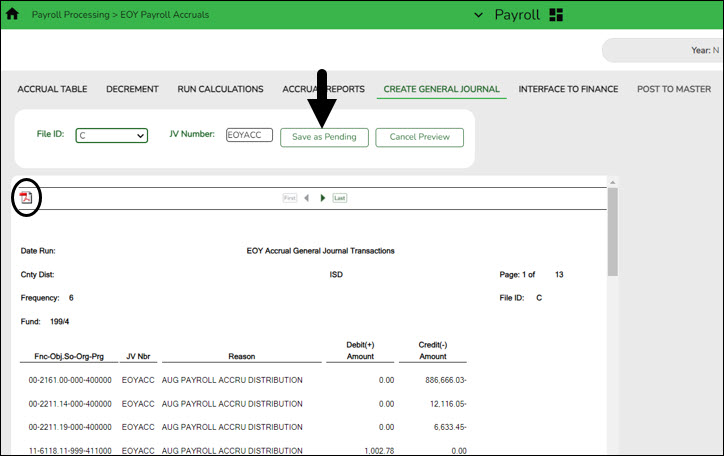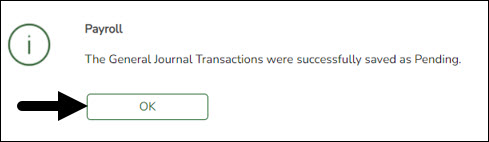Sidebar
Add this page to your book
Remove this page from your book
Create general journal
Log on to the NYR payroll frequency.
Payroll > Payroll Processing > EOY Payroll Accruals > Create General Journal
The Create General Journal tab is a display-only grid of previous pay runs that have not been interfaced to Finance.
The totals of all your funds added together MUST equal your previous reports (EOY Accrual Information, EOY Accrual Distribution by Account Code and EOY Accrual Distribution by Alpha).
The final journal should display all employees included in the accrual calculations.
Only one row of data (with the accrual date (typically August 31st) from the Run Calculations tab) should be displayed in the grid.
Note: If multiple rows are displayed after all tables are completed and all information is verified, it is recommended that you run the Clear EOY Accrual Data Only Next Year option on the Payroll > Next Year > Copy CYR Tables to NYR > Clear Next Year Tables tab (in the current file ID). This process clears all calculations on the Create General Journal tab except the accrual table information. After performing this process, run the calculations again and review the reports for accuracy before continuing.
❏ In the File ID field, select C for the current file ID.
❏ In the JV Number field, type a JV number such as AUGACC or EOYACC.
❏ Select a data row.
❏ Click Execute. The EOY Accrual General Journal Transactions report is displayed.
If no changes are necessary, it is recommended that you print or save this report for your records, and then click Save as Pending. The following message is displayed.
❏ Click OK. After this step is completed successfully, the data row is cleared from the Create General Journal tab and the general journal information is saved to the Interface to Finance tab.
Notes:
- If changes are necessary after reviewing the general journal, return to step 1 of the Accrual Process to add or extract the new job or start date to the accrual table, and then proceed with the remaining steps to repeat the process. If you start over, be sure to perform the Delete Pending option on the Interface to Finance tab.
- Verify the totals of each report and correct all errors.
- Use the Payroll > Next Year > Copy CYR Tables to NYR > Clear Next Year Tables page, select Clear EOY Accrual Data Only (do not move any tables), and click Execute to clear only the EOY accrual data.
- Run accrual calculations again and generate reports to verify the corrections.
Americans with Disabilities Act (ADA) and Web Accessibility
The Texas Computer Cooperative (TCC) is committed to making its websites accessible to all users. It is TCC policy to ensure that new and updated content complies with Web Content Accessibility Guidelines (WCAG) 2.0 Level AA. We welcome comments and suggestions to improve the accessibility of our websites. If the format of any material on our website interferes with your ability to access the information, use this form to leave a comment about the accessibility of our website.