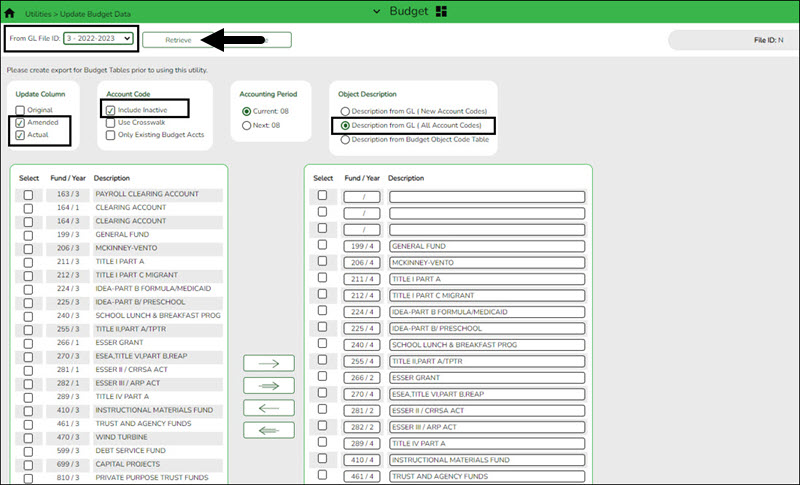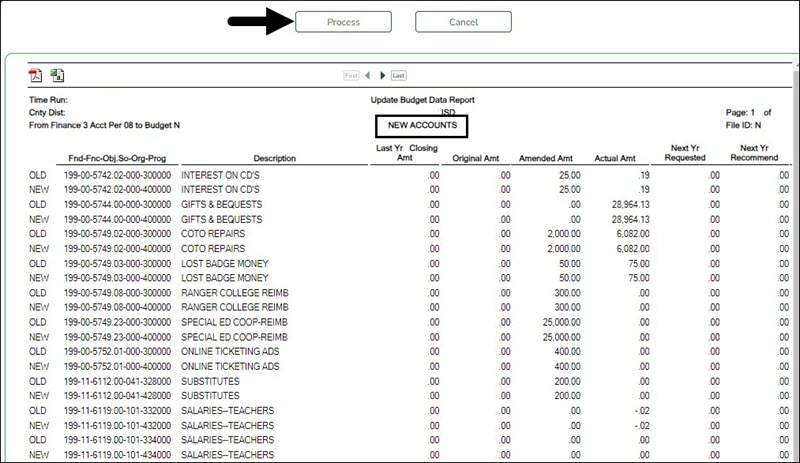Sidebar
Add this page to your book
Remove this page from your book
Update Budget data
Budget > Utilities > Update Budget Data
IMPORTANT: Be sure to create an export for Budget Tables prior to using this utility.
Update the Budget Amended and Actual columns from file ID 3 in Finance or the last completed fiscal year.
Note: For history comparison purposes, it is very important to make sure that all entries for the last school year are updated before preparing this year's new budget file. Entries might include final check runs, journal vouchers, and audit entries that need to be included in the Actual column, and any amendments to last year's budget that need to be included in the appropriate budget column. Processing the Update Budget Data utility at this time ensures that all entries are included in the updated amounts.
❏ In the From GL File ID, select the prior year file ID (file ID 3) and click Retrieve.
❏ Under Update Column, select Amended and Actual to be updated in Budget for the selected fund/year codes.
| Amended |
Select if you have posted entries in Journal Budget or Amended Budget to Estimated Revenue or Appropriations and did not select Original Budget Only in the Move Budget to Finance utility. |
|---|---|
| Actual |
Select if you have posted entries that have increased or decreased Realized Revenue, Encumbrance, or Expenditures in Finance. |
(Optional step - Depends on individual situations.) It is recommended that Include Inactive is selected under Account Code.
Select one of the following Account Code options:
| Include Inactive | Select to include inactive account codes and amounts in the list of available account codes to be transferred. If selected, inactive accounts and amounts in the prior file ID are copied. If not selected, inactive accounts and amounts in the prior file ID are not copied. |
|---|---|
| Use Crosswalk | Select to crosswalk any account code elements for the selected fund/years that exist in the Mask Crosswalk utility. See Mask Crosswalk (Mass Change Account Codes). |
| Only Existing Budget Accts | Select to include existing account codes and amounts in the list of available account codes to be transferred. |
❏ Under Accounting Period, select the following:
| Current | The accounting period is set to Current by default, which uses the current accounting period amounts from Finance to populate Budget amounts. |
|---|
❏ Under Object Description, select Description from GL (all account codes). This description is retrieved from the Chart of Accounts.
❏ All available fund/year codes from Finance are displayed on the left side of the page. Select the available fund/year codes to move to the right side of the page for the budget account code tables, general ledger accounts.
❏ Use the arrow buttons to move the appropriate funds from the left side to the right side of the page.
Americans with Disabilities Act (ADA) and Web Accessibility
The Texas Computer Cooperative (TCC) is committed to making its websites accessible to all users. It is TCC policy to ensure that new and updated content complies with Web Content Accessibility Guidelines (WCAG) 2.0 Level AA. We welcome comments and suggestions to improve the accessibility of our websites. If the format of any material on our website interferes with your ability to access the information, use this form to leave a comment about the accessibility of our website.