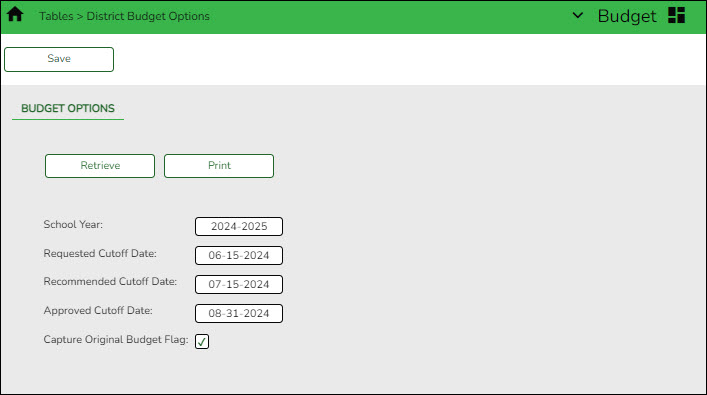Sidebar
Add this page to your book
Remove this page from your book
Update Budget options
Verify that you are logged on to file ID N when performing this step.
Budget > Tables > District Budget Options
Set up the necessary parameters associated with preparing next year's budget.
Note: 61XX accounts and amounts are not displayed in the Requested column.
The cutoff date fields are optional and may vary depending on the LEA's operations.
Set up budget options:
| School Year | Type the starting year and ending year. The field is only for informational purposes and is displayed on some reports. |
|---|---|
| Requested Cutoff Date | Type the date that the budget requests must be submitted in the MM-DD-YYYY format. When this date is less than the current date, those using the Requested column will no longer be able to make changes to accounts or amounts. |
| Recommended Cutoff Date | Type the date that the district recommendations for the new budget must be submitted to the board for review in the MM-DD-YYYY format. When this date is less than the current date, those using the Recommended column will no longer be able to make changes to accounts or amounts. |
| Approved Cutoff Date | Type the date that the board approval of the budget is required in the MM-DD-YYYY format. When this date is less than the current date, those using the Approved column will no longer be able to make changes to accounts or amounts. |
| Capture Original Budget Flag | Select the field to update the original budget amount and the appropriations/estimated revenue amount. The Capture Original Budget Flag field works in conjunction with the Move Budget to Finance utility. The Full Amount or the Difference options on the Move Budget to Finance utility determine if this field is selected. If Capture Original Budget Flag is selected, only the original budget is moved. If Capture Original Budget Flag is not selected, transactions entered will update the appropriations/estimated revenue amount only. |
❏ Click Save.
❏ Use one of the following options to verify the changes:
- Verify that the 2024-2025 column headings are accurate by using the Budget > Inquiry > Budget Account Codes Inquiry and clicking Retrieve.
- Verify that the 2024-2025 fiscal year corresponds to file ID N in the upper-right corner of the page.
TIP: Before continuing to step 8, it is recommended that you run and print the Budget Account Codes Inquiry as it will be needed for verification purposes in step 9.
Americans with Disabilities Act (ADA) and Web Accessibility
The Texas Computer Cooperative (TCC) is committed to making its websites accessible to all users. It is TCC policy to ensure that new and updated content complies with Web Content Accessibility Guidelines (WCAG) 2.0 Level AA. We welcome comments and suggestions to improve the accessibility of our websites. If the format of any material on our website interferes with your ability to access the information, use this form to leave a comment about the accessibility of our website.