User Tools
Sidebar
Add this page to your book
Remove this page from your book
Autotab
The autotab feature eliminates the need to manually click in or tab to the next field. Instead, the next defined text field automatically receives the cursor focus when the maximum number of characters in the current text field is reached.
In the example below, as you type a 20-digit account code number in nine separate boxes, you do not need to tab to each box. If you type a three-digit fund number in the Fund field, the cursor focus automatically tabs to the next field and so on.
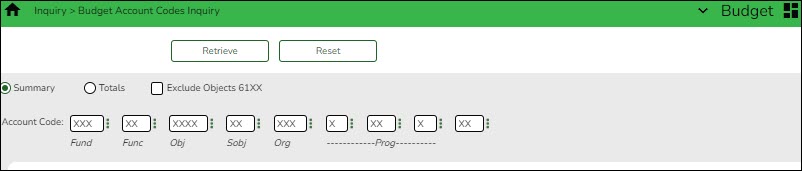
When the cursor moves to a new field, all of the characters in that field will be highlighted.
If you are replacing the data, on your first keystroke of the new data, all of the old data will be deleted, and you can type the new data.
You may also use your arrow keys to move to any specific part of the data in the field to update or replace the data, such as spelling or changing numbers in a sequence.
Autosuggest
The autosuggest feature allows you to type in specific data, as you type the data, a drop-down list of corresponding data is displayed. You can make a selection from the drop-down list, scroll through the drop-down list, or type new data in the field.
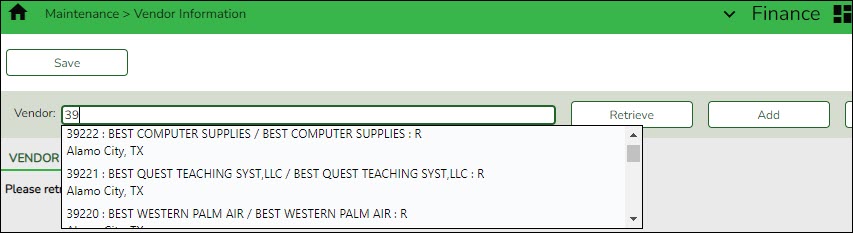
Depending on the field and page, press the SPACEBAR to view a list (in some cases limited) of available options for the field.
Americans with Disabilities Act (ADA) and Web Accessibility
The Texas Computer Cooperative (TCC) is committed to making its websites accessible to all users. It is TCC policy to ensure that new and updated content complies with Web Content Accessibility Guidelines (WCAG) 2.0 Level AA. We welcome comments and suggestions to improve the accessibility of our websites. If the format of any material on our website interferes with your ability to access the information, use this form to leave a comment about the accessibility of our website.
