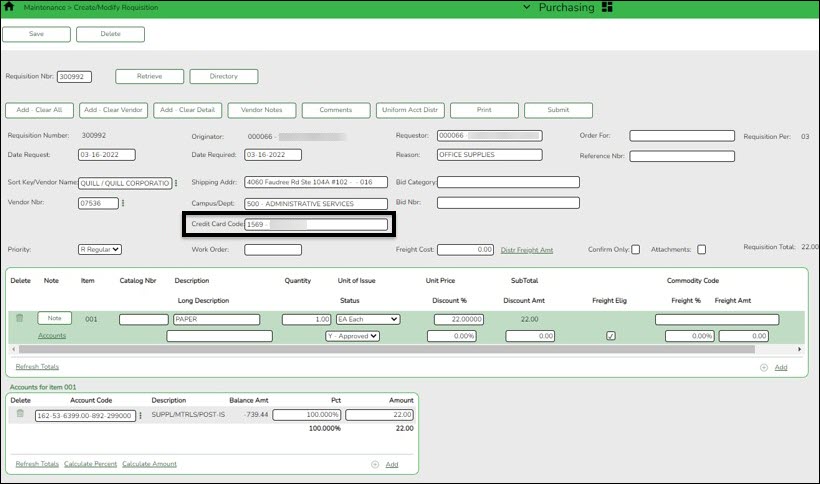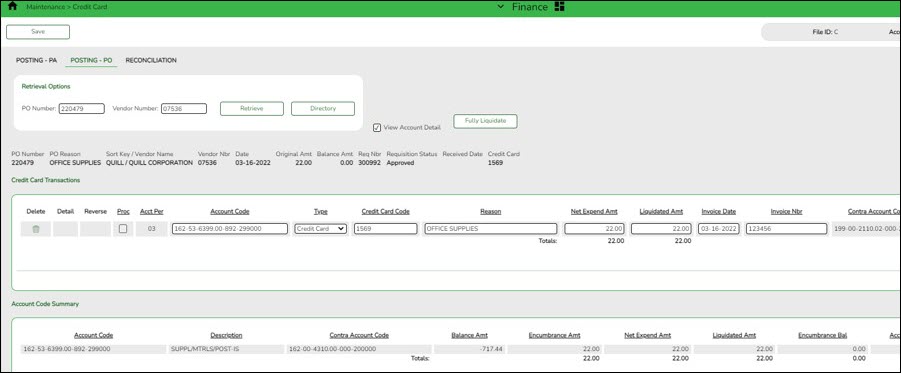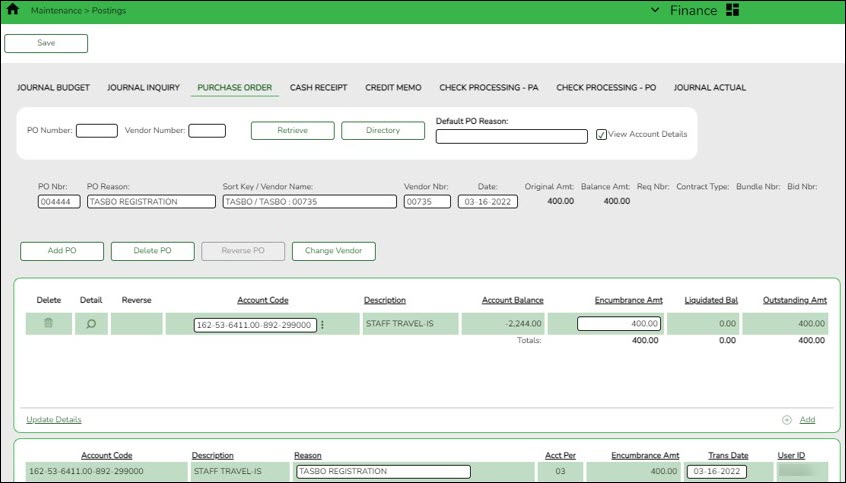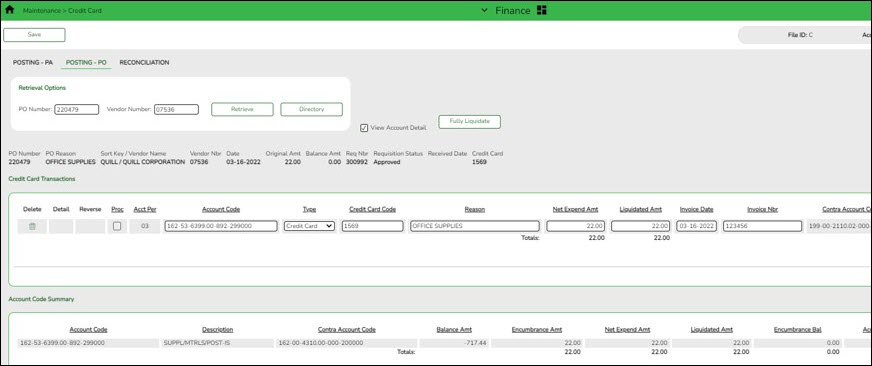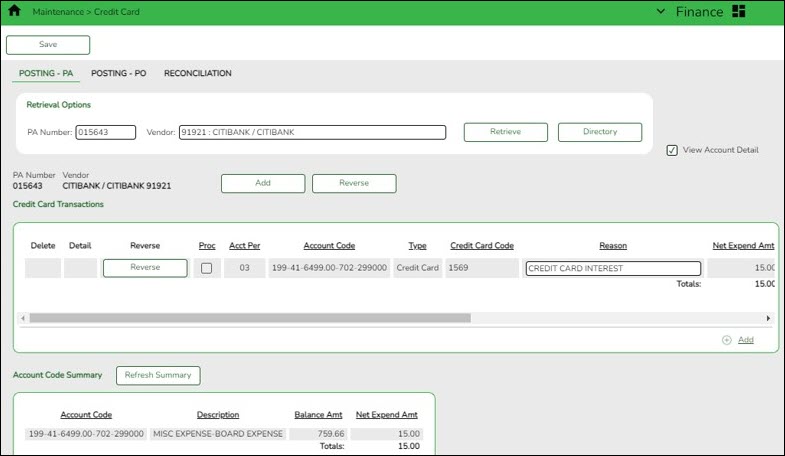User Tools
Sidebar
Add this page to your book
Remove this page from your book
Create credit card transactions
After the above steps are completed, you can use one of the following three methods to create credit card transactions.
1. Create a requisition in Purchasing
Purchasing > Maintenance > Create/Modify Requisition
❏ Create a requisition.
- In the Credit Card Code field, press the SPACEBAR to view a list of credit card codes tied to your user profile. Select the appropriate credit card code.
Reminder: The vendor selected on the requisition is the vendor that is being paid with the credit card, not the credit card company.
Soft encumbrance:
| 162-53-6399-00-892-299000 | Debit | |
| 162-00-4310-01-000-200000 | Credit |
Post the payable transaction:
Finance > Maintenance > Credit Card > Posting - PO Tab
❏ After the requisition is approved, retrieve the PO to post or create the payable transaction (credit card transaction).
- The contra account is the credit card account from the credit card table even though it is different from the purchasing fund. This means that due to/due from accounts will be created to complete the accounting transactions.
Encumbrance liquidation:
| 162-00-4310-00-000-200000 | Debit | |
| 162-53-6399-00-892-299000 | Credit |
Expenditure:
| 162-53-6399-00-892-299000 | Debit | |
| 162-00-2177-99-000-200000 | Credit | |
| 199-00-1261-00-000-200000 | Debit | |
| 199-00-2110-01-000-200000 | Credit |
2. Create a PO in Finance
Finance > Maintenance > Postings > Purchase Order
❏ Create a PO; however, in this case, the payable will be entered as a credit card transaction.
Encumbrance:
| 162-53-6411-00-892-299000 | Debit | |
| 162-00-4310-00-000-200000 | Credit |
Post the payable transaction:
Finance > Maintenance > Credit Card > Posting - PO
❏ Retrieve the PO to post the payable transaction (credit card transaction). Since this transaction was created without selecting a credit card code, a message is displayed as a reminder. On this tab, a credit card transaction is entered similarly to the Finance > Maintenance > Postings > Check Processing - PO tab.
- In the Type field, select the type of credit card transaction (Purchase or Return).
- In the Credit Card Code field, select the credit card code for the card used.
Encumbrance liquidation:
| 162-00-4310-00-000-200000 | Debit | |
| 162-53-6411-00-892-299000 | Credit |
Expenditure:
| 162-53-6411-00-892-299000 | Debit | |
| 162-00-2177-99-000-200000 | Credit | |
| 199-00-1261-00-000-200000 | Debit | |
| 199-00-2110-01-000-200000 | Credit |
3. Create a credit card PA in Finance
Finance > Maintenance > Credit Card > Posting - PA
❏ If a PO was not created, a credit card transaction can be posted as a PA.
Expenditure:
| 199-41-6499-00-702-299000 | Debit | |
| 199-00-2110-01-000-200000 | Credit |
Americans with Disabilities Act (ADA) and Web Accessibility
The Texas Computer Cooperative (TCC) is committed to making its websites accessible to all users. It is TCC policy to ensure that new and updated content complies with Web Content Accessibility Guidelines (WCAG) 2.0 Level AA. We welcome comments and suggestions to improve the accessibility of our websites. If the format of any material on our website interferes with your ability to access the information, use this form to leave a comment about the accessibility of our website.