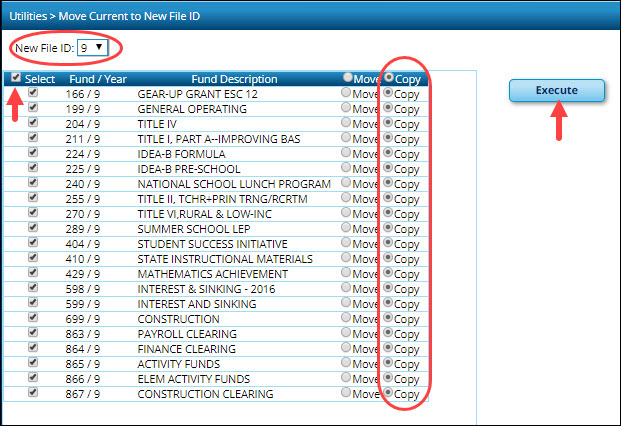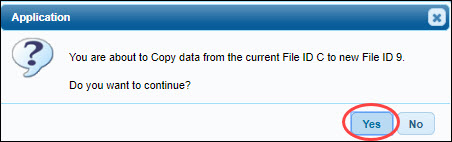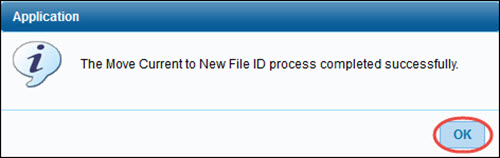User Tools
Sidebar
Add this page to your book
Remove this page from your book
Copy Current File ID to New File ID
Log on to file ID C.
Finance > Utilities > Move Current to New File ID
Create a new historical file ID.
Copy file ID C to the historical file ID 9. At this point, All fund/years should be selected to be copied or moved.
It is recommended that you copy rather than move all fund/years to the new historical file ID. This is a precautionary measure in case an error occurs and you need to delete the funds from the historical file ID and run the process again.
In this example, all fund/years are copied to the new historical file ID 9; however, you can use a different file ID.
In the New File ID field, select the file ID to which you want to copy funds. The file ID can be alpha or numeric.
Select the top-level check box next to Select to ensure that all funds are selected.
Select Copy to copy all funds to the new historical file ID.
Click Execute. The following message is displayed.
Click Yes to continue. You are prompted to create a backup.
If any errors are encountered, an error report is displayed. Review and clear the errors.
If no errors are encountered, a preview report is not displayed. Click Process to continue.
When the process is completed, a message is displayed indicating that the process was completed successfully.
Click OK to close the message box.
Generate the Finance > Reports > Finance Reports > Summary/Miscellaneous Reports > FIN3050 - Board Reports to compare the fund totals in file ID C and the new historical file ID.
Americans with Disabilities Act (ADA) and Web Accessibility
The Texas Computer Cooperative (TCC) is committed to making its websites accessible to all users. It is TCC policy to ensure that new and updated content complies with Web Content Accessibility Guidelines (WCAG) 2.0 Level AA. We welcome comments and suggestions to improve the accessibility of our websites. If the format of any material on our website interferes with your ability to access the information, use this form to leave a comment about the accessibility of our website.