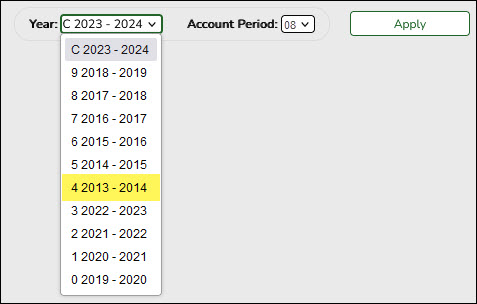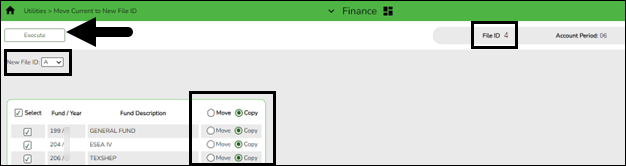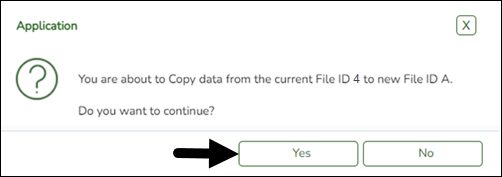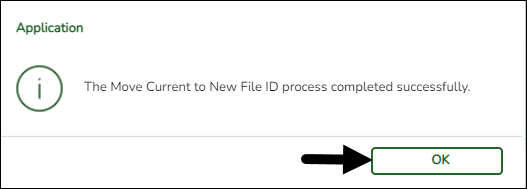Sidebar
Add this page to your book
Remove this page from your book
Review file IDs
Prior to creating the new historical file ID, review the existing file IDs to determine if any need to be deleted or copied to a new file ID.
TIP: It is recommended to only keep the numerical file IDs. This makes it easier for LEAs to use the fiscal year when defining the Next Available numbers on the Finance > Tables > District Finance Options > Finance Options tab.
If file ID 4 (2013-2014) exists and you want to retain it for historical purposes, log on to file ID 4 and copy it to a new unused alpha file ID using the Finance > Utilities > Move Current to New File ID page.
If you do not need to copy to a new file ID, proceed to Step 11.
Log on to the applicable historical file ID as this utility cannot be processed in the current file ID (file ID C).
❏ In the New File ID field, select the file ID to which you want to copy all funds.
❏ It is recommended to copy all funds. Click the Select checkbox in the column heading to select all funds.
❏ Click Copy in the column heading to select Copy for all funds.
❏ Click Execute. A message is displayed indicating that data is about to be copied from one file ID to another.
❏ Click Yes to continue. You are prompted to create a backup (export). A message is displayed indicating that the process was successfully completed.
❏ Click OK to close the message box.
❏ Log on to the historical file ID to verify that the copy was successful.
Proceed to the next step to delete file ID 4 (2013-2014). Deleting file ID 4 (2013-2014) allows the 2023-2024 fiscal year data to be saved in file ID 4.
Note: Keep in mind that all existing historical file IDs are subject to open records requests.
Americans with Disabilities Act (ADA) and Web Accessibility
The Texas Computer Cooperative (TCC) is committed to making its websites accessible to all users. It is TCC policy to ensure that new and updated content complies with Web Content Accessibility Guidelines (WCAG) 2.0 Level AA. We welcome comments and suggestions to improve the accessibility of our websites. If the format of any material on our website interferes with your ability to access the information, use this form to leave a comment about the accessibility of our website.