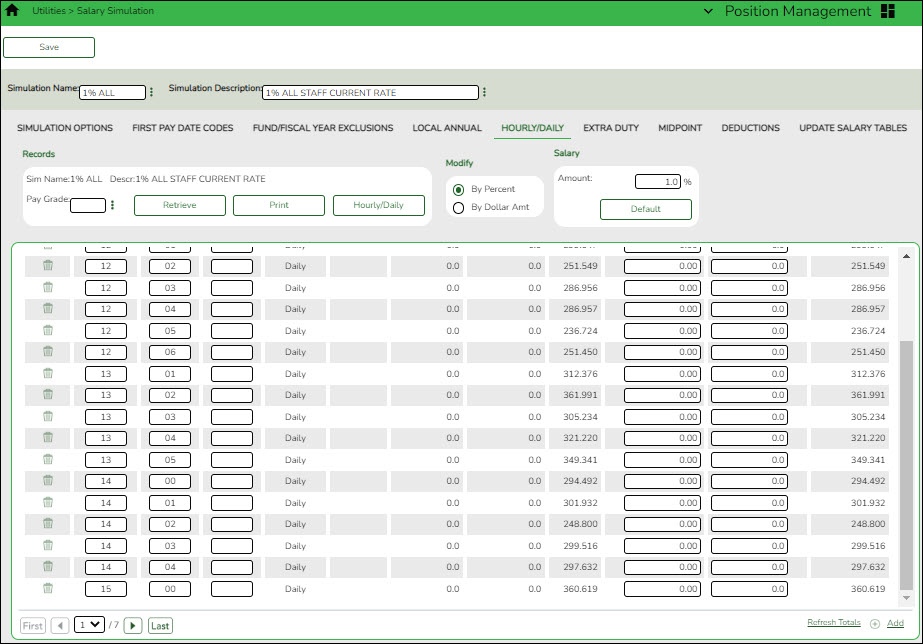Sidebar
Add this page to your book
Remove this page from your book
This tab is used to automatically reference the correct hourly/daily salary for positions, based on their pay grade, pay step, max days employed, and local schedule code. This table can then be utilized to alter simulations for those positions, such as teachers, paraprofessionals, maintenance, bus drivers, and other jobs as maintained by the district.
You must be logged on to a next year pay frequency to access this utility.
Set up hourly/daily salary data:
❏ Click Retrieve. The hourly/daily salary data is displayed.
❏ Under Records:
❏ Click Retrieve. The hourly/daily salary data is displayed.
❏ Under Modify, select either of the following criteria to modify hourly/daily salaries:
- By Percent
- By Dollar Amt
❏ Under Salary:
| Amount | Type the dollar or percentage value to increase a salary. The dollar amount can be a maximum of six digits (e.g., 9999.99). |
|---|
❏ Click Default to apply the amount entered in the Amount field to each salary.
Note: Only those rows that have no value in the % Increase or Amount Increase columns are affected when applying the default values.
❏ Click +Add to add a row.
| Pay Grade | Type the code for the pay grade. The field can be a maximum of three characters. |
|---|---|
| Pay Step | Type the code for the salary level within the indicated pay grade. The field can be a maximum of two characters. |
| Rate Type | This field is populated by the system: If the Hrs Per Day field is left blank, the rate type is set to the daily rate. If the Hrs Per Day field contains hours, the rate type changes to hourly. |
| Pay Type | Displays the type of pay for the selected simulation. |
| Hrs Per Day | Indicates how the rate is paid. If hours are not zero, the rate is considered an hourly rate. |
| Local Sched | Type the optional, locally assigned, single-character code that is used to indicate the separate pay schedules for professional and support staff with the same pay grade, pay step, and maximum number of days employed. |
| Est Ovtm Hrs | Displays the estimated annual number of overtime hours allowed for this pay grade and step. |
The system populates the Amount field with the hourly/daily salary amount authorized for this pay grade and step from the Hourly/Daily NYR table.
Note: Each row can only be changed by a percent or dollar amount, not both, and if a row previously had a value entered in the Amount Increase column, and now a value is entered in the % Increase column, the Amount Increase column changes to zero.
| % Increase | Type the percentage of the increase. |
|---|---|
| Amount Increase | Type the dollar amount of the increase. |
| New Amount | This field is calculated by the system. |
❏ Click Refresh Totals to recalculate the new amounts when a new amount or percent is entered.
❏ Click Save.
Americans with Disabilities Act (ADA) and Web Accessibility
The Texas Computer Cooperative (TCC) is committed to making its websites accessible to all users. It is TCC policy to ensure that new and updated content complies with Web Content Accessibility Guidelines (WCAG) 2.0 Level AA. We welcome comments and suggestions to improve the accessibility of our websites. If the format of any material on our website interferes with your ability to access the information, use this form to leave a comment about the accessibility of our website.