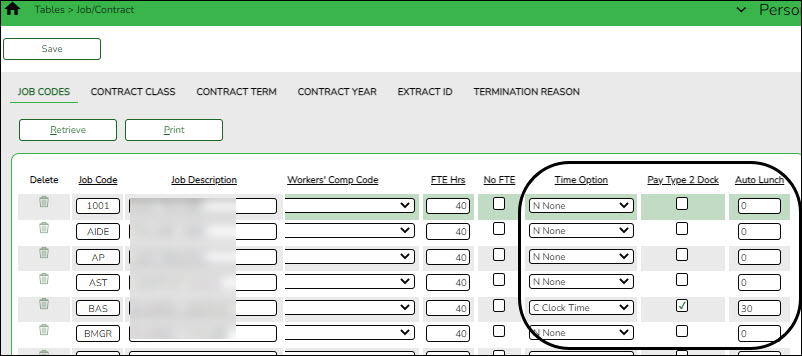Sidebar
general:setupepwjoptionsforjobcodes
Book Creator
Add this page to your book
Add this page to your book
Book Creator
Remove this page from your book
Remove this page from your book
Personnel > Tables > Job/Contract > Job Codes
Use the following options to identify how employees with certain job codes enter their time and how their time is calculated for WorkJournal entries in EmployeePortal.
❏ Click Save.
general/setupepwjoptionsforjobcodes.txt · Last modified: 2023/04/26 14:38 by emoreno
Except where otherwise noted, content on this wiki is licensed under the following license: CC Attribution-Share Alike 4.0 International
Americans with Disabilities Act (ADA) and Web Accessibility
The Texas Computer Cooperative (TCC) is committed to making its websites accessible to all users. It is TCC policy to ensure that new and updated content complies with Web Content Accessibility Guidelines (WCAG) 2.0 Level AA. We welcome comments and suggestions to improve the accessibility of our websites. If the format of any material on our website interferes with your ability to access the information, use this form to leave a comment about the accessibility of our website.