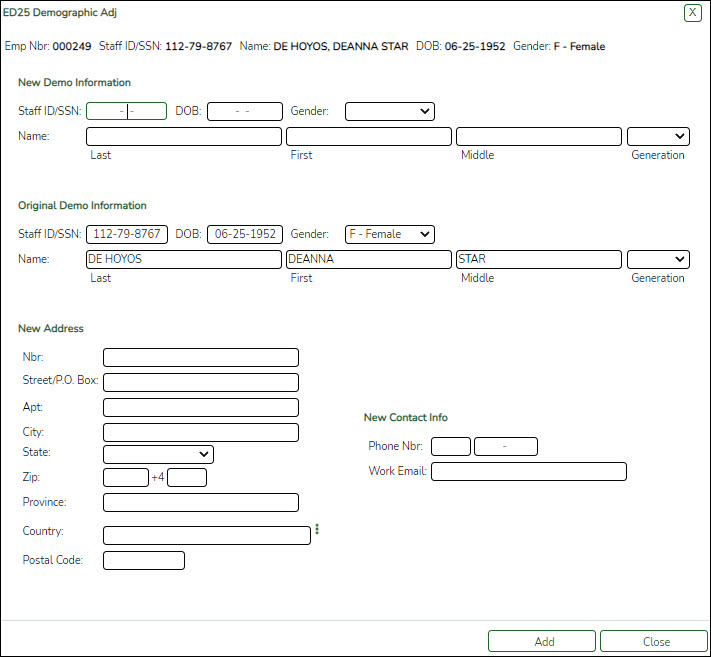User Tools
Sidebar
Add this page to your book
Remove this page from your book
The ED25 Demographic Adjustment tab is used to report adjustments to an employee's previously submitted ED20 (Demo) record.
ED25 records are not created for changes made to a terminated employee's demographic record.
Note: If an ED20 record has been submitted and corrections are required, submit an ED25 record the following month. Do not send both an ED20 and an ED25 record for the same employee in the same month.
The Emp Nbr, Staff ID/SSN, Name, DOB, and Gender fields are displayed and cannot be changed.
❏ Under New Demo Information:
❏ Under Original Demo Information, the following fields must be completed.
❏ Under New Address:
Notes: If you need to delete data in a field, complete the field by typing X's for the maximum number of characters allowed in that specific field.
If any field under New Address is updated, all of the applicable New Address fields must be completed
❏ Under New Contact Info:
| Phone Nbr | Type only corrections to the employee's previously submitted 10-digit phone number. |
|---|---|
| Work E-mail | Type only corrections to the employee's previously submitted work e-mail address. The field can be a maximum of 100 characters. |
Americans with Disabilities Act (ADA) and Web Accessibility
The Texas Computer Cooperative (TCC) is committed to making its websites accessible to all users. It is TCC policy to ensure that new and updated content complies with Web Content Accessibility Guidelines (WCAG) 2.0 Level AA. We welcome comments and suggestions to improve the accessibility of our websites. If the format of any material on our website interferes with your ability to access the information, use this form to leave a comment about the accessibility of our website.