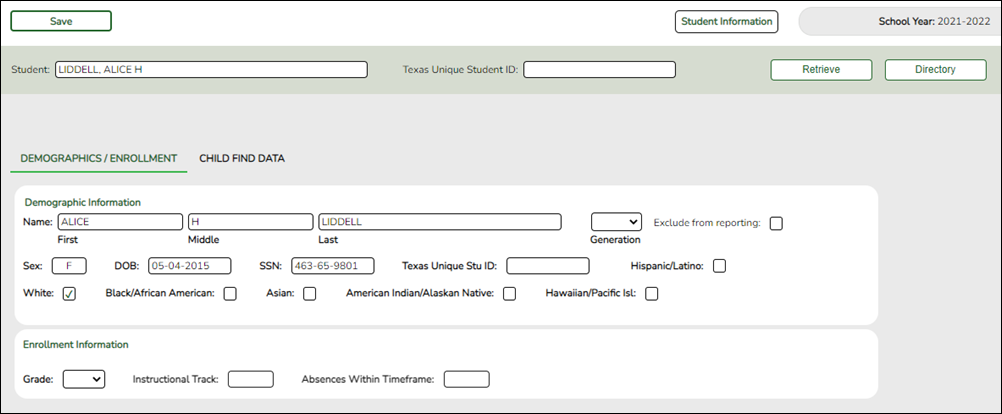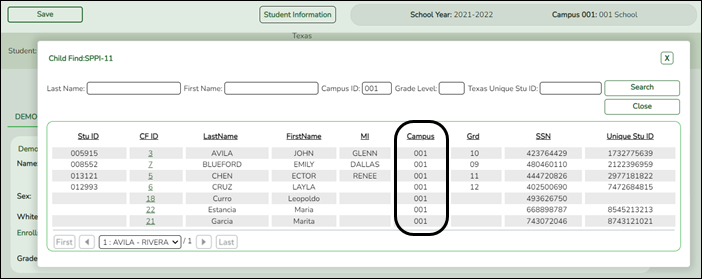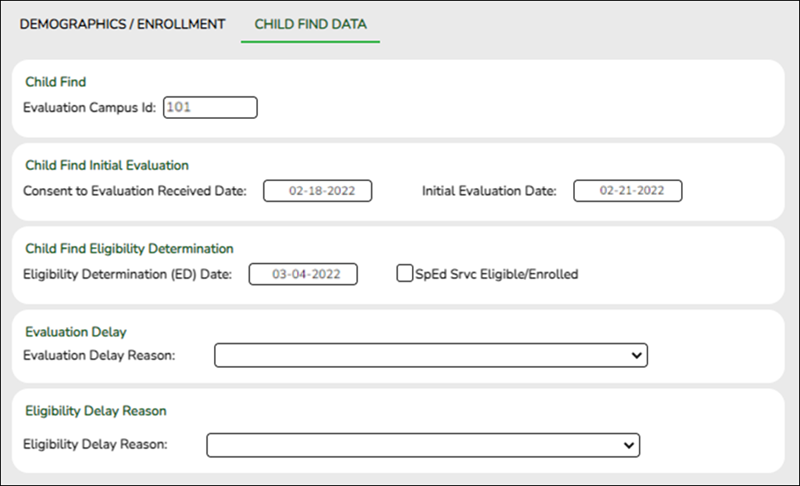User Tools
Sidebar
Add this page to your book
Remove this page from your book
Registration > Maintenance > Core Collections > Child Find: SPPI-11 > Demographics/Enrollment
Information on this tab must be manually added by the district.
Instructional Track and Absences Within Timeframe are not enabled or applicable for non-enrolled students.
❏ Under Demographic Information:
| Name | Type the student's first, middle, and last name. Select a generation code if applicable. | ||||||||||
|---|---|---|---|---|---|---|---|---|---|---|---|
| Exclude from reporting | Select to exclude a non-enrolled student from reporting. | ||||||||||
| Sex | Select the student's gender. | ||||||||||
| DOB | Type the student's date of birth (MM-DD-YYYY). | ||||||||||
| SSN | Type the student’s nine-digit social security number. | ||||||||||
| Texas Unique Stu ID | If available, type the student's ten-digit unique student ID. This ID is assigned to students by TEA and issued to schools by the TSDS TX Unique ID Application. This ID cannot be generated by an LEA and cannot begin with zero. This number can be added after it is received by TEA. |
||||||||||
| Hispanic/Latino | Select if the student is of Cuban, Mexican, Puerto Rican, South or Central American, or other Spanish culture or origin, regardless of race. | ||||||||||
| Race |
One or more of the following options is selected, regardless of whether the student is Hispanic/Latino.
Data Element: Race (E3050) (Code table: C304)
|
❏ Click Save.
❏ Under Enrollment Information:
| Grade | For student's who do not have a Texas Unique Stu ID, select the grade as if the student were enrolled. Leave blank for the 2022 school year. |
|---|---|
| Instructional Track | Disabled for non-enrolled students. |
| Absences Within Timeframe | Disabled for non-enrolled students. |
❏ Click Save.
Using the Directory to retrieve a non-enrolled student
In this scenario Campus has two purposes:
• For an enrolled student, the Campus ID is the enrollment campus. There is a Stu ID associated with the student.
• For a non-enrolled student, the Campus ID is the evaluation campus. There is not a Stu ID associated with the student. These students have a CF ID which will act as a Stu ID for reporting purposes.
To retrieve students in the Directory who do not have an Evaluation Campus ID assigned on Registration > Maintenance > Core Collections > Child Find: SPPI-11 > Child Find Data:
❏ Clear the Campus ID field, then click Search. All students display.
❏ Click on the student’s CF ID to retrieve the student.
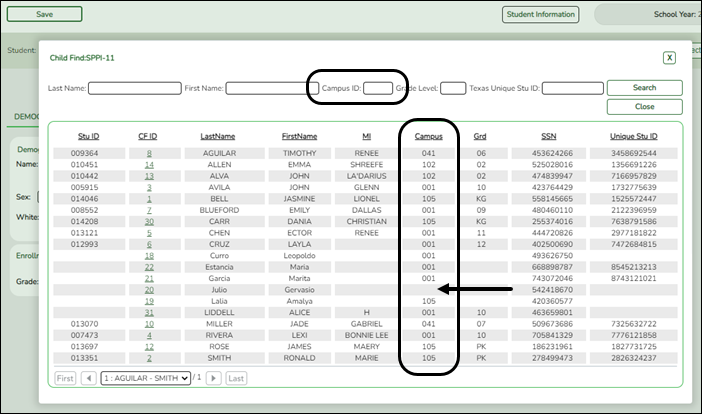
Registration > Maintenance > Core Collections > Child Find: SPPI-11 > Child Find Data
The information on this screen is specific to this tab and is not found anywhere else in ASCENDER.
NOTE: Some of the dates, images, and examples provided in this document are for informational and instructional purposes only
Update data:
❏ Under Child Find:
| Evaluation Campus ID |
Enter the campus ID on which the student was evaluated.
The Evaluation Campus ID number may or may not be the same as the Campus Enrollment ID. For example, the student may have been evaluated on Campus 105, but is enrolled at Campus 101. |
|
|---|---|---|
❏ Under Child Find Initial Evaluation:
| Consent to Evaluation Received Date |
Enter the first instructional day after LEA receives consent from the parent.
|
|---|---|
| Initial Evaluation Date |
Enter the date the child was initially evaluated for the program.
|
❏ Click Save.
❏ Under Child Find Eligibility Determination:
| Eligibility Determination (ED) Date |
If applicable, enter the date the child was determined eligible for the program. |
|---|---|
| SpEd Srvc Eligible/Enrolled | Select if a student is eligible for, and enrolled in Special Education services after the Eligibility Determination Date. |
❏ Under Evaluation Delay:
❏ Under Eligibility Delay Reason:
❏ Click Save.
Americans with Disabilities Act (ADA) and Web Accessibility
The Texas Computer Cooperative (TCC) is committed to making its websites accessible to all users. It is TCC policy to ensure that new and updated content complies with Web Content Accessibility Guidelines (WCAG) 2.0 Level AA. We welcome comments and suggestions to improve the accessibility of our websites. If the format of any material on our website interferes with your ability to access the information, use this form to leave a comment about the accessibility of our website.