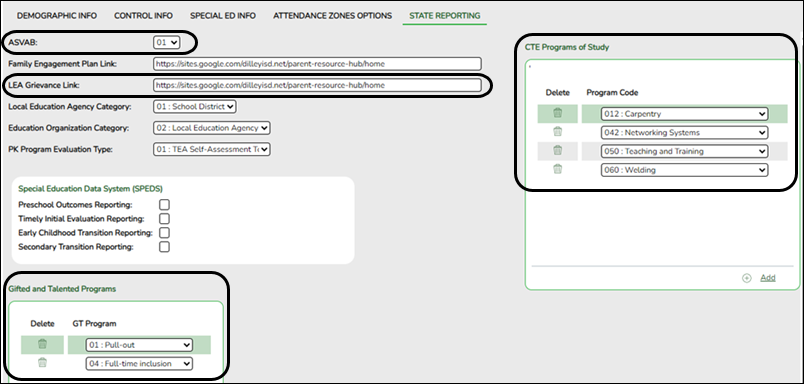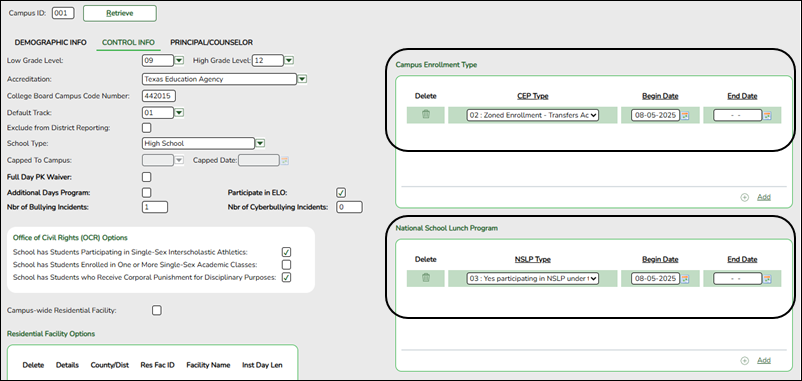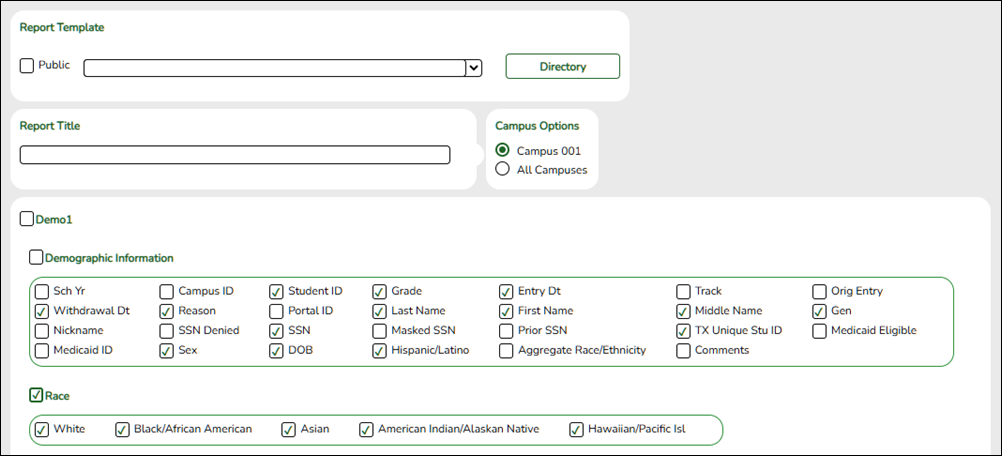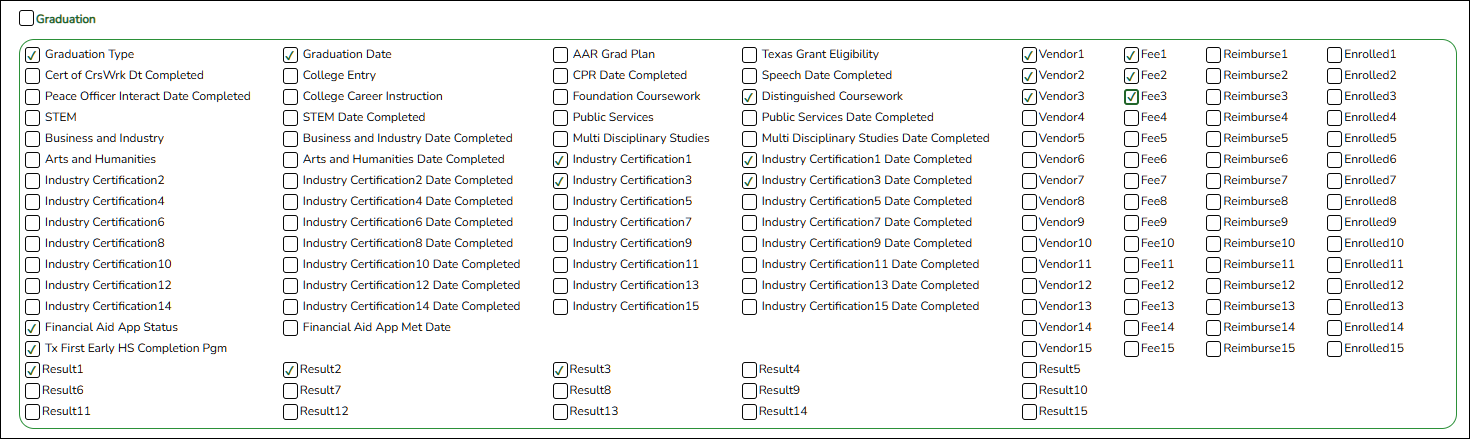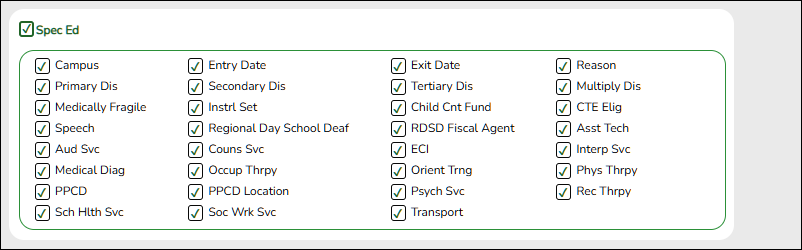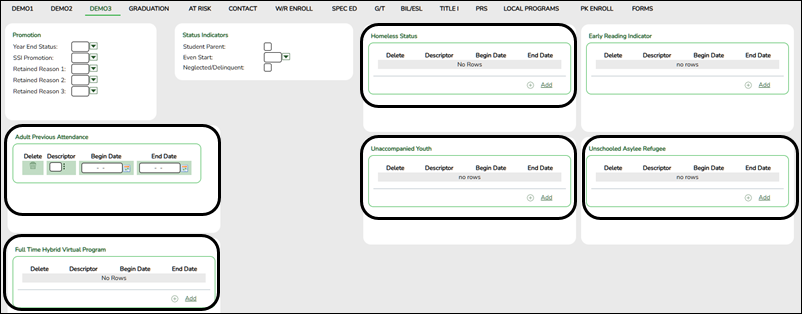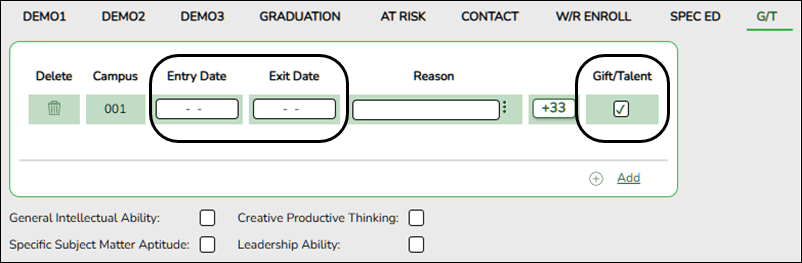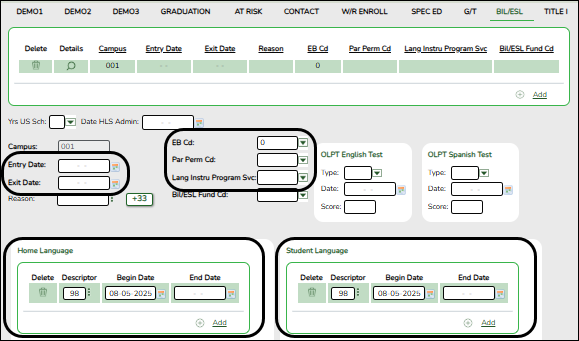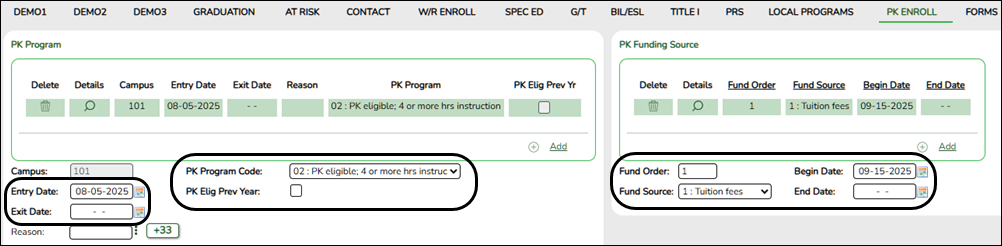User Tools
Sidebar
Add this page to your book
Remove this page from your book
PEIMS Fall Submission
 Click here to generate a PDF of this guide.
Click here to generate a PDF of this guide.
Please see below a list of referenced guides to print.
The ASCENDER District Administration application provides program data for each collection from the ASCENDER Student system. These programs are reviewed and modified annually, per the published Texas Web-Enabled Data Standards (TWEDS), to ensure that the data extracted to the district database is as accurate as possible. The extracts provide many of the edits as defined in the TWEDS.
The PEIMS Fall submission (Submission 1) includes program data for organization and student enrollment and program data records as of (and including) the Fall snapshot date.
The extract programs create the appropriate records in the district database, taking into account the school-start window and the Fall snapshot date. The as-of-status code is automatically generated for each student record.
IMPORTANT: This guide is exclusively for information and processes related to student data for the Fall PEIMS submission. Users needing to reference information and processes related to business data for the Fall PEIMS submissions should refer to the TSDS PEIMS Fall Submission Data for Business guide.
IMPORTANT: Each LEA will have unique situations. Some of the dates, images, and examples provided in this document are for informational and instructional purposes only and may not completely represent your LEA's process.
Printable guides referenced in this document:
QuickGuide: Local Programs
QuickGuide: TEA Census Block Utility
ASCENDER TSDS New School Year Best Practice Guide
Prerequisites
Prerequisites
Before starting the verification process, ensure the following tasks have been completed within the respective applications:
Security Administration
- Verify all roles and users are correct.
Registration
- Local Programs set up in District Profile – See QuickGuide: Local Programs
- Set up Post Secondary Certification Licensure Table
- Assign Student UID Numbers
Grade Reporting
- Clean up invalid course codes
- Set up TSDS Crosswalks
Understanding Begin and End Dates
- Rules and Exceptions
Standard Rule
- Begin Date: Enter the first instructional day the event occurs.
- End Date: Enter the first instructional day after the last day the event occurs.
Example:
A student begins attending the Band course August 12, 2025. This is the first instructional day they participated. The student later withdraws from the course. The last day they attended, or were expected to attend, the class was September 25, 2025.
Here is how these dates are entered into the system:- Begin Date: Enter 8/12/2025 (The first day of attendance).
- End Date: Enter 9/26/2025 (The first instructional day after the last day of attendance/expectation, September 25th).
Exception: StaffSectionAssociation- BeginDate (E3010) Enter the first instructional day in the current school year the staff is assigned to the section.
- EndDate (E3020) Enter the last instructional day the staff was assigned to the section.
NOTE: When extracted for reporting, the system automatically adds one day to this date. This reported date represents the first day after the last instructional day. This is the only instance where the system adds days to the entered date, as a date after the last day of the school year cannot be manually entered.
- The following fields are used to calculate MonthlyMinutes (E1057): Days (of the week), Time Begin, and Time End.
- If Time Begin and Time End are blank, the TSDS Crosswalks are used to calculate MonthlyMinutes (E1057).
- If Time Begin and Time End are not blank, the extract uses these values along with the Days (of the week) to calculate MonthlyMinutes (E1057).
- How In-District Campus Transfers Affect Student Data
When a student transfers from one campus to another within the district, the system manages different types of student data (Elements, Characteristics, and Programs) in one of two ways.
It is critical to know which items require manual attention to ensure the student's record is correct at the new campus.
Elements/Programs that are NOT Automatic (Requires Manual Reentry)
These specific Elements, Characteristics, or Programs are automatically exited on the student's record at the old campus upon transfer. The new campus must manually re-enter a new record for these items with the appropriate Begin Date to restart the service/status.
- Eco/Dis
- Foster Care
- Military Connected
- Homeless Status
- Unaccompanied Youth
- Early Reading Indicator
- Unschooled Asylee Refugee
- Adult Previous Attendance
- Full Time Hybrid Virtual Program
- Dyslexia Risk
- Dyslexia Services
- Local Programs
- PK Program
- PK Fund Source
NOTE: If the element or program is not manually reentered, the student will not be reported as participating in that service at the new campus.
Elements/Programs that ARE Automatic (Transfer with the Student)
These specific Elements, Characteristics, or Programs automatically re-enter/transfer with the student to the new campus. The End Date at the old campus is automatically calculated, and the Begin Date at the new campus is automatically set to the transfer date (first instructional day at the new campus).
No manual reentry is required.- Special Ed
- GT
- BIL/ESL
- Title I (If campus is identified as a schoolwide Title I campus.)
- CTE Program Service
- PRS
Verify and Update Campus/District Settings - Registration
Verify and Update Master Schedule Data
Verify TSDS data in the district and campus master schedules.
It is recommended to first run applicable reports and then use the Grade Reporting maintenance pages to update data as needed.
Grade Reporting
- Verify Master Schedule Data
Data in the district master schedule can be verified by running the following reports:
Grade Reporting > Reports > Grade Reporting Reports > Master Schedules > SGR0220 – Invalid Service ID
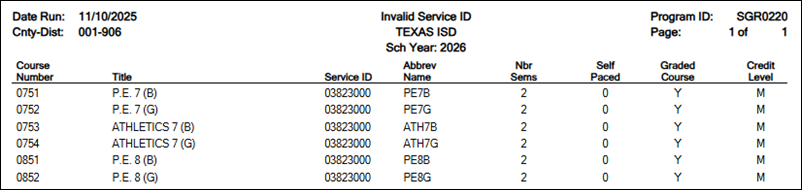
The SGR0220 report compares the district Service ID to the list of CourseCodes (formerly known as the SERVICE-ID (C022) code table) in TWEDS for the current year. Any courses with invalid course codes are listed in the report.
Grade Reporting > Reports > Grade Reporting Reports > Master Schedules > SGR0050 – District Master List (Grd Rpting)
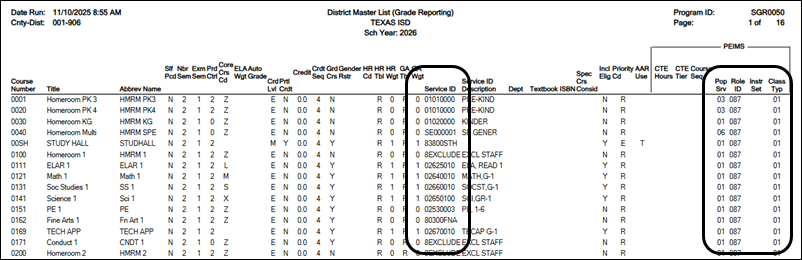
The SGR0050 report, sorted by Service ID, allows you to easily identify any duplicate local course codes. Local CourseCodes must be unique for each distinct course within the district. This report also allows users to verify Pop Serv, Role ID, and Class Type for all courses.
Grade Reporting > Reports > Grade Reporting Reports > Instructors > SGR0140 - Instructor List
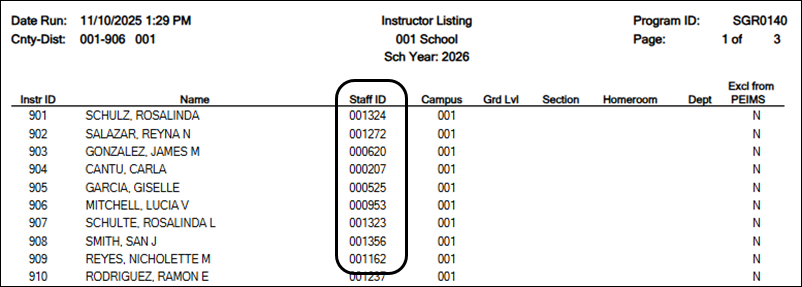
The SGR0140 report allows you to:
- Ensure all temporary staff IDs have been updated
- Verify that staff IDs are correct
- Verify Excl From Fall PEIMS setting for instructors
NOTE: If staff data should not be extracted from Grade Reporting for Fall PEIMS, select the Excl From Fall PEIMS field on Grade Reporting > Maintenance > Master Schedule > Campus Schedule > Instructor. This sets the SGR0140 indicator to Y.
Grade Reporting > Reports > Grade Reporting Reports > Instructors > SGR2500 - Schedule of Classes
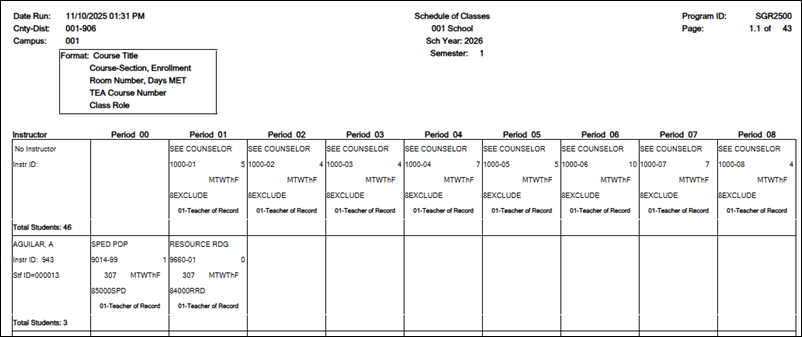
The SGR2500 report provides a count of students in each instructor’s class, as well as the Service ID CourseCodes (formerly known as the SERVICE-ID (C022) code table) and total students.
It allows you to:
- Identify course sections with no students enrolled
- Verify several data elements within the following data entities: Course, CourseOffering, Section, and StaffSectionAssociation.
Recommendations:
• Delete any course sections that have no students enrolled and are not in use. This prevents the system from sending incorrect or unnecessary data during processing.
• For districts that use the multi-period scheduling for elementary grade reporting, each subject should have a unique period. This is recommended by the TEA for classroom linking.
Grade Reporting > Reports > Grade Reporting Reports > Master Schedules > SGR0110 – Master Schedule PEIMS
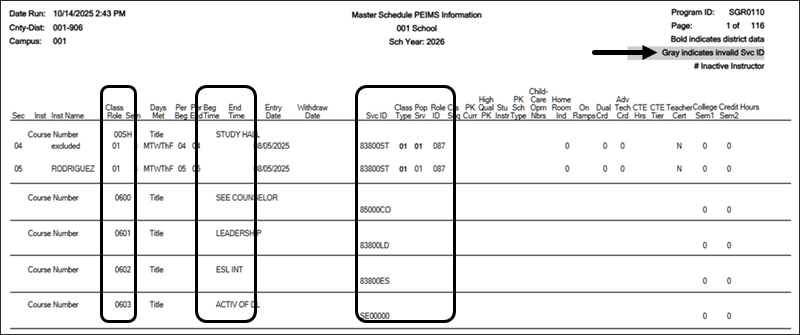
The SGR0110 report provides campus-level PEIMS information for the current school year.
It allows you to verify campus course information at the section level.
NOTE: Section level settings override district level settings.
REMINDER: Specific to the StaffSectionAssociation
- BeginDate (E3010) Enter the first instructional day in the current school year the staff is assigned to the section.
- EndDate (E3020) Enter the last instructional day the staff was assigned to the section.
NOTE: When extracted for reporting, the system automatically adds one day to this date. This reported date represents the first day after the last instructional day. This is the only instance where the system adds days to the entered date, as a date after the last day of the school year cannot be manually entered.
- The following fields are used to calculate MonthlyMinutes (E1057): Days (of the week), Time Begin, and Time End.
- If Time Begin and Time End are blank, the TSDS Crosswalks are used to calculate MonthlyMinutes (E1057).
- If Time Begin and Time End are not blank, the extract uses these values along with the Days (of the week) to calculate MonthlyMinutes (E1057).
Recommendations:
• For campuses with a set bell schedule, use Crosswalk 042 Responsibilities – From Campus/Period to Minutes to assign MonthlyMinutes (E1057) based on the period. Only enter the Time Begin and Time End fields for the specific course sections that do not follow the standard bell schedule.
• For course sections where daily subject minutes may fluctuate, such as elementary teachers whose subject times vary, use Crosswalk 043 (Responsibilities – From Campus/Service ID to Minutes) to assign MonthlyMinutes (E1057) based on the CourseCode, formerly known as SERVICE-ID.
- Update Master Schedule Data
Grade Reporting > Maintenance > Master Schedule > District Schedule
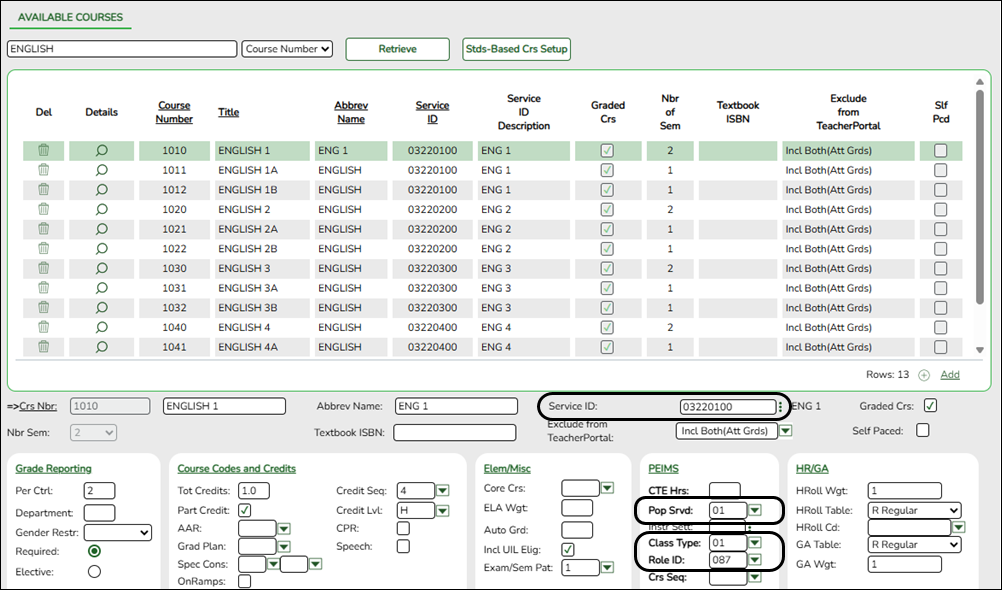
❏ Select the magnifying glass to update Course Number information.
magnifying glass to update Course Number information.
- The selected information is displayed. The grid view can be changed.
The default view in the grid is basic course information indicated by ⇒ Crs Nbr in the area below the grid. You can modify the view in the grid by clicking an underlined header in that area.
For example, if you click the PEIMS header, only PEIMS information is displayed in the grid. The PEIMS header is displayed as ⇒ PEIMS indicating that it is the current view.
Grade Reporting > Maintenance > Master Schedule > Campus Schedule > Section
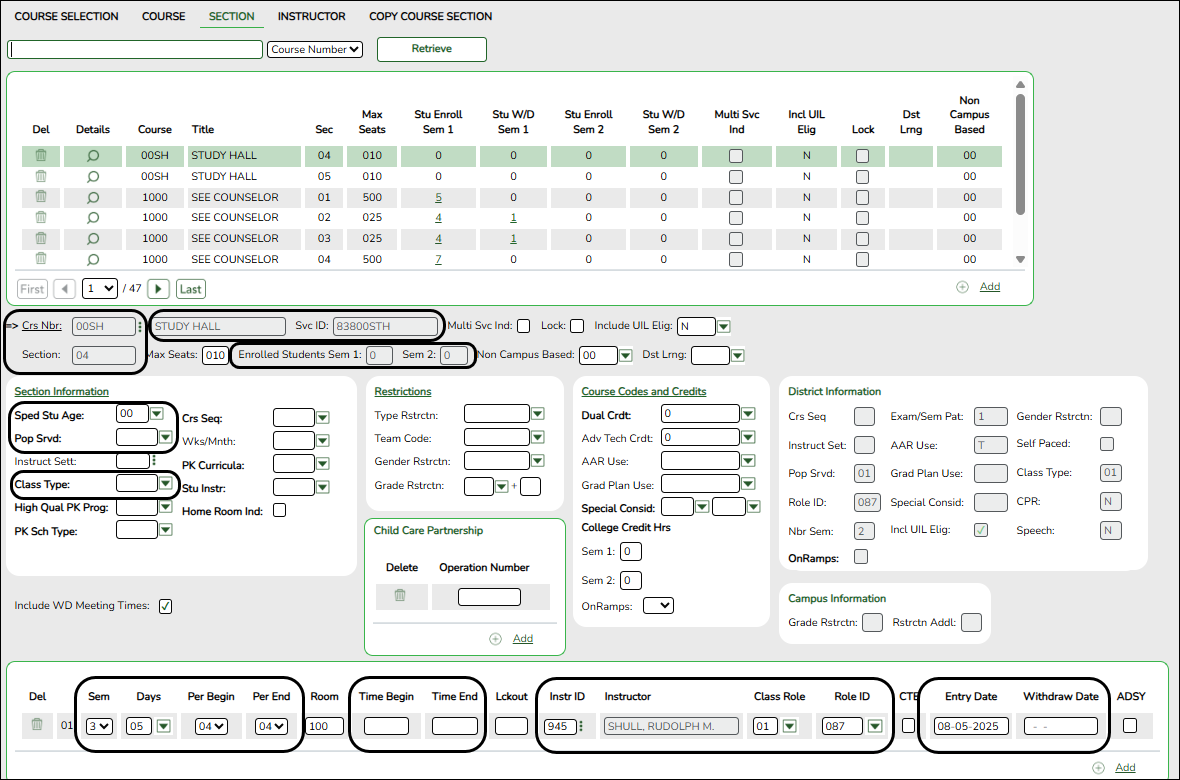
❏ Select the magnifying glass to update Course Number information.
magnifying glass to update Course Number information.
Several fields exist on both the district and campus master schedules. These fields only need to be updated in the campus master schedule if they require different values than the district master schedule.- If the field in the campus master schedule (section record) contains data, that value is extracted.
- If the field is blank in the campus master schedule (section record), the district value is extracted.
- Under District Information, district-level settings are displayed for your information.
Change the grid view: To display the applicable fields in the grid, click the section heading below the grid. An arrow is displayed next to the heading to indicate that those fields are displayed above.
- Verify TSDS Crosswalks
Grade Reporting > Maintenance > Tables > TSDS Crosswalks
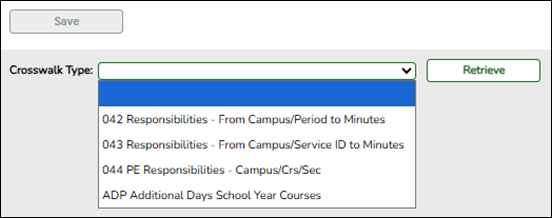
❏ Select the appropriate crosswalk from the Crosswalk Type dropdown menu.
❏ Click Print to print the data displayed.
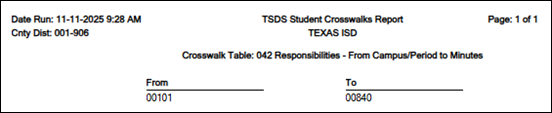
NOTE: The TSDS Crosswalks Print option allows users to verify the accuracy of their set-up.
- Update Crosswalks
Crosswalks are used to calculate and assign the MONTHLY-MINUTES (E1057) for staff responsibilities in the four weeks preceding the PEIMS Fall snapshot date (the last Friday in October). They are essential for ensuring minutes are reported accurately and consistently across the district.
Logic for Monthly Minutes Assignment
The system determines the Monthly Minutes (E1057) for a course section using the following hierarchy:
- Time Fields First: The system first looks at the Begin Time and End Time fields for the specific course section. If these fields are populated, the minutes are calculated from this time range.
- 043 Crosswalk: If the Begin Time and End Time fields are blank, the system checks the 043 Crosswalk (Responsibilities – From Campus/Service ID to Minutes) to see if the CourseCode (Service ID) is set up.
- 042 Crosswalk: If the CourseCode (Service ID) is not set up on the 043 Crosswalk, the system looks at the 042 Crosswalk (Responsibilities – From Campus/Period to Minutes).
Grade Reporting > Maintenance > Tables > TSDS CrosswalksNOTE: Minutes for any holidays should be included.
Crosswalk Type Purpose and Usage 042 – Responsibilities – From Campus/Period to Minutes For campuses with a set bell schedule, use Crosswalk 042 Responsibilities – From Campus/Period to Minutes to assign MonthlyMinutes (E1057) based on the period.
Only enter the Time Begin and Time End fields for the few, specific course sections that do not follow the standard bell schedule.043 – Responsibilities – From Campus/Service ID to Minutes For course sections where daily subject minutes may fluctuate, such as elementary teachers whose subject times vary, use Crosswalk 043 (Responsibilities – From Campus/Service ID to Minutes) to assign MonthlyMinutes (E1057) based on the CourseCode (formerly known as SERVICE-ID). 044 – PE Responsibilities – Campus/Crs/Sec Use Crosswalk 044 (PE Responsibilities – Campus/Crs/Sec) to enter the number of days and minutes in which the PE teacher provides physical education instruction each week at the campus for the four weeks in October that include the last Friday in October.
This is required for all teachers of record for course-sections associated with specific physical education (PE) CourseCodes.
These fields are not reported for employees with PE substitution responsibilities (i.e., employees with service IDs PES00000-PES00015).
Records are created for non-campus-based PE courses (i.e., Non Campus Based is greater than 00 in the campus master schedule) if the course is taught during semester 1 and at least one student is enrolled in the class.
This crosswalk is not used for Business-only districts whose responsibility records come from Human Resources, or if PE service IDs are not used for PE courses, or if your PE service ID courses do not have students. All other districts should use this crosswalk.
Update Data:
Crosswalk Type Select the crosswalk table for which you want to convert data.
- The selected crosswalk table is displayed. The list can be re-sorted.
You can re-sort the grid by clicking on an underlined column heading. It will sort in ascending order. Click it again to sort in descending order.
A white triangle next to the column heading indicates the column by which the grid is currently sorted and whether it is sorted in ascending or descending order.
Crosswalk Type:
042 Responsibilities - From Campus/Period to Minutes
Update Data:
❏ Click +Add to add a new row. A blank row is added to the bottom of the grid.
- In the From field, type the three-digit campus ID and a two-digit period (e.g., for campus 001 and period 01, type 00101).
- In the To field, type the monthly minutes value. Zero-fill the value to five digits (e.g., 00940).
❏ Click Save.
Crosswalk Type:
043 Responsibilities - From Campus/Service ID to Minutes
Update Data:
❏ Click +Add to add a new row. A blank row is added to the bottom of the grid.
- In the From field, type the three-digit campus and ID and the eight-digit CourseCode (e.g. campus 101 and CourseCode 01020000, type 10101020000).
- In the To field, type the monthly minutes value. Zero-fill the value to five digits (e.g. 07200).
❏ Click Save.
Print Print the crosswalk report.
Review the report using the following buttons:
Click to go to the first page of the report.
to go to the first page of the report.
Click to go back one page.
to go back one page.
Click to go forward one page.
to go forward one page.
Click to go to the last page of the report.
to go to the last page of the report.
The report can be viewed and saved in various file formats.
Click to save and print the report in PDF format.
to save and print the report in PDF format.
Click to save and print the report in CSV format. (This option is not available for all reports.) When a report is exported to the CSV format, the report headers may not be included.
to save and print the report in CSV format. (This option is not available for all reports.) When a report is exported to the CSV format, the report headers may not be included.
Click to close the report window. Some reports may have a Close Report, Exit, or Cancel button instead.
to close the report window. Some reports may have a Close Report, Exit, or Cancel button instead.

Delete a row. Click to delete the selected row. The row is shaded red to indicate that it will be deleted when the record is saved.
Click Save. A message is displayed confirming that you want to delete the row.
- Click OK to delete the row.
- Click Cancel not to delete the row.
Crosswalk Type:
044 PE Responsibilities - Campus/Crs/Sec
Create or update the crosswalk:
❏ In the Crosswalk Table field, select 044-PE Responsibilities - Campus/Crs/Sec.
❏ The first time you access the page, there will be rows from the previous year displayed. Click Delete then click Create to add current year courses.A list of course-sections associated with physical education (PE) service IDs is listed. This list is predefined and cannot be changed.
The From column lists course-sections in the campus-course-section format, where:- The first three digits are the campus ID.
- The next digits are the course number, which may contain between four and eight digits.
- The last two digits are the section number.
- The course-sections are for semester 1.
❏ For the Teacher of Record for each course-section listed, enter the following information for the four weeks in October that include the last Friday in October:- In the Day Week 1-4 fields, type the number of days in which the employee provides physical education instruction each week at the campus. Valid entries are one digit between 0-5.
- In the Mins Week 1-4 fields, type the number of minutes the employee provides physical education instruction each week at the campus. Valid entries are up to four digits between 0-3000.
These fields are automatically populated according to the Days code entered on Grade Reporting > Maintenance > Master Schedule > Campus Schedule > Section for each course-section meeting time. The program calculates the minutes in the days from the section Time Begin/End and sums for each meeting time the days per week for that meeting time, then multiplies the minutes per day for that meeting time to calculate the minutes for each week.
❏ Click Save.
❏ Click Print to print the data displayed.
❏ If new PE responsibilities records are found the next time you access the page, the Create button will be replaced with the Refresh button. Click Refresh to add new records to the grid.
NOTE: You cannot delete data row by row. You must click Delete to delete all rows on the page. Then, click Create to populate the page with PE course-sections. Then, you can re-enter all data.
WARNING: If you click Delete, all rows are deleted.
Verify and Update Current Year Student Data
It is recommended that you run applicable reports first and then use the Registration maintenance pages to update data where needed.
Verify Student Data
- Registration > Reports > Create Registration Report
The Create Registration Report page allows you to verify student demographic data, Industry Based Certification (IBC) data and Alternative and Supplemental Services - Special Education data.
NOTE: PPCD Location = ECSEServiceLocation (E1077)
Registration > Reports > Program Report Group > SRG1200 – Student Status By Program Changes
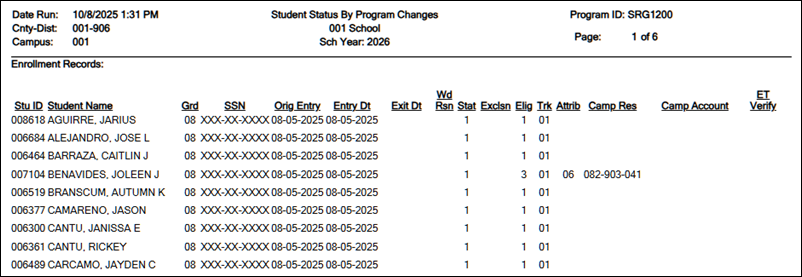
By generating the report with the Print Enroll Records, Print BIL/ESL Records, Print Title 1 Records, and Print CTE Program Svc Records parameters set to Y, users are able to verify the student’s enrollment data and Alternative and Supplemental Services data.
NOTE: BIL/ESL Program
Local Program Code BPT (Bilingual Program Type) or EPT (ESL Program Type) must be added for any student who meets ALL of the following conditions:
• Emergent Bilingual = 1 (Identified as EB)
• Parental Permission = C, 7, or 8
• ADA Eligibility is not 0 or blank
Registration > Reports > Student Report Group > SRG0301 – Student Census Block Group Roster
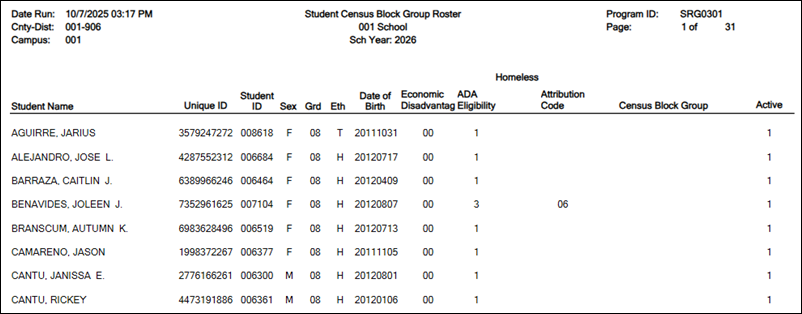
The SRG0301 – Student Census Block Group Roster report, with the As of Date parameter set to the Fall PEIMS Snapshot date, will verify the StudentCensusBlockGroup reported in this submission.
NOTE: See the QuickGuide: TEA Census Block Utility for guidance.
Registration > Reports > Program Report Group > SRG1500 – Student At-Risk Listing
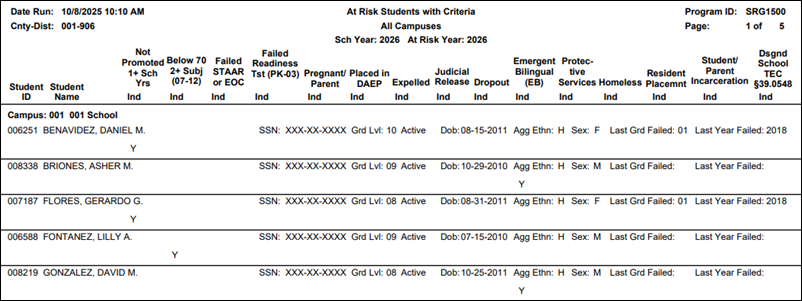
The SRG1500 – Student At Risk Listing report verifies which students are coded as At-Risk.
Registration > Reports > Program Report Group > SRG1900 – Local Program Enrollment Count
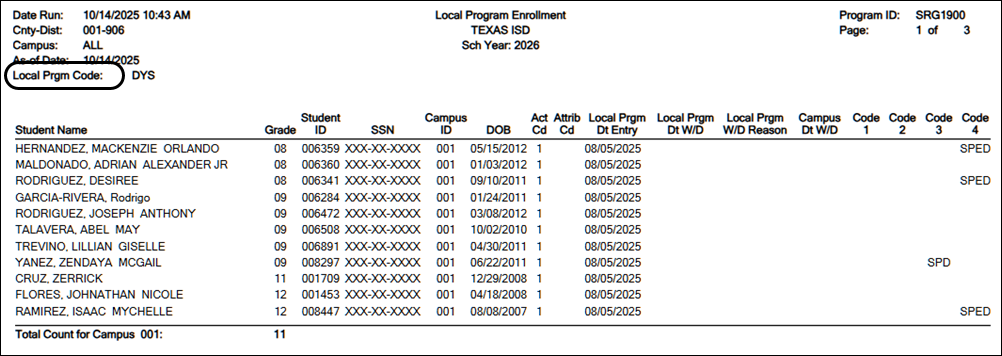
The SRG1900 - Local Program Enrollment Count report, generated multiple times and setting the Local Program Code parameter to each specific Local Program, verifies the majority or the StudentCharacteristic descriptors.
Update Student Data
- Demo1
Registration > Maintenance > Student Enrollment > Demo1
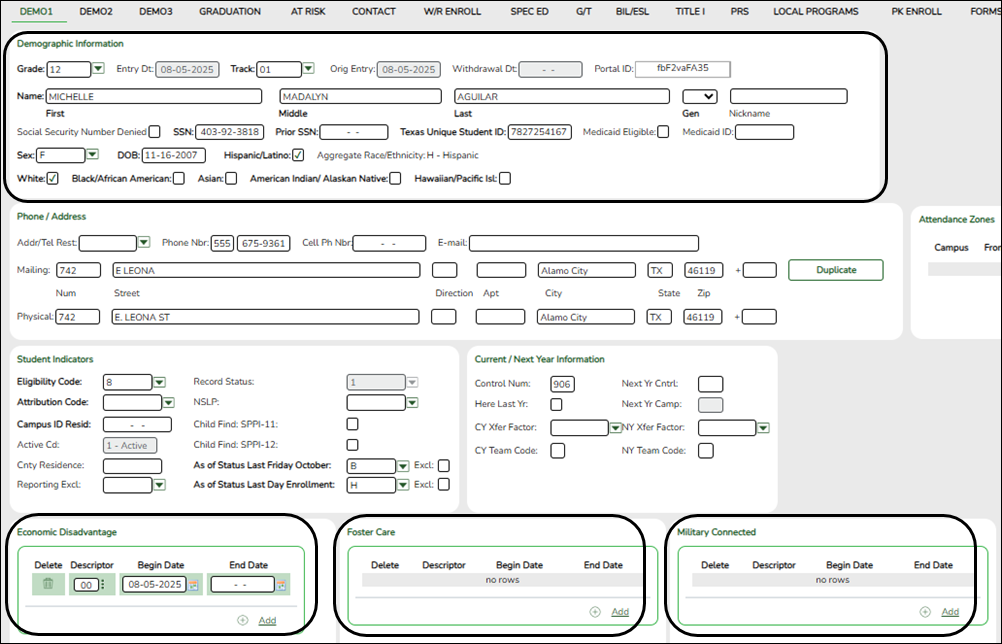
For mass updates to Economic Disadvantage, use the Registration > Utilities > Reset Values utility. - Demo2
Registration > Maintenance > Student Enrollment > Demo2
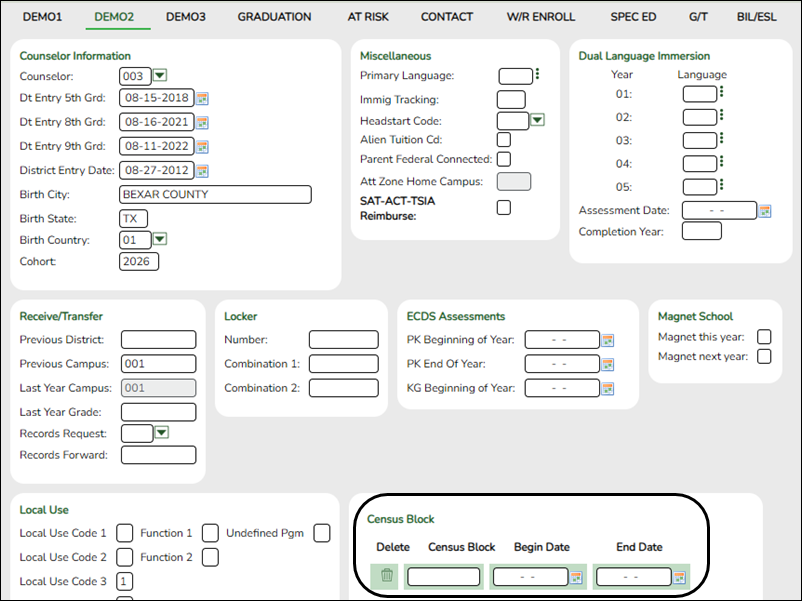
NOTE: See the QuickGuide: TEA Census Block Utility for guidance.
- Graduation
Registration > Maintenance > Student Enrollment > Graduation
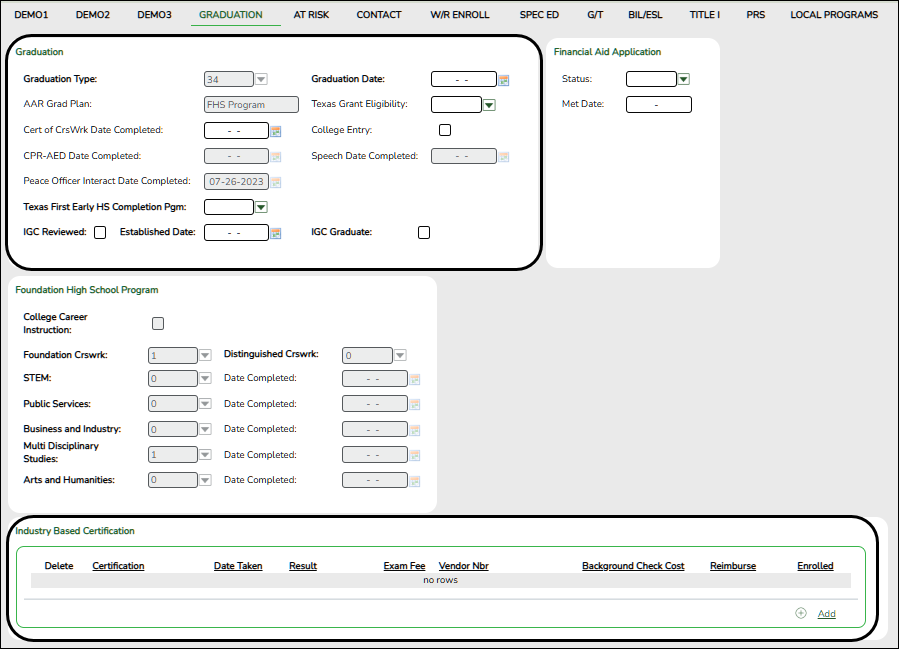
If the student has a graduation plan assigned to them in the Graduation Plan application, this data must be updated in the Graduation Plan application.
Graduation Plan > Maintenance > Student > Individual Maintenance > PGP
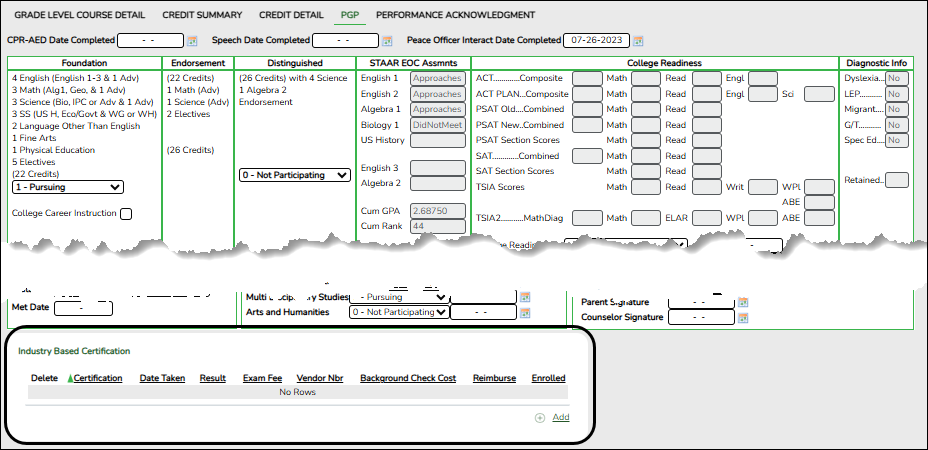
- At Risk
Registration > Maintenance > Student Enrollment > At Risk
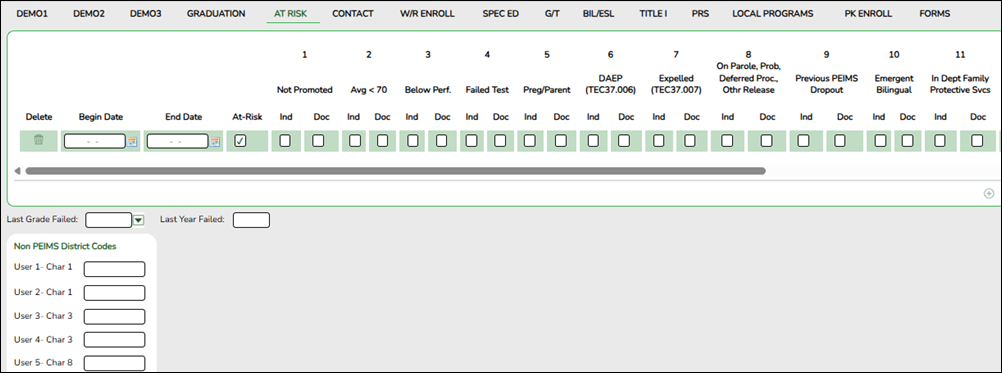
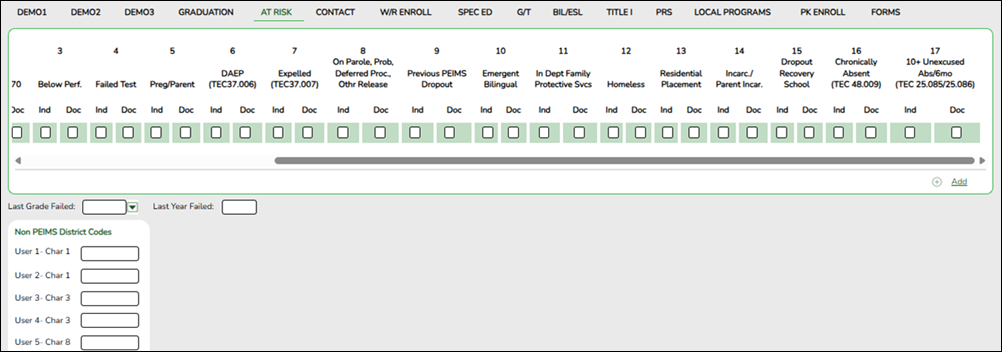
Registration > Utilities > Set Student At Risk Indicators
This utility sets a student's At-Risk indicator if any of the PEIMS at-risk criteria fields are selected for the student on Maintenance > Student Enrollment > At Risk, or clears it if none are selected. The utility sets or resets only 10 of the 15 fields, as indicated below.
Only students with the Record Status field set to 1 (currently enrolled this campus), 2 (currently enrolled this campus and will return next year) or 3 (currently enrolled this campus, will attend new camp next year) on Maintenance > Student Enrollment > Demo1 who are under 26 years old are considered.
The following PEIMS At-Risk criteria fields are set by the utility:- 1. Not promoted for one or more school years
- 2. Did not maintain avg of 70 in 2 or more subject (07-12)
- 3. Unsatisfactory performance on assessment instrument
- 5. Pregnant/parent
- 6. Placed in a DAEP (TEC37.006)
- 7. Expelled (TEC37.007)
- 10. Emergent Bilingual (EB)
- 11. Is in the custody of care of the DFPS or has been referred to DFPS
- 12. Homeless
- 16. Chronically Absent (TEC, 48.009)
- 17. 10+ Unexcused Abs/6mo (TEC 25.085/25.086)
The following PEIMS At-Risk criteria fields must be set manually:- 4. Unsatisfactory performance on readiness test (PK-03)
- 8. On parole, probation, deferred prosecution, or other conditional release
- 9. Previous PEIMS dropout
- 13. Residential Placement
- 14. Incarcerated or parent/guardian has been incarcerated during the student's lifetime, per Penal Code Section 1.07
- 15. Enrolled in a designated dropout recovery school under TEC §39.0548
The At-Risk Indicator is not cleared when fields 4, 8, 9, 13, 14 or 15 is selected.- This utility cannot be used in prior school years.
- You must have security rights assigned in the Security Administration application to run this utility.
- At-Risk information is from PEIMS Data Element E0919.
- Indicator 4 is not cleared unless the student has an assessment in the current or prior school year. This prevents manually entered data from being cleared for students who re-enrolled in the district.
See Registration > Utilities > Set Student At Risk Indicators for more information on this utility. - Special Ed
Registration > Maintenance > Student Enrollment > Spec Ed
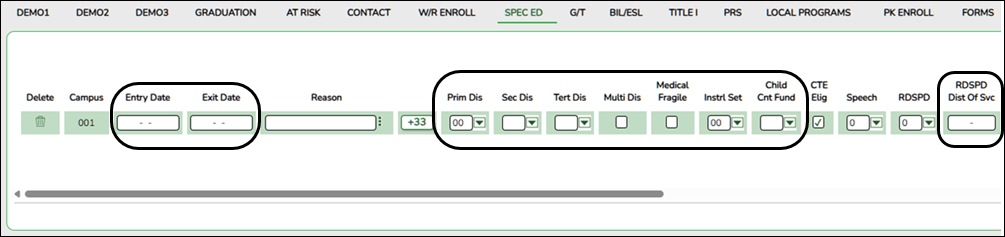
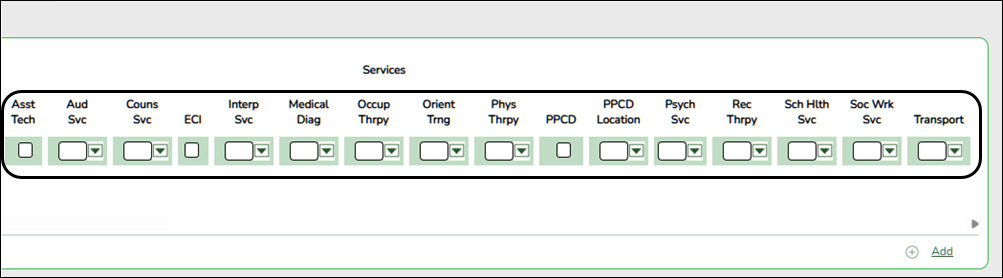
NOTE: PPCD Location = ECSEServiceLocation (E1077)
- Title I
Registration > Maintenance > Student Enrollment > Title I
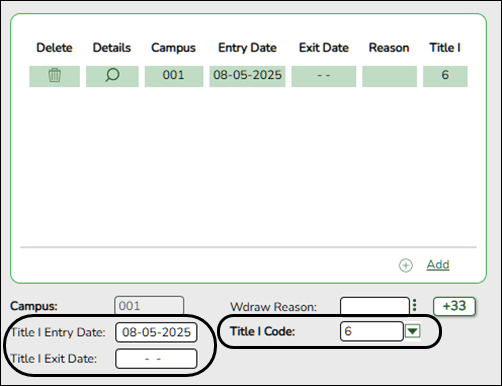
For mass updates to Title I, use the Registration > Utilities > Reset Values utility. - Local Programs
Registration > Maintenance > Student Enrollment > Local Programs
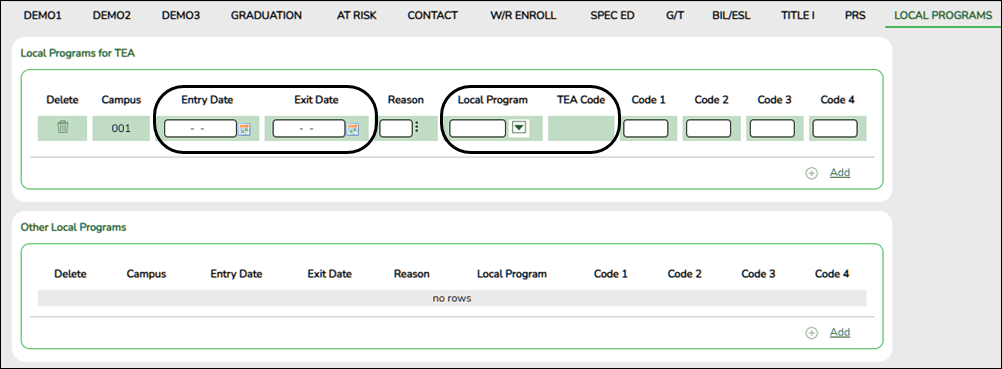
For mass updates to Local Programs, use the Registration > Utilities > Reset Values utility. Refer to the Adding a local program section.
Verify and Update Graduates, Leavers and No Shows Data
- Graduates, Leavers and No Shows
Ensure that all data is accurate for Graduates, Leavers and No Shows.
Definitions
- A graduate is a student who met graduation requirements by August 31.
- A leaver is a student who was enrolled at least one day at a Texas public school in grade level 7-12 during the prior year and did not enroll in a Texas public school the following Fall by the end of the school start window due to a specific reason defined by TEA in the PEIMS Leaver Data – Documentation Requirements for the PEIMS Leaver Data.
- A No Show is a student who did not withdraw last year but is not attending this year.
No Show Students
Every student who is withdrawn with Reason code 44 (i.e., No Show) will automatically be set to code 98 (i.e., Dropout) when the fall data is extracted. If this is not correct for the student, you must change the student’s status code from 44 to the appropriate code once the correct code is determined.
NOTE:
- The following withdrawal codes are also set to code 98 when the fall data is extracted: 02, 04, 08, 09, 10, 14, 15, 19, 22, 30, 44, 61, 72, 79, and 84.
- The following codes are set to blank and are not extracted: 31, 33, 49, 63, 64, 80, and EP.
- Any user-defined codes that do not get set to blank will be set to code 98.
- If the student met graduation requirements by August 31, change the Reason code from 44 (i.e., No Show) to 01 (i.e., Graduated from a campus in this district or charter) and enter the student’s graduation date. It is not necessary to create a leaver record on the Prior Year Leaver Tracking page.
Registration > Reports > Registration Reports > Withdrawal > SRG2200 - Student No Show Report
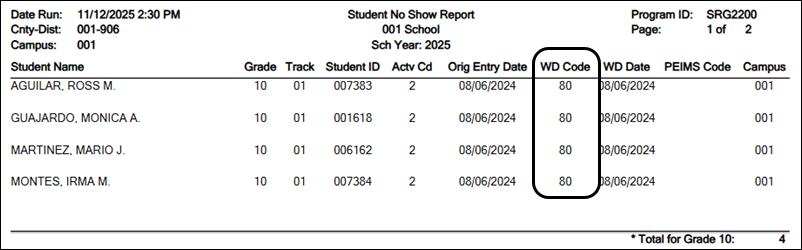
The SRG2200 report determines the students for whom you need to update code 44. The Ending School Year parameter should be set to the ending year of the current school year.
Registration > Maintenance > Student Enrollment > W/R Enroll
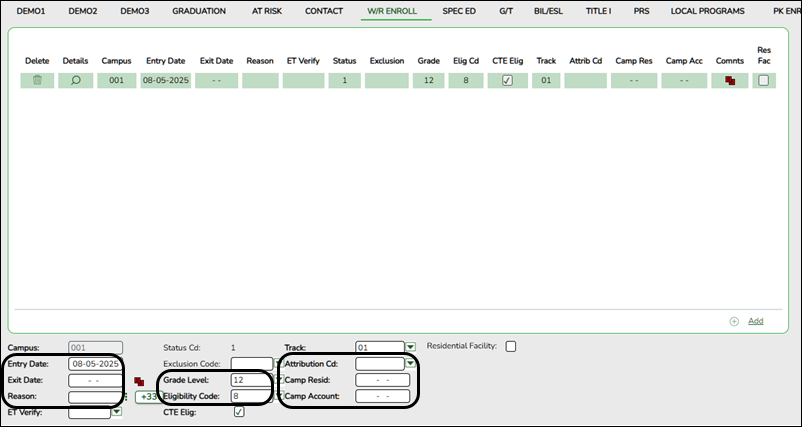
Leaver Tracking
See Registration > Utilities > Create Leaver Tracking Records for more information.
Registration > Reports > Registration Reports > Withdrawal > SRG1700 - Leaver Tracking Report
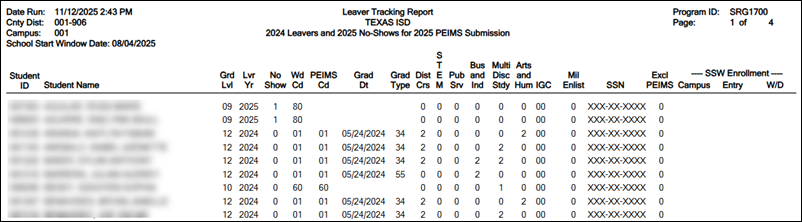
Review the graduation type and graduation date for all students. Note that graduation type code is specific by year.
Refer to TWEDS for additional information.
Registration > Maintenance > Student Enrollment in the (Previous School Year)
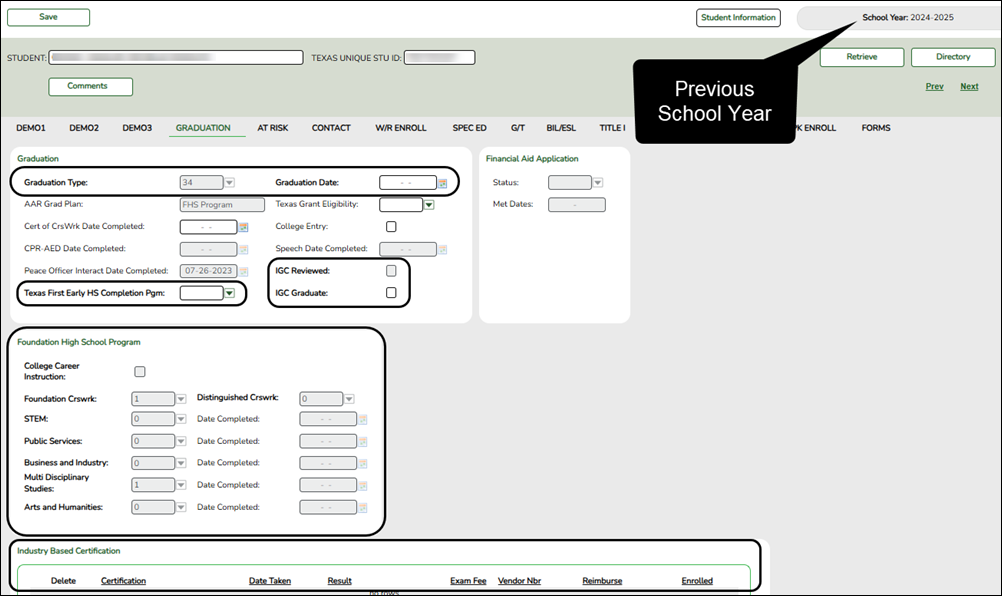
Graduation Plan > Maintenance > Student > Individual Maintenance > PGP in the (Previous School Year)
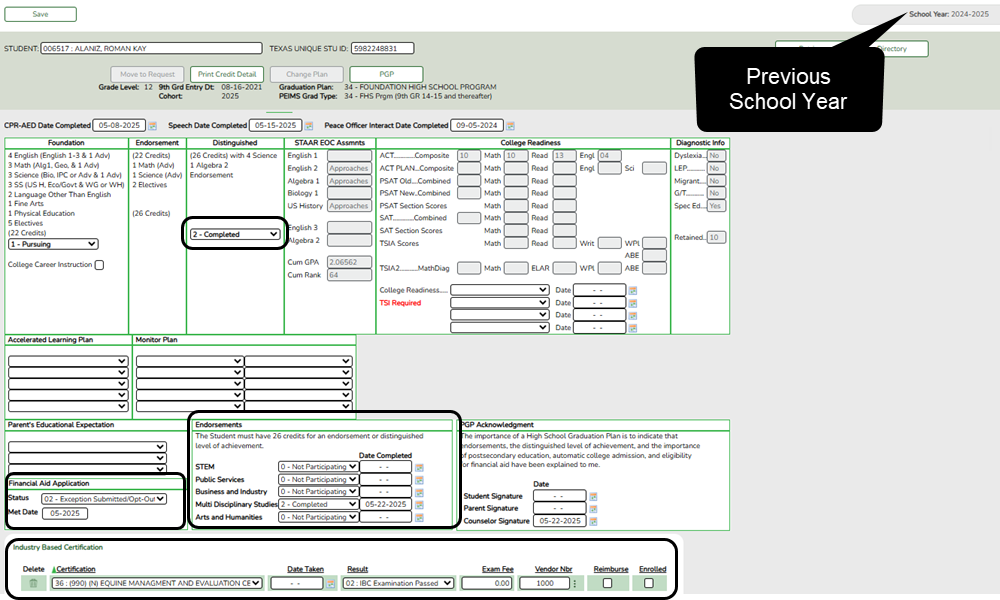
Graduation Plan > Maintenance > Student > Individual Maintenance > Performance Acknowledgment in the (Previous School Year)
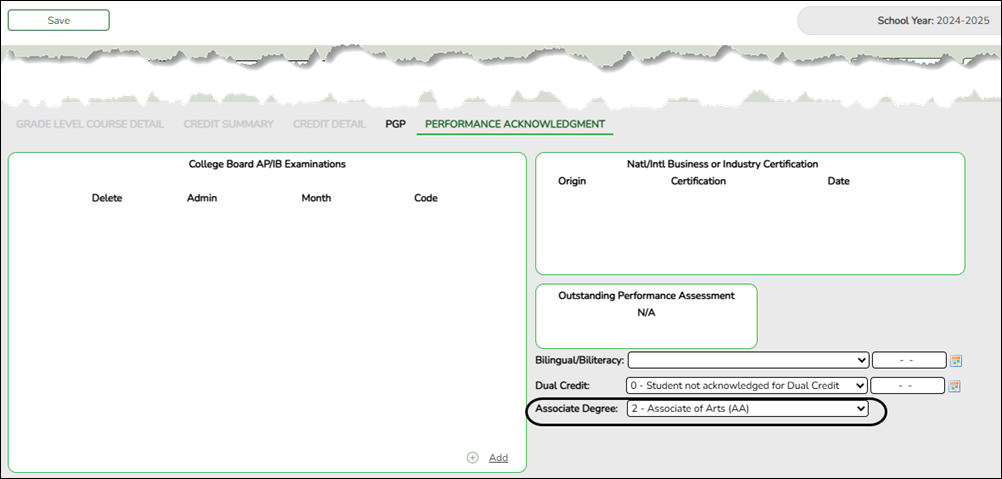
For a complete list of submission rules and edits, access the TSDS Web-Enabled Data Standards (TWEDS) website. In the top-right corner, select the appropriate School Year (20XX), Collection (XXXX), and Submission (XXX) and click Open.
Once on the TWEDS website, in the Overview tab, you can review Collections, Timelines (DUE DATES), and Data Submission Responsibilities. It is highly important to ensure that you review all of these details as they may change according to the School Year.
Additionally, you can use the other tabs on the TWEDS website to review Data Components, Descriptor Tables, References, Rules, Change Logs, and Early Notices.
Americans with Disabilities Act (ADA) and Web Accessibility
The Texas Computer Cooperative (TCC) is committed to making its websites accessible to all users. It is TCC policy to ensure that new and updated content complies with Web Content Accessibility Guidelines (WCAG) 2.0 Level AA. We welcome comments and suggestions to improve the accessibility of our websites. If the format of any material on our website interferes with your ability to access the information, use this form to leave a comment about the accessibility of our website.