User Tools
Sidebar
Add this page to your book
Remove this page from your book
Before running ASDR, the next year attendance options must be set for each track at each campus in the district. The information is used when creating student records for the next school year.
Be sure you are updating the next year page; look for “Next Year” in the breadcrumbs.
Attendance > Maintenance > Campus > Next Year Campus Options
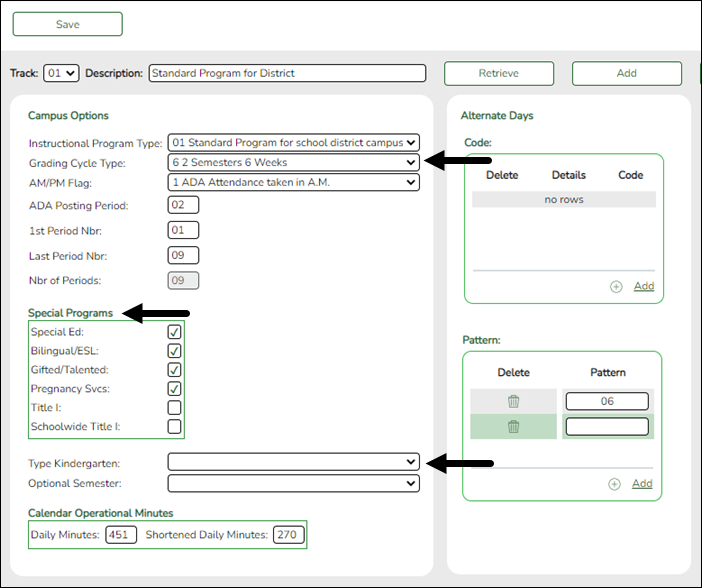
HELPFUL TIPS:
- Print out current year options on Attendance > Maintenance > Campus > Campus Options to assist you in entering next year options.
- Review Attendance > Maintenance > Campus > Copy Calendar to review which tracks need to be created on the next year Campus Options page.
IMPORTANT:
The Grading Cycle Type field must be the same for all tracks at the same campus.
Only special programs selected under Special Programs will be created in the next school year.
The Type Kindergarten field is used during ASDR to set ADA eligibility code.
| Attendance - Type Kindergarten | Registration - Clear Current Eligibility Code | Eligibility Code before ASDR | From to To Grade Level | Eligibility Code after ASDR | Action during ASDR |
|---|---|---|---|---|---|
| 1 | No | 1 or 2 | PK to KG | 1 | Clear Attribution Cd and Camp ID Resid, if any. |
| 1 | No | 2 | KG to KG | 1 | Reset 1/2 day to full day; leave Attribution Cd and Camp ID Resid, if any. |
| 1 | No | 1 or 2 | KG to 01 | 1 | Clear Attribution Cd and Camp ID Resid if any. |
| 3 | No | 1 or 2 | PK to KG | 2 | Clear Attribution Cd and Camp ID Resid, if any. |
| 3 | No | 1 | KG to KG | 2 | Reset 1/2 day to full day; leave Attribution Cd and Camp ID Resid, if any. |
| 3 | No | 1 or 2 | KG to 01 | 1 | Clear Attribution Cd and Camp ID Resid, if any. |
| 1 | Yes | 1-6 | PK to KG | 1 | Clear Attribution Cd and Camp ID Resid. |
| 1 | Yes | 1-6 | KG to 01 | 1 | Clear Attribution Cd and Camp ID Resid. |
| 1 | Yes | 1-6 | 01-12 to 01-12 | 1 | Clear Attribution Cd and Camp ID Resid. |
| 3 | Yes | 1-6 | PK to KG | 2 | Clear Attribution Cd and Camp ID Resid. |
| 3 | Yes | 1-6 | KG to 01 | 1 | Clear Attribution Cd and Camp ID Resid. |
| 3 | Yes | 1-6 | 01-12 to 01-12 | 1 | Clear Attribution Cd and Camp ID Resid. |
| Blank | Yes | Any | PK to KG | Same | None |
| Blank | Yes | Any | 01-12 | 1 | Clear Attribution Cd and Camp ID Resid. |
| Blank | No | Any | PK to KG | Same | None |
| Blank | No | Any | 01-12 | Same | None |
Add a new track:
❏ Click Add.
The Track field is replaced by the New Track field.
❏ Type the new track number.
Or, click Cancel to return.
Valid track numbers are 00-99, and the number cannot already exist.
❏ Enter campus options and an optional description for the track as described below, and click Save.
Update data:
| Track | Select the attendance track. Only tracks established for the campus in the Attendance application are listed. If a description has been entered for the track on Maintenance > Campus > Next Year Campus Options, the description is also displayed in the drop-down list. |
|---|
❏ Click Retrieve.
Existing data for the track is displayed. Update data as needed.
| Description | (Optional) Type a description of the track, up to 50 characters. This description will appear in the Track field drop-down list on most Attendance > Maintenance > Campus pages (current and next year). This functionality is available starting with the 2018-2019 school year. |
|---|---|
| Instructional Program Type | (Required) Select the type of attendance program associated with this calendar. This field is not displayed prior to 2018-2019. TWEDS Data Element: CalendarType (E1600) (Code table: C215) |
| Grading Cycle Type | Select the breakdown of semesters and cycles for the campus. |
| AM/PM Flag | Indicates when the Average Daily Attendance (ADA) posting period occurs. |
| ADA Posting Period |
Type the two-digit class period when the official ADA attendance is taken. A student posted absent for this period is considered absent for ADA purposes. If you use alternating schedules (e.g., A-Day and B-Day), you must use the same ADA posting period for both schedules, and for all tracks. This field should be set to the common (“extra”) ADA period as described below for Alternate Days. |
| 1st Period Nbr | Type the two-digit first period of the school day for which attendance is recorded. The period is not necessarily the same as the ADA posting period. |
| Last Period Nbr | Type the two-digit last period of the school day for which attendance is recorded. |
| Nbr of Periods | The total number of periods is calculated and displayed when the record is saved. The 1st Period Nbr is subtracted from the Last Period Nbr, and the difference plus one is the total number of periods for which attendance records are maintained. |
| Special Programs |
Select the special programs that will be offered at the campus next year.
Select Schoolwide Title I if the campus is a schoolwide Title I campus.
NOTE: |
| Type Kindergarten | Select the type of KG program offered at the campus. Leave blank if the campus does not offer a KG program. This field is used during ASDR to set ADA eligibility code. |
| Optional Semester |
Select a semester to use as the default for the Semester field on Attendance > Maintenance > Student > Student Posting > By Individual. |
❏ Under Calendar Operational/Instructional Minutes:
For 2018-2019 school year and later, the heading and fields displayed vary according to the Instructional Program Type associated with the selected Track:
• If the selected track is associated with Instructional Program Type 01-03, or 13-15, the heading is Calendar Operational Minutes.
• If the selected track is associated with Instructional Program Type 04-12, or blank, the heading is Calendar Instructional Minutes.
• Prior to the 2018-2019 school year, Instructional Program Type is not available. The heading is Calendar Minutes.
Refer to the TEA Student Attendance Accounting Handbook (SAAH) for assistance.
Calendar Operational Minutes:
| Daily Minutes |
Type the number of operational minutes per day for the campus. This is the minutes that a campus operated on a particular school day for the purpose of student instruction.
|
|---|---|
| Shortened Daily Minutes |
Type the number of minutes of instruction per day for the campus on a shortened school day. |
Calendar Instructional Minutes:
| Daily Minutes |
Type the number of minutes of instruction per day, as required by the TEA. |
|---|---|
| Shortened Daily Minutes |
Type the minimum number of minutes per day for a shortened school day (e.g., early release/late arrival dates), as required by the TEA. |
When these values are saved, the values are used to populate the campus calendar.
❏ Under Alternate Days:
This section is used if the campus has more than one period that is used for ADA period, such as for A-Day/B-Day schedules.
For example, the A-Day schedule may take ADA attendance during period 02, and the B-Day schedule may take ADA attendance during period 05.
For both days, an additional period must be created that is the same for both A-Day and B-Day. This must be a period when no students are scheduled. For example, if the campus has classes during periods 01-08, then period 09 could be used as the extra ADA period. This “extra” period must be the same for both A-Day and B-Day. Be sure this extra period is included in the 1st Period Nbr and Last Period Nbr fields.
When attendance is posted to either ADA posting period (e.g., 02 or 05), it is also posted to the extra period (e.g., 09).
NOTE: All tracks at the same campus must have the same “extra” ADA posting period. For example, if the campus creates period 09 as the extra period, then period 09 must be used for all tracks.
| Code | (Optional) Type a description of the track, up to 50 characters. This description will appear in the Track field drop-down list on most Attendance > Maintenance > Campus pages (current and next year). This functionality is available starting with the 2018-2019 school year. |
|---|---|
| Pattern |
Click +Add or press ALT+1 to indicate the ADA period for the selected code. A blank row is added to the Pattern grid. IMPORTANT: The “extra” ADA posting period must be the same for all codes, and it must be the same for all tracks at the campus. This period must also be entered in the ADA Posting Period field.
|
NOTE: When using ALT+1 to add a row, you must press the 1 key on the keyboard, not the 1 key on the numeric keypad.
IMPORTANT! Be sure all tracks have the same ADA posting period for TeacherPortal:
On Attendance > Maintenance > TeacherPortal Options > Campus Options, set the A/B Day: Period ADA Attendance Taken fields to the periods when attendance is posted (e.g., 02 and 05).
❏ Click Save.
Americans with Disabilities Act (ADA) and Web Accessibility
The Texas Computer Cooperative (TCC) is committed to making its websites accessible to all users. It is TCC policy to ensure that new and updated content complies with Web Content Accessibility Guidelines (WCAG) 2.0 Level AA. We welcome comments and suggestions to improve the accessibility of our websites. If the format of any material on our website interferes with your ability to access the information, use this form to leave a comment about the accessibility of our website.

