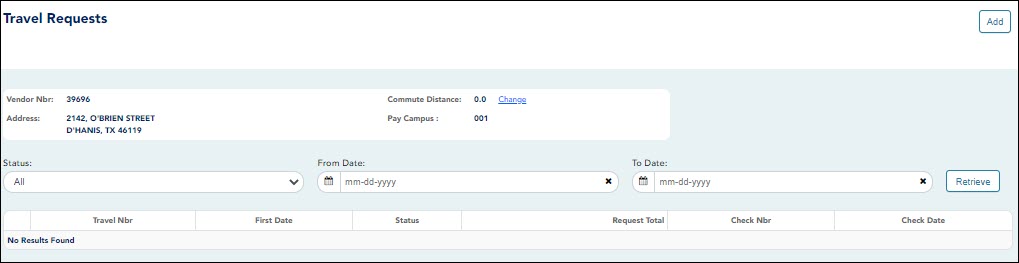User Tools
Sidebar
Add this page to your book
Remove this page from your book
The following information is displayed in the top section of the page:
| Field | Description |
|---|---|
| Vendor Nbr | Your vendor number is displayed as set up in ASCENDER Finance. |
| Address |
Your vendor address is displayed as set up in ASCENDER Finance. |
Note: Employees MUST have an established vendor number to enter travel reimbursement requests.
| Commute Distance | The commute distance is displayed. This is the number of miles between your home and assigned work location. If you need to update your commute distance, click Change. The Please enter your one-way commute distance pop-up window opens. Type your commute distance and then click Save to close the pop-up window. Valid values are 0-999.9. Admin Note: The commute distance can also be updated on the employee's demographic record in ASCENDER Personnel. |
|---|---|
| Pay Campus | The pay campus is displayed. This is your assigned pay campus ID. Admin Note: The pay campus is retrieved from the highest pay frequency where the employee is active. |
A list of your travel reimbursement requests is displayed if any. The following details are displayed for each travel reimbursement request:
| Travel Nbr | The travel number for the existing travel reimbursement request is displayed. The travel number is assigned to a new request when it is saved or submitted. Once a request is submitted, you can track the progress of the request by the travel number. |
|---|---|
| First Date | For a single day mileage request, the date of travel is displayed. Or, for extended mileage requests, the first date of travel is displayed. |
| Status | The current status of the travel reimbursement request is displayed. |
| Request Total | The total amount of the travel reimbursement request is displayed. |
| Check Nbr | Once approved and processed, the travel reimbursement request becomes a Finance check transaction and is paid on the next Finance check run. The check number is displayed. |
| Check Date | The Finance check run date is displayed. |
❏ Use the following fields to filter the travel reimbursement request data by date range and/or status.
❏ Click Retrieve. A list of travel reimbursement requests for the specified date range and/or status is displayed.
Americans with Disabilities Act (ADA) and Web Accessibility
The Texas Computer Cooperative (TCC) is committed to making its websites accessible to all users. It is TCC policy to ensure that new and updated content complies with Web Content Accessibility Guidelines (WCAG) 2.0 Level AA. We welcome comments and suggestions to improve the accessibility of our websites. If the format of any material on our website interferes with your ability to access the information, use this form to leave a comment about the accessibility of our website.