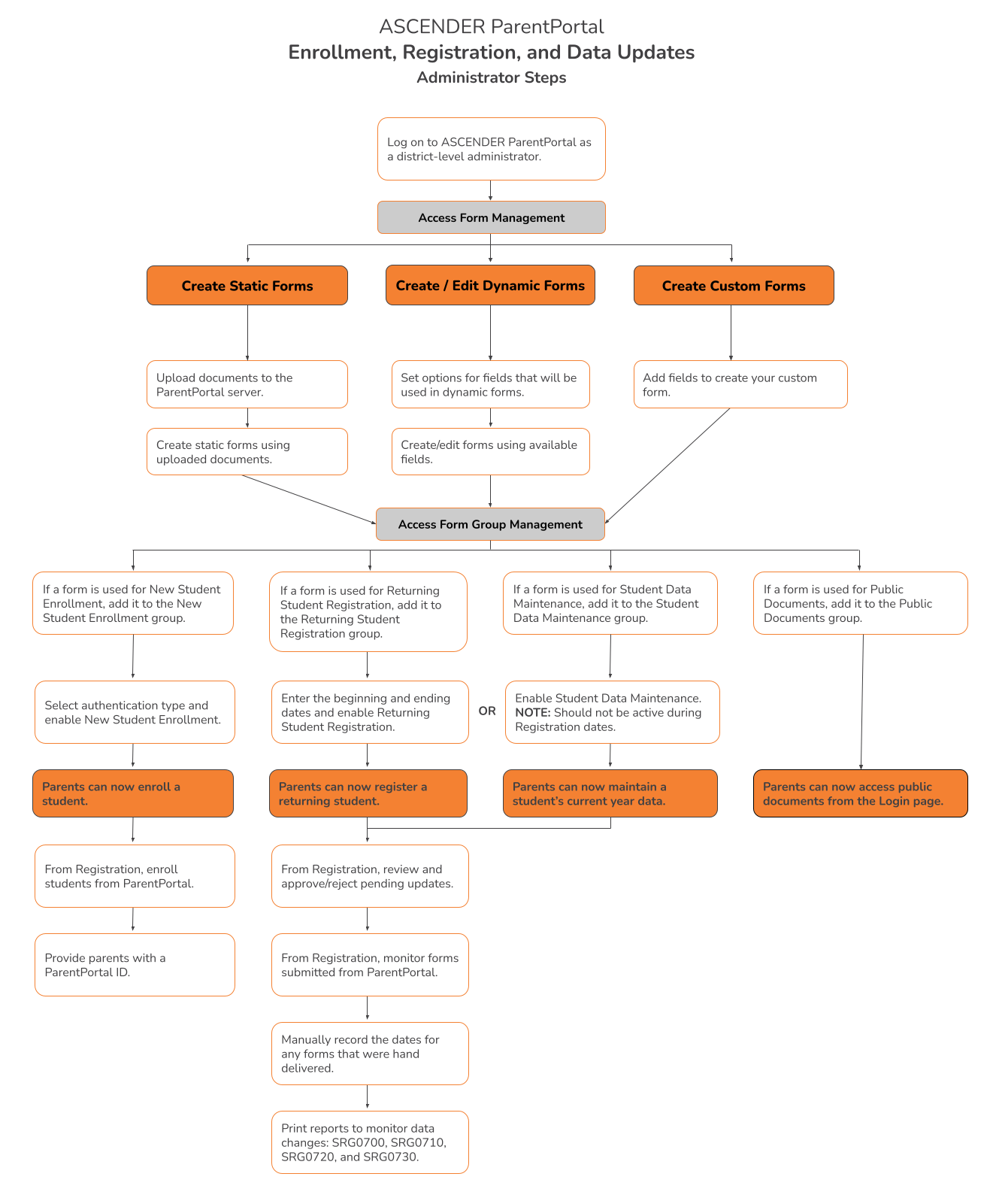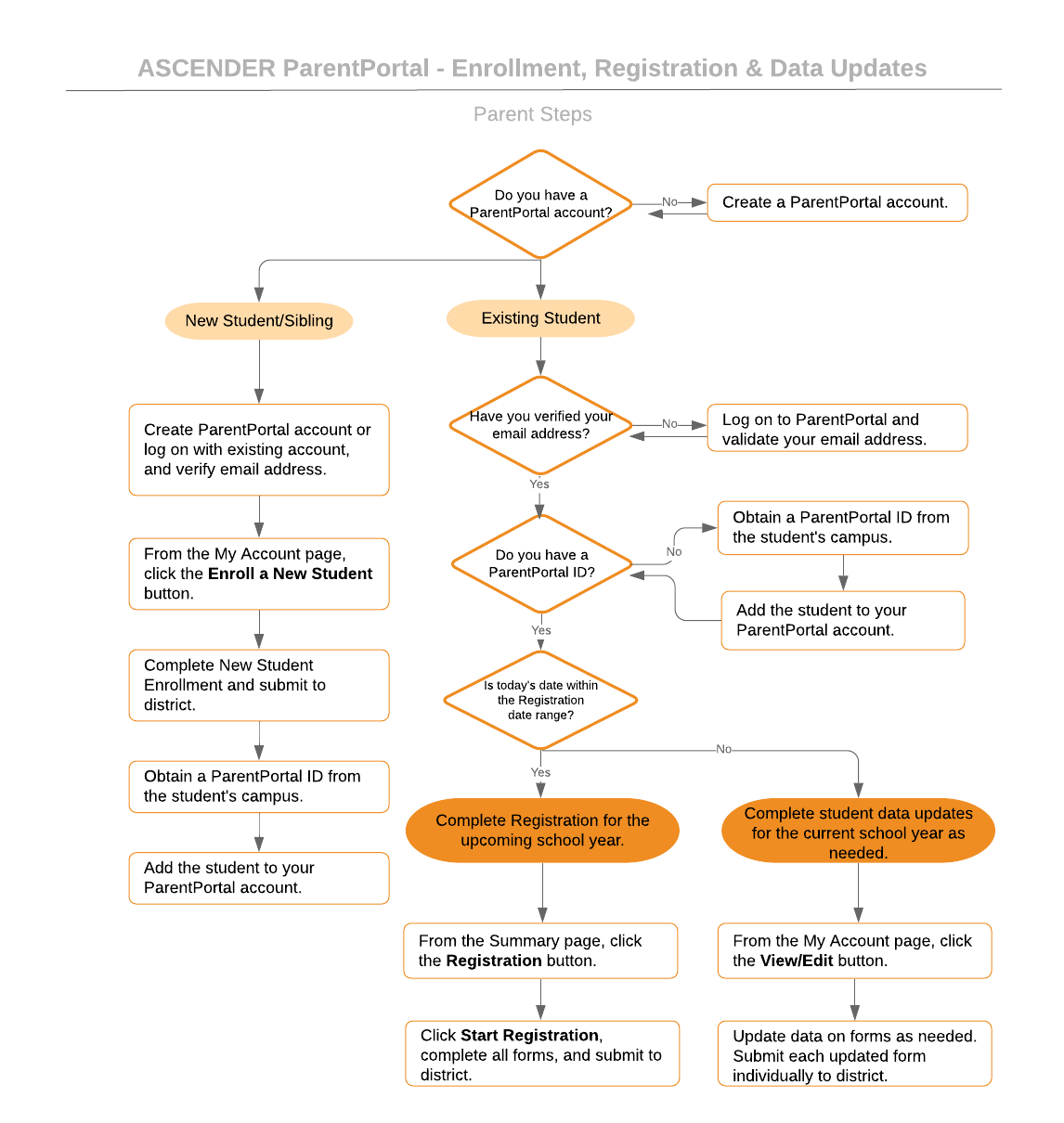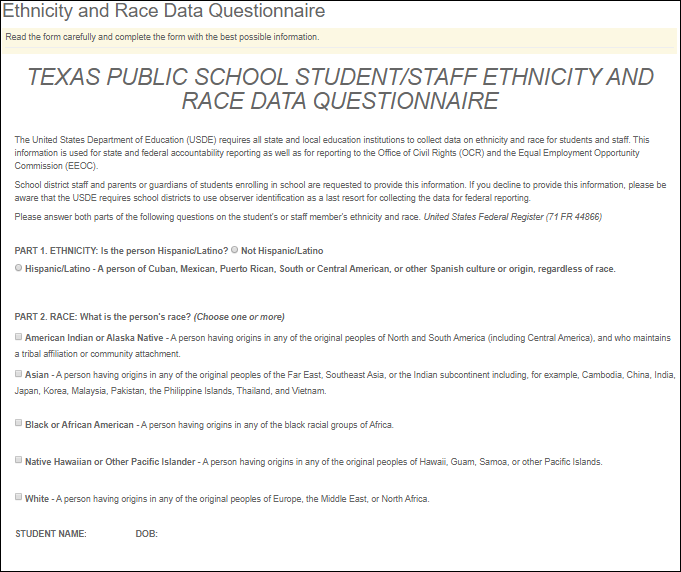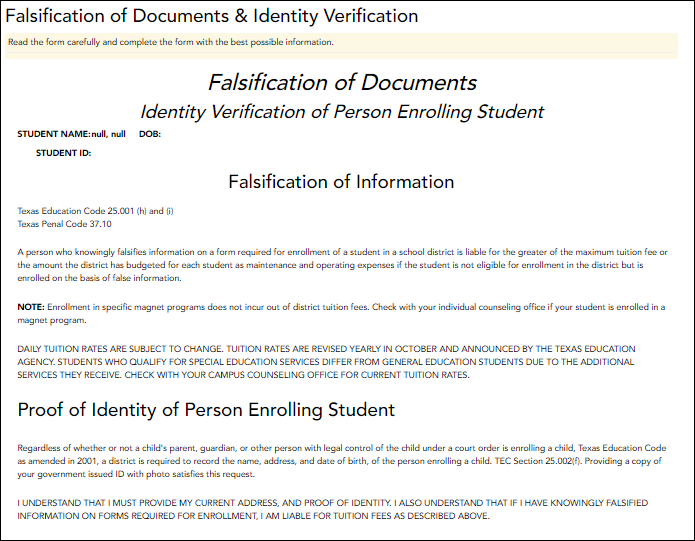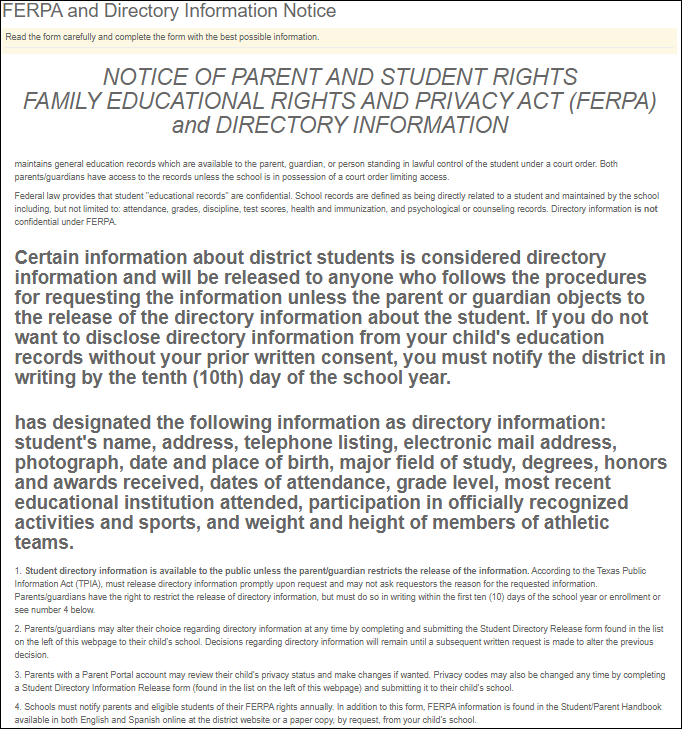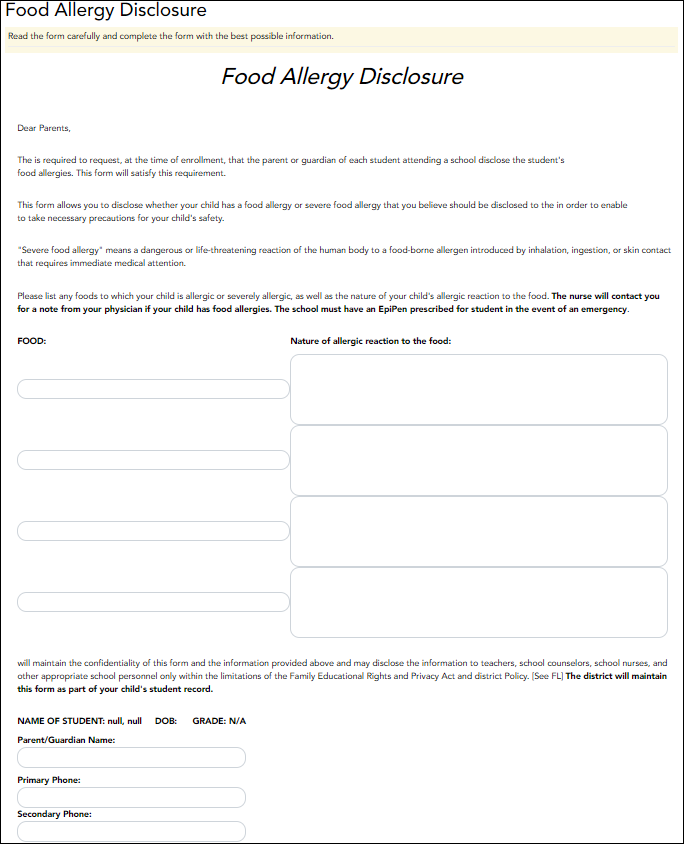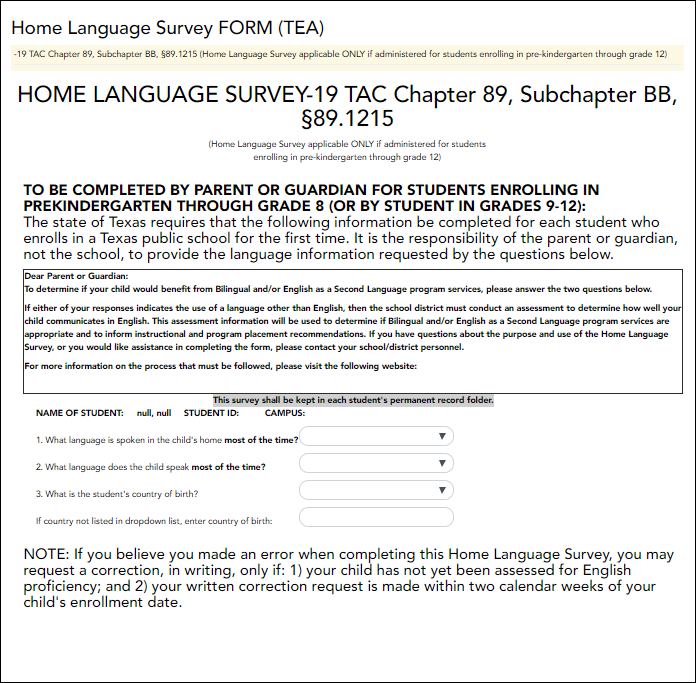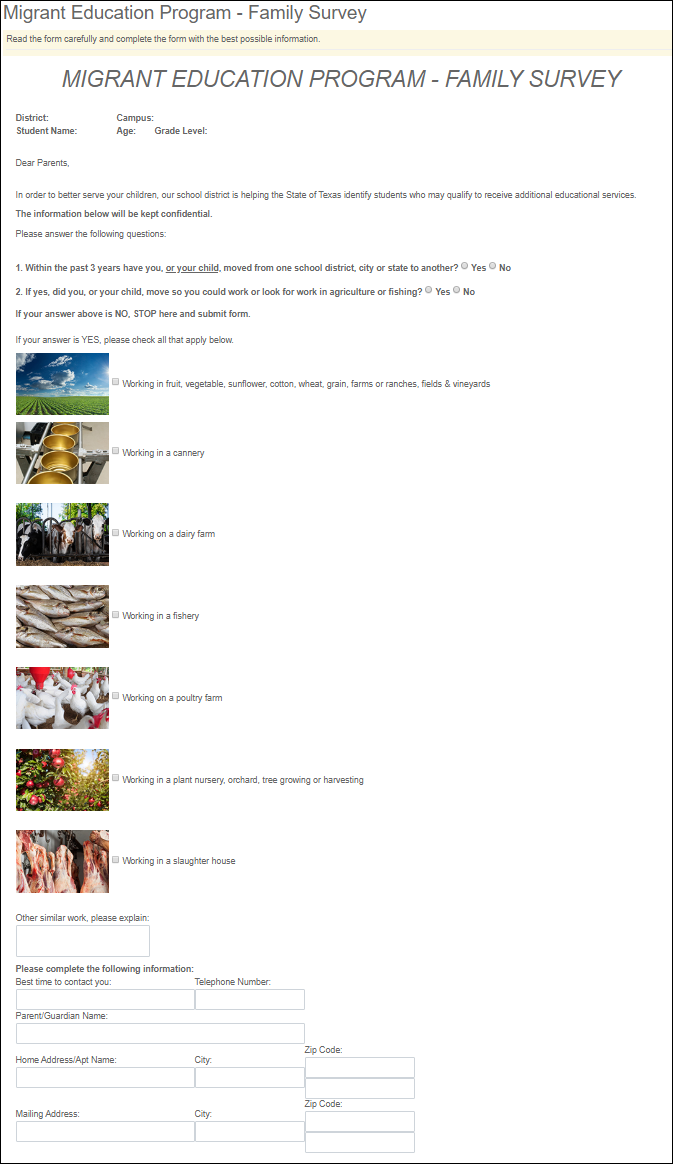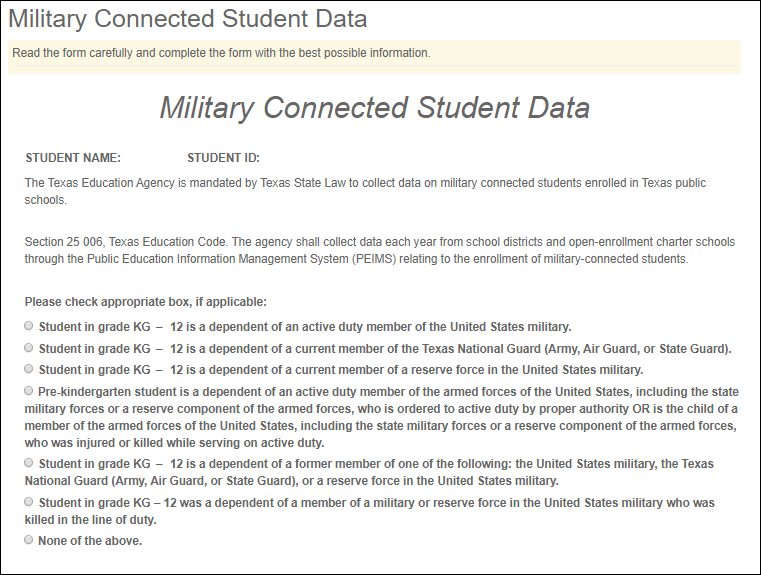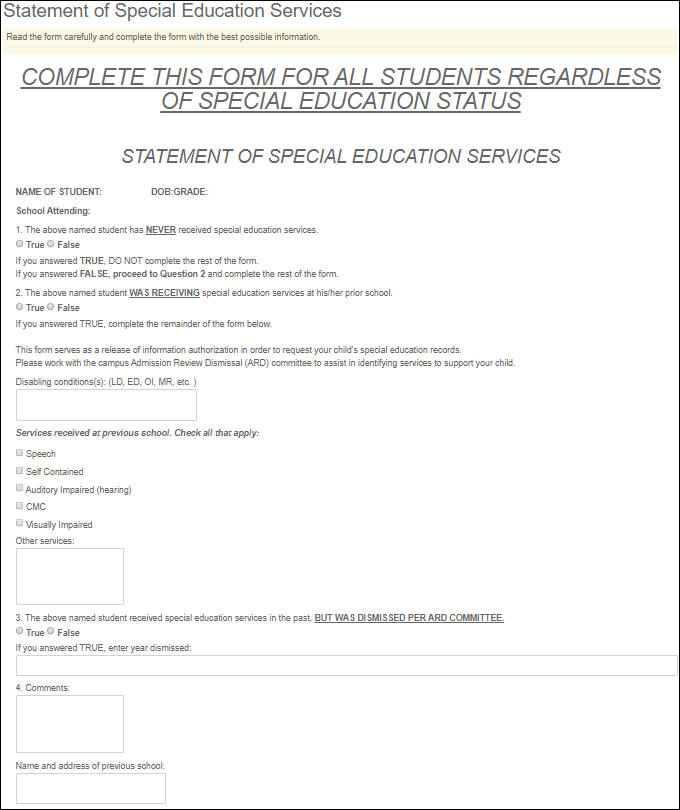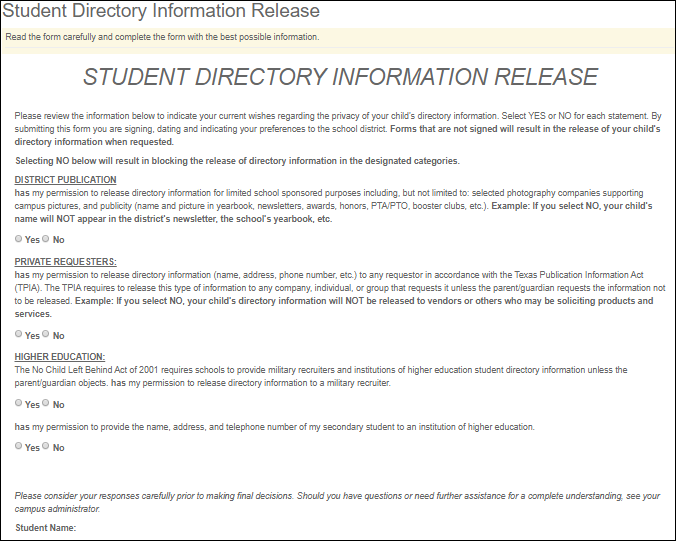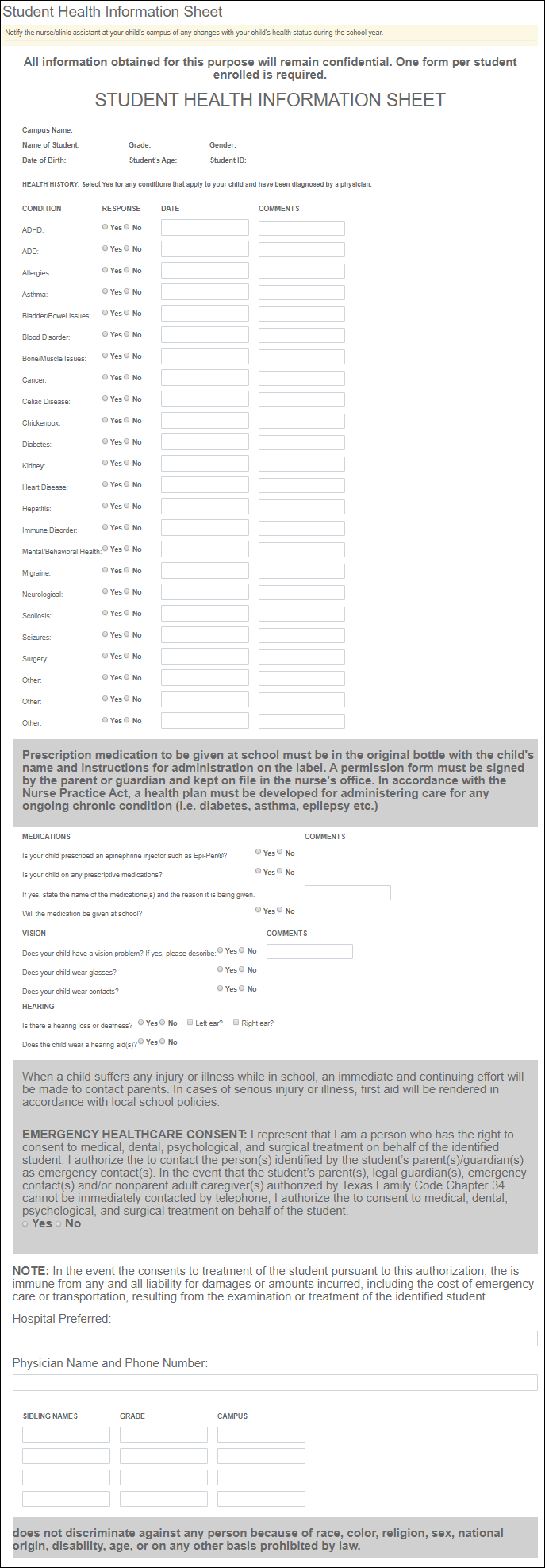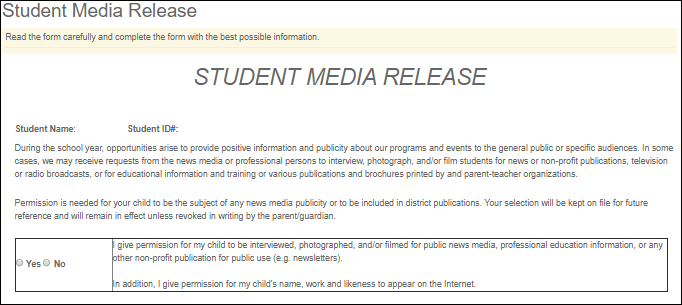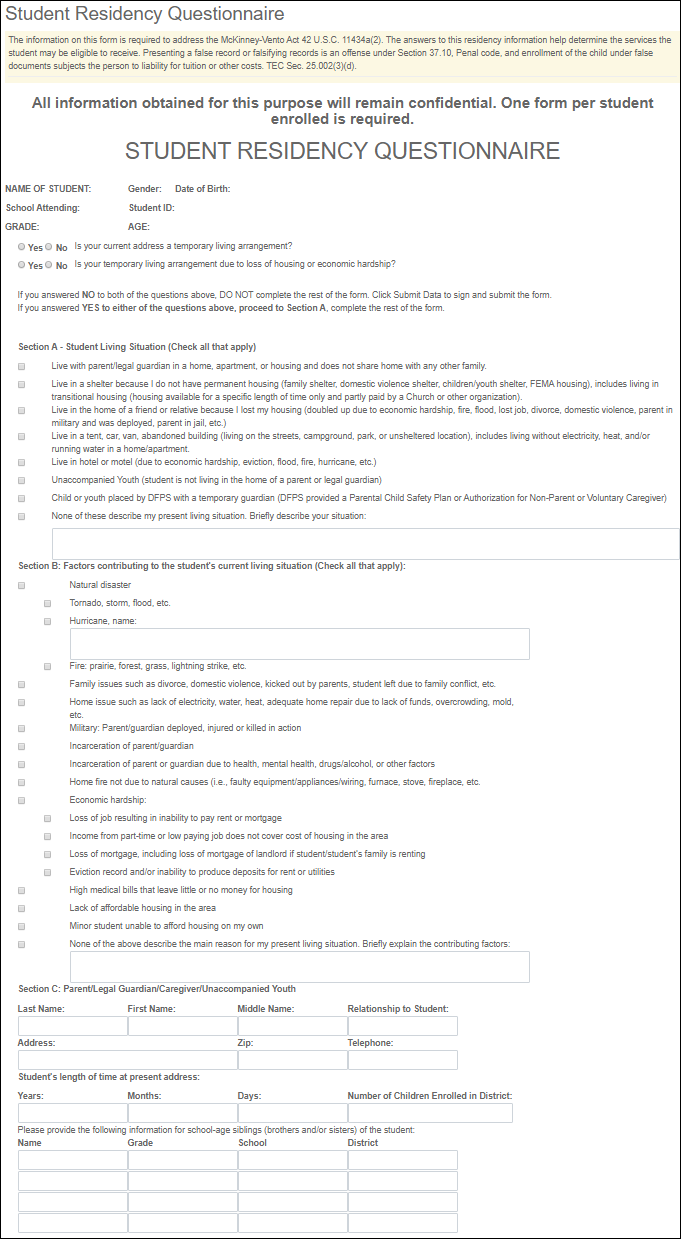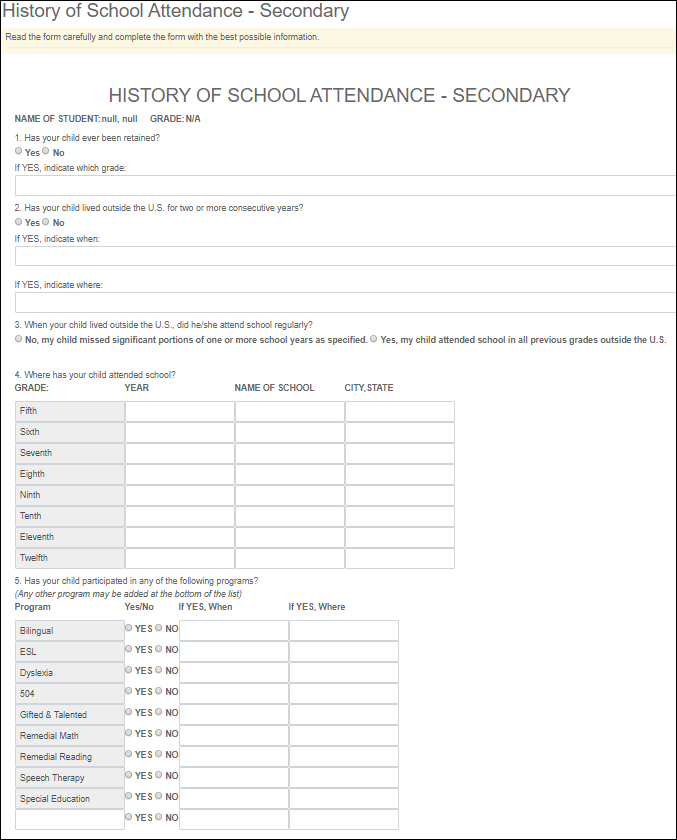ParentPortal Admin: Enrollment, Registration and Data Updates
Overview
Terminology
Before you Begin
The following information will assist you in implementing ASCENDER ParentPortal New Student Enrollment, Returning Student Registration, and Student Data Maintenance in your district.
Accessing the Tools & Assigning Staff
Determine who will be responsible for managing the tasks:
❏ The Form Management setup steps must be completed by a user with a district admin login for ASCENDER ParentPortal. These setup steps cover New Student Enrollment, Returning Student Registration, and Student Data Maintenance.
❏ Campus tasks such as enrolling students and accepting data changes must be completed by a user with access to the applicable pages in ASCENDER Registration. This user must have a role ID with appropriate access to necessary campuses and the following ASCENDER Registration pages:
New Student Enrollment:
- Registration > Maintenance > Online Registration > New Student Enrollment
- Registration > Maintenance > Parent Portal > Letters > Print > Letter Criteria
- Registration > Maintenance > Parent Portal > Letters > Print > Print Letters
- Registration > Maintenance > Student Enrollment > Forms (Be sure this tab is enabled in Security Admin.)
Returning Student Registration and Student Data Maintenance:
- Registration > Maintenance > Student Enrollment > Forms (Be sure this tab is enabled in Security Admin.)
- Registration > Maintenance > Online Registration > Register Student
- Registration > Maintenance > Online Registration > Pending Updates
- Registration > Reports > Registration Reports > Student > SRG0700 - Student Missing Forms
- Registration > Reports > Registration Reports > Student > SRG0710 - Standard Forms (Home Language Survey)
- Registration > Reports > Registration Reports > Student > SRG0720 - Online Registration Forms Related Reports
- Registration > Reports > Registration Reports > Student > SRG0730 - Percentage of Forms Submitted per Campus
- Registration > Reports > Registration Reports > Withdrawal > SRG2300 - Student Information Request
Planning Ahead
❏ During the planning phase, contact your regional service center for assistance in developing your forms.
❏ Discuss how your campus and district will implement New Student Enrollment (method and location).
- What method will you be using (CAPTCHA or email verification)?
- Where will you be hosting the enrollment event (campus, home, during a Kinder Roundup event or open house, etc.)
❏ Determine who will be responsible for completing the form management setup and ongoing maintenance. It is recommended that 1 or 2 staff persons set up and maintain online forms.
❏ Review all of the district's current registration documents, and compare them to the available forms.
- Determine whether static forms are needed, and which built-in dynamic and standard forms will be used.
- Make changes to built-in forms as needed.
- Determine if custom forms are needed using district-created questions.
- Contact your service center consultant for assistance with individual situations.
❏ Develop a plan to explain how the returning student registration process will work.
❏ It is recommended that you communicate in advance to parents that they need to verify that their ASCENDER ParentPortal account and email address are current. Recommendations:
- Send a letter to parents (or use messaging system) to notify them that Returning Student Registration will be available on xx/xx/xxx (or during a particular event). Example: The letter can be created from ASCENDER Registration > Reports > Create Registration Report. Select the student contact fields, create the report, and then filter the report by email and populate a mail merge with an electronic form template.
- Enable online student data updates before the Returning Student Registration event. This will give parents an opportunity and a reason to log on to ASCENDER ParentPortal, which may assist districts in reconciling ParentPortal account issues.
- NOTE: Registration > Maintenance > Student Enrollment > Contact: The Email field for contacts marked as Parent/Guardian must match for ALL students associated with the ParentPortal account in order for Registration features to be activated for the parent. This email address must also be the address entered on the parent’s ParentPortal account and it must be validated.
❏ Because custom instructions cannot be added to standard forms, consider creating a static form that is listed at the beginning of the standard forms which provides any instructions or additional information you would like to communicate to the parent before beginning the registration process.
❏ Consider whether you need to have translators available for any enrollment events.
Troubleshooting Tools
❏ The Guardian Verified field on Registration > Maintenance > Student Enrollment > Contacts can be used to allow verification of ParentPortal accounts for parents who do not have access to a valid email address.
If Guardian Verified is selected, the contact's email address can immediately be matched to the email address entered by the parent when registering for an ASCENDER ParentPortal account. If the two addresses match, the contact can complete online registration and update the student's data. This allows you to bypass the normal email verification process for short-term situations where the normal email address verification process cannot be completed.