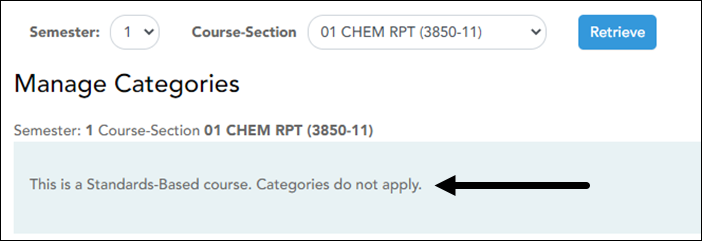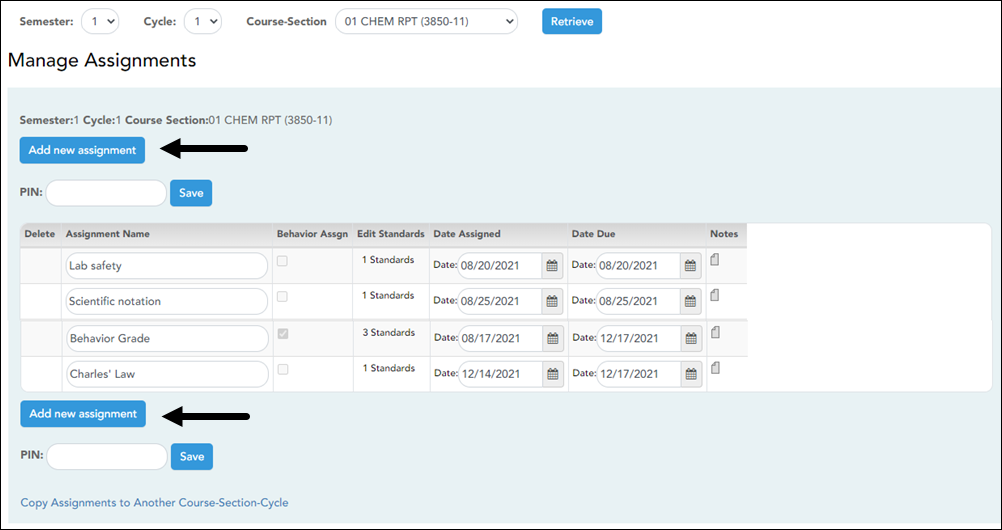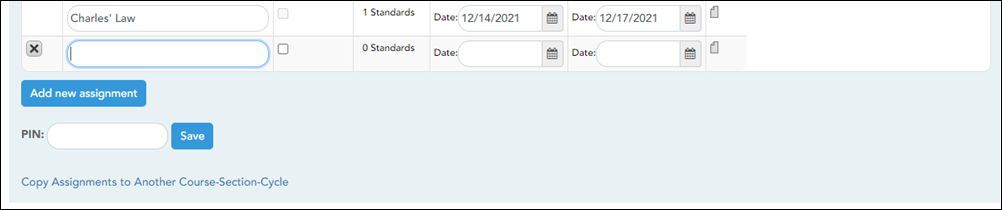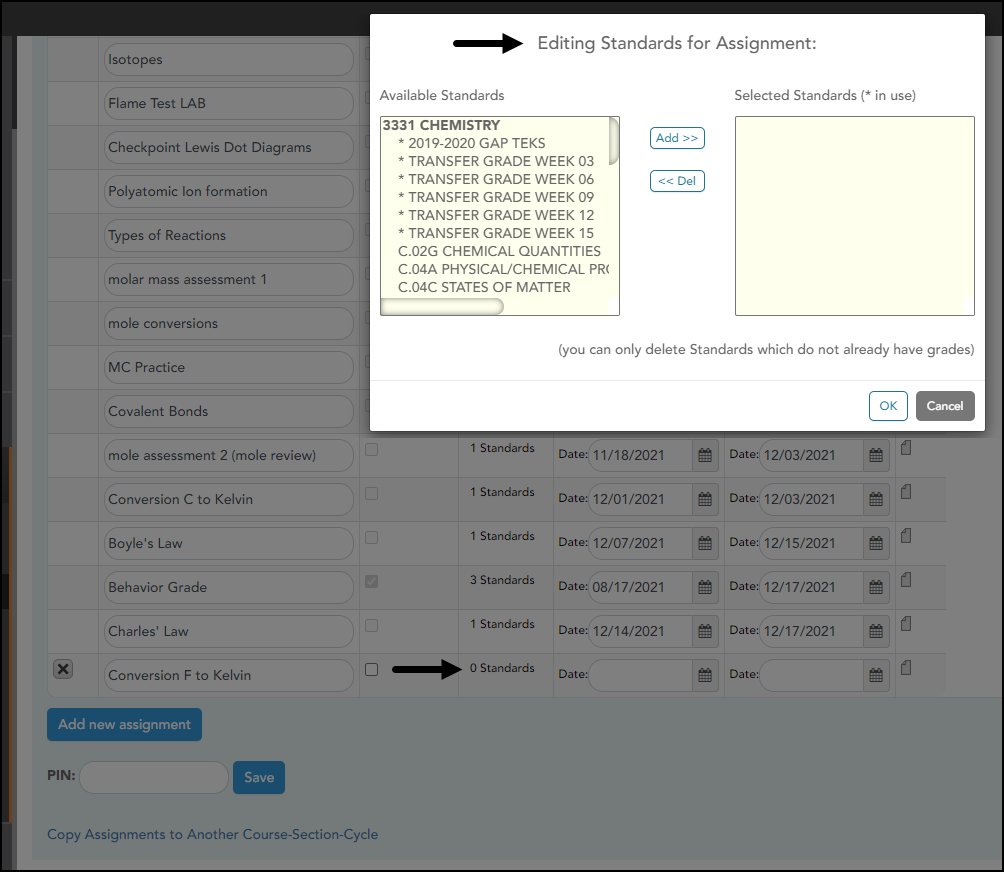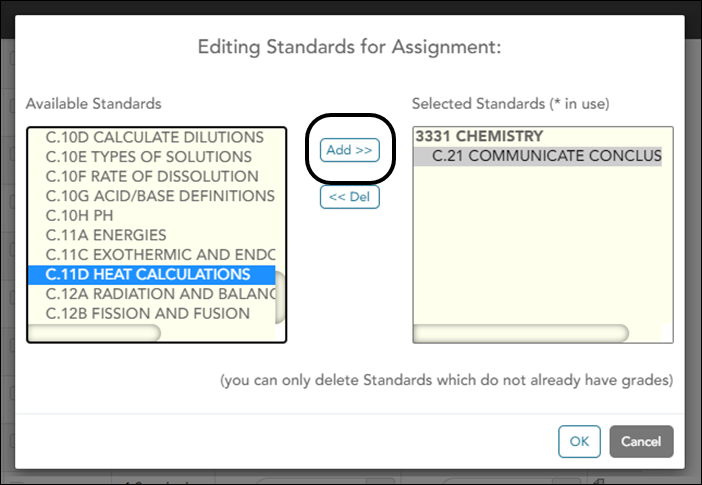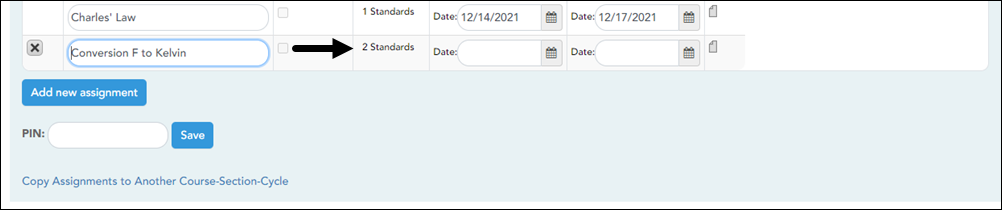Sidebar
Add this page to your book
Remove this page from your book
Set Up Assignments
NOTE: Categories are not used for standards-based courses, so it is not necessary to set up categories on Settings > Manage Categories before entering assignments.
The Manage Assignments page allows you to enter assignments for your active courses, including standards-based courses. Different fields are displayed according to the type of course selected.
Settings > Manage Assignments
❏ Select the semester, cycle, and course section, and click Retrieve Data.
Any assignments that have previously been entered for the semester-cycle-course section are displayed. Otherwise, the message “No Assignment Exists” is displayed.
❏ Click Add new assignment. A blank row is displayed.
❏ In the Assignment Name field, type a name for the assignment. The field can be up to 50 characters and is required.
❏ The Behavior Assign checkbox indicates an assignment that will be using a behavior standard.
❏ In the Edit Standards field, the number of standards currently associated for the assignment is displayed. A new assignment will have 0 standards.
The Edit Standards field is only displayed for standards-based courses; the Category field is displayed for category-based (i.e., regular) courses.
To add standards, click the # Standards link.
The Editing Standards for Assignment: Assignment Name dialog box is displayed.
Under Available Standards (left), all available standard sets and associated standards are displayed.
❏ Under Available Standards, click the standard to associate with the assignment.
Click Add ». The selected standard is moved to the Selected Standards (right) list under the appropriate standard set name.
❏ To remove a standard for an assignment, select the standard under Selected Standards, and then click « Del. The standard is moved back to the Available Standards list and is no longer associated with the assignment.
❏ Click OK to close the dialog box and retain the changes.
The Edit Standards field is updated to reflect the number of standards associated with the assignment.
❏ In the Date Assigned field, enter the date the assignment was assigned.
❏ In the Date Due field, enter the date the assignment is due.
❏ In the Notes field, click the ![]() to add optional notes for the assignment. If entered, these notes are displayed in ParentPortal.
to add optional notes for the assignment. If entered, these notes are displayed in ParentPortal.
❏ Click Add new assignment to add another assignment. Continue adding assignments as needed.
❏ To delete an assignment, Click ![]() under Delete.
under Delete.
❏ Type the four-digit PIN and click Save. An assignment cannot be saved unless it has at least one standard associated with it.
Americans with Disabilities Act (ADA) and Web Accessibility
The Texas Computer Cooperative (TCC) is committed to making its websites accessible to all users. It is TCC policy to ensure that new and updated content complies with Web Content Accessibility Guidelines (WCAG) 2.0 Level AA. We welcome comments and suggestions to improve the accessibility of our websites. If the format of any material on our website interferes with your ability to access the information, use this form to leave a comment about the accessibility of our website.