User Tools
Sidebar
Add this page to your book
Remove this page from your book
Additional Days School Year (ADSY)
The State Reporting application provides programs to extract the appropriate data for each collection from the Business and Student systems. These programs are reviewed and modified annually, per the published Texas Web-Enabled Data Standards (TWEDS), to ensure that the data extracted to the district database is as accurate as possible. The extracts provide many of the edits as defined in the TWEDS.
The Additional Days School Year (ADSY) includes program data to indicate whether the campus offers an Additional Days School Year program to any students in prekindergarten through fifth grades as described in TEC Sec. 48.0051.
Additional Days School Year Program:
A district can offer up to an additional 30 days of half-day instruction. Funding for an Additional Days School Year (ADSY) is available for those days beyond a minimum of 180 instructional days, up to 210 total, specifically for grades Prekindergarten-5.
Other information:
If the ADSY days are interspersed in the regular calendar, it is possible these same dates may be designated in the regular calendar as holidays, professional development days.
Guidance for the Additional Days School Year (ADSY) Program not held at the Student's Enrolled Campus can be found throughout the guide.
District
Create the 3-digit Program Code and assign the Program Title that will be used to identify students participating in the Additional Days Program.
Registration > Maintenance > District Profile > Local Program Codes
Update data:
Existing codes are displayed in order by code.
❏ From the Local Program to TEA PEIMS Codes drop-down menu, choose 20: Additional Days Program Participation.
❏ Click + Add to add a row.
A blank row is added to the grid.
❏ Enter ADP in the Program Code field.
❏ Enter Additional Days Program in the Program Title field.
NOTE: During the setup process the Program Title must be Additional Days Program in order for the screen to retrieve the proper local program code.
❏ Select Y or N from the Move Program to Next Year drop-down.
❏ Click Save.
Campus
Select the course section that will be reported and the instructor who will be participating in the Additional Days Program.
Grade Reporting > Maintenance > Master Schedule > Campus Schedule > Section
NOTE: When selecting a Role ID other than 047 and 087, you will not be able to save changes and will receive an error message.
NOTE: This applies when the Additional Days School Year (ADSY) Program is held at a campus other than the enrolled campus. Individual Course numbers will need to be created and crosswalked on State Reporting > Crosswalks when the ADSY Program is not held at the student's enrolled campus. These courses/course sections/instructors will be created at both the enrolled and Host campus.
Select whether or not this campus will have additional school days in the year by checking or unchecking Additional Days Program. This will give access to ADSY Options and ADSY Attendance on Attendance > Maintenance > Addtnl Days Program.
Select the course section that will be reported and the instructor who will be participating in the Additional Days Program.
NOTE: At least one ADSY student must be enrolled in the course section on Grade Reporting > Maintenance > Student > Individual Maintenance in order for the Staff Classroom responsibility record to extract to State Reporting.
Interchange: MasterSchedule
Complex Type: SectionExtension
Description: Represents a setting in which organized instruction of course content is provided to one or more students for a given period of time. This complex type lists the current year courses taken by a student or taught by a teacher. A course may be offered to more than one class/section. Instruction, provided by one or more teachers or other staff members, may be delivered in person or via a different medium.
The following element from the SectionExtension complex type is included in Submission 4:
❏ COURSE-SEQUENCE-CODE Crs Seq (E0948) (Code table: C135) is the order in which the course was scheduled. This should only be used if the course, or part of the course is taught out of sequence, such as a credit recovery or self-paced course (e.g., the second semester of English I is taught during the first semester). Leave blank if the course is not taught out of sequence. Verify all course sequence codes in the district course and campus section records in the master schedule. For Submission 4, verify course sequence for all dual-credit courses offered during summer months.
Interchange: StaffAssociationExtension
Complex Type: StaffResponsibilitiesExtension
Description: Represents staff associated with their responsibilities within the LEA and/or school.
The following elements from the StaffResponsibilitiesExtension complex type is included in Submission 4:
❏ ROLE-ID Role ID (E0721) (Code table: C021) identifies the capacity in which a person serves. Examples of roles are teacher, art therapist, and superintendent.
❏ SERVICE-ID Svc ID (E0724) (Code table: C022) refers to the services supplied by staff. If the SERVICE-ID listed in Code Table C022 ends in XXX, then any value will be allowed in character positions 6-8. The values in character positions 6-8 will be changed to XXX at TEA during data loading.
❏ CLASS-ID-NUMBER (E1056) identifies a unique course section, that is unique for a particular school year, Campus, and SERVICE-ID. The CLASS-ID-NUMBER may be any 14 character district defined identifier comprised of letters and/or numbers.
❏ POPULATION-SERVED-CODE Pop Srvd (E0747) (Code table: C030) identifies the student population for which a service has been designed or is intended. It does not necessarily identify the program eligibility of the students who receive the service. The correct code is determined by the population for which the service was designed, not by the student population that receives a service. If two or more populations are being served, only one record should be reported, using the population for which the service was designed. If an intent cannot be determined, use code 01, regular students.
❏ NUMBER-STUDENTS-IN-CLASS (E0170) indicates the number of students in membership in the class.
❏ CLASS-TYPE-CODE Class Type (E1055) (Code table: C179) the type of class providing instruction to students in particular class settings.
❏ ADDITIONAL-DAYS-PROGRAM-TEACHER-INDICATOR-CODE ADSY (E1673) (Code table: C088) indicates if a teacher is teaching students eligible for the additional days school year program as described in TEC Sec. 48.0051.
Registration > Maintenance > Campus Profile > Campus Information Maintenance > Control Info
❏ Select Additional Days Program for each campus to indicate whether or not the campus will have additional days.
❏ Click Save.
Registration > Maintenance > Campus Profile > Campus Local Program Codes
During the setup process, the Program Title must be Additional Days Program in order for the screen to retrieve the proper local program code.
Update data:
Existing codes are displayed in order by code.
❏ Click + Add to add a row.
A blank row is added to the grid.
❏ Assign Program Code ADP.
❏ Assign Move Program to Next Year, 1 or 2.
❏ Click Save.
Attendance > Maintenance > Addtnl Days Program > ADSY Options
Create the track that will be used at the campus for the Additional Days Program.
Add a new track:
❏ Click Add.
❏ Type the new 2-digit track number in the Track field. This number cannot be a regular attendance track.
❏ Enter a program description for the track in the Description field.
❏ Enter a number of minutes in the Instructional Minutes field.
❏ Click Save or click Cancel to return.
| Track | (Required) Select the attendance track. |
|---|---|
| Description | Type a description of the track, up to 50 characters. This description will appear in the Track field drop-down list on most Attendance > Maintenance > Addtnl Days Program pages. |
| Instructional Minutes | (Required) The minimum number of minutes that can be entered is 120. When the Instructional Minutes are entered in this field and saved, the daily Instructional Minutes in the table will populate and be editable. |
❏ Enter the dates of the program in the Calendar Date fields up to 30 days. Dates may not be duplicated.
A school district cannot enter 2022-2023 school year ADSY information when the current year displays 2021-2022. The district must first run Annual Student Data Rollover (ASDR) so that the current school year displays 2022-2023, and then they can enter 2022-2023 ADSY data into the system.
NOTE:
- Total Days populates as dates are entered and will auto-sort at Save.
- Total Minutes will auto-populate at Save.
Delete a track:
❏ Click Delete to delete a track from ADSY reporting.
Verify Dates:
ADSY Calendar dates can be verified on Attendance > Maintenance > Campus > Campus Calendar
NOTE: The Additional Days Program (ADP) will now accept dates that fall outside the school year calendar and that are on weekends or holidays.
❏ Select any track. Click Retrieve.
❏ Click Print.
Student
Registration > Maintenance > Student Enrollment > Local Programs
Update data:
The student’s existing local program entry/withdrawal/reentry records are displayed.
❏ Click + Add to add a record.
A blank row is added to the grid.
❏ Enter a program date in the Entry Date field.
❏ Enter ADP in the Local Program field or select it from the drop-down menu.
❏ Enter a 2-digit code in the Code 2 field.
NOTE: The 2-digit code should match the 2-digit ADP track number in order for the student to be displayed on the ADSY Attendance.
- This field is required for the Additional Days School Year Program.
- The number in this field must be two digits.
❏ Click Save.
NOTE: This applies when the Additional Days School Year (ADSY) Program is held at a campus other than the enrolled campus.
When the client enters a 3-digit ADSY Host Campus in the Code 3 field, it will replace the Campus ID number for the ASDY Basic Attendance and ADSY Spec Ed Attendance. It will crosswalk the Campus ID from the enrolled campus to the campus where the student completed the ADSY Program.
Per TWEDS: Report the CAMPUS-ID-OF-ENROLLMENT as the campus on which the student attended the Additional Days School Year (ADSY) Program.
Attendance > Maintenance > Addtnl Days Program > ADSY Attendance
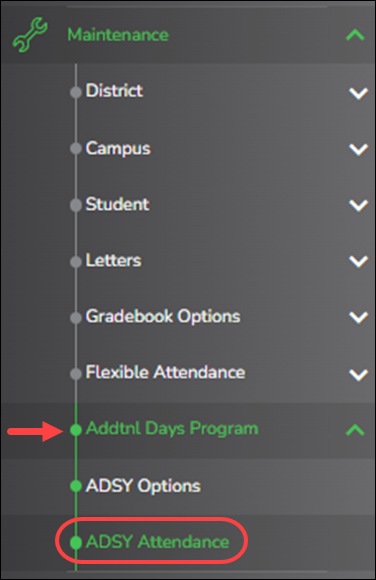
This section allows you to retrieve students who are enrolled in the Additional Days Program.
All students in the group must be absent on the same date and enrolled in the same local program, but they may be on different attendance tracks. You can also overwrite existing posted attendance (an Overwrite Warning pop-up window will be displayed).
NOTE: Students are enrolled in a local program on Registration > Maintenance > Student Enrollment > Local Programs. The Program Title must be Additional Days Program in order for the students to retrieve the proper local program code.
During the setup process on Registration > Maintenance > District Profile > Local Program Codes, the Program Title must be Additional Days Program in order for the screen to retrieve the proper local program code.
For Extended School Year Reporting purposes, this local program must be designated for Additional Days School Year in State Reporting > Options.
To Retrieve a Student:
❏ Select a date from the Date drop-down menu. Click Retrieve.
A list of students enrolled in the selected local program on the specified date is displayed. Grade level is also displayed.
- You can re-sort the grid by clicking an underlined column heading.
Clicking an underlined column heading will sort the grid in ascending order by that column. Click it again to sort in descending order.
A green arrow next to the column heading indicates the column by which the grid is currently sorted and whether it is sorted in ascending or descending order.
- If there are multiple pages, page through the list.
NOTE: Students are grouped by track. By default, the lowest track is expanded to display students on that track. Click other tracks to expand/hide the list of students.
❏ Enter an attendance code in the Code field or use the ellipsis to choose a posting code from the drop-down list.
❏ Click Save.
If attendance was previously posted for the same student, date, and period, a pop-up window opens when you save prompting to confirm that you want to overwrite the previous data:
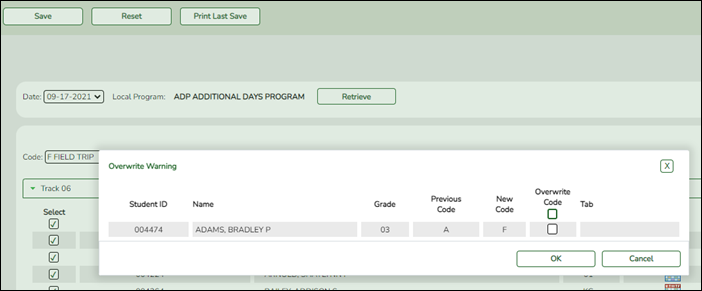
The grid displays the previously posted code and the new code for each period, as well as the tab on which the new code was posted, for the date specified on the main page.
| Overwrite Code |
|
|---|
❏ Click OK.
The changes are saved.
State Reporting
Indicate which local program code will be used to identify students participating in the Additional Days School Year Program.
State Reporting > Options
❏ Enter ADP in the blank field or select a program code from the drop-down menu.
❏ Click Save.
State Reporting > Crosswalks
This process will crosswalk the Campus ID for the Staff Responsibility record.
NOTE: This applies when the Additional Days School Year (ADSY) Program is held at a campus other than the enrolled campus.
The 4-digit Course number should be specific to each campus. Individual Course numbers will need to be created on Grade Reporting > Maintenance > Master Schedule > Campus Schedule > Section and then crosswalked.
The Campus ID indicated in the crosswalk will generate as the Campus ID for the Staff Responsibility Record.
❏ Select ADP Additional Days School Year Courses from the Crosswalk Type drop-down menu.
❏ Enter the campus-specific, 4-digit Course number and the 3-digit Campus number.
❏ Click Save.
See the PEIMS TSDS Extended Year Submission training guide for information on how to report Additional Days School Year for the Extended School Year Submission.
Reports
SAT3000 was added to enable clients to review and verify a student's Additional Days School Year (ADSY) Attendance records.
Attendance > Reports > Attendance Reports > Student > SAT3000 ADSY Student Attendance Report
❏ In the Ending School Year (YYYY) (Required) field, type the four-digit ending school year. For example, for the 2021-2022 school year, type 2022.
❏ In the Campus ID (Required) field, type the three-digit campus ID, or leave blank to create a report for all campuses.
❏ In the ADSY Attendance Track (Required) field, type the ADSY two-digit code. This number must match the ADSY code on the Local Programs tab in order for the student to be included in the report.
❏ In the Grade Level (Blank for All) field, type the two-digit grade level, or leave blank to create a report for all grades.
❏ In the From Date (MMDDYYYY) field, type the date ADSY started, or leave blank.
❏ In the To Date (MMDDYYYY) field, type the date ADSY ended, or leave blank.
❏ In the Attendance Type (A=Absent,P=Present,B=Both) field, enter A to display the total students absent, P to display present-only students, or B to display both absent and present students.
❏ In the Sort Order (D=Date,G=Grade) (Required) field, enter D to sort by date or G to sort by grade.
❏ In the Student IDs (Blank for All) field, enter Student IDs or leave blank for all students.
❏ Click Preview.
SAT3001 will verify the in-person, remote synchronous and asynchronous data to provide student totals.
Attendance > Reports > Attendance Reports > Audit > SAT3001 ADSY Campus/District Summary
❏ In the Ending School Year (YYYY) (Required) field, type the four-digit ending school year. For example, for the 2021-2022 school year, type 2022.
❏ In the Campus ID field, type the three-digit campus ID, or leave blank to create a report for all campuses.
❏ In the ADSY Attendance Track field, type the ADSY two-digit code. This number must match the ADSY code on the Local Programs tab in order for the student to be included in the report.
❏ In the From Date (MMDDYYYY) field, type the date ADSY started, or leave blank.
❏ In the To Date (MMDDYYYY) field, type the date ADSY ended, or leave blank.
❏ Click Preview.
Americans with Disabilities Act (ADA) and Web Accessibility
The Texas Computer Cooperative (TCC) is committed to making its websites accessible to all users. It is TCC policy to ensure that new and updated content complies with Web Content Accessibility Guidelines (WCAG) 2.0 Level AA. We welcome comments and suggestions to improve the accessibility of our websites. If the format of any material on our website interferes with your ability to access the information, use this form to leave a comment about the accessibility of our website.


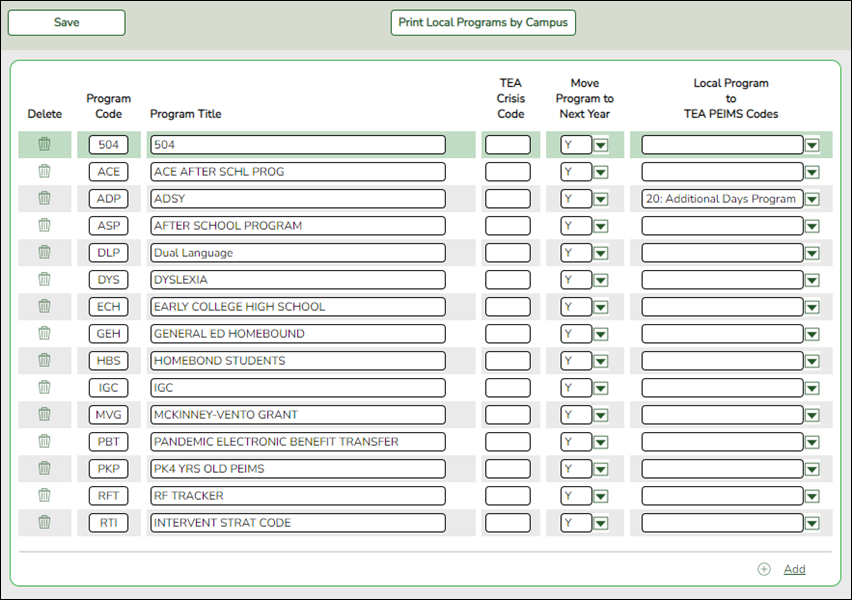
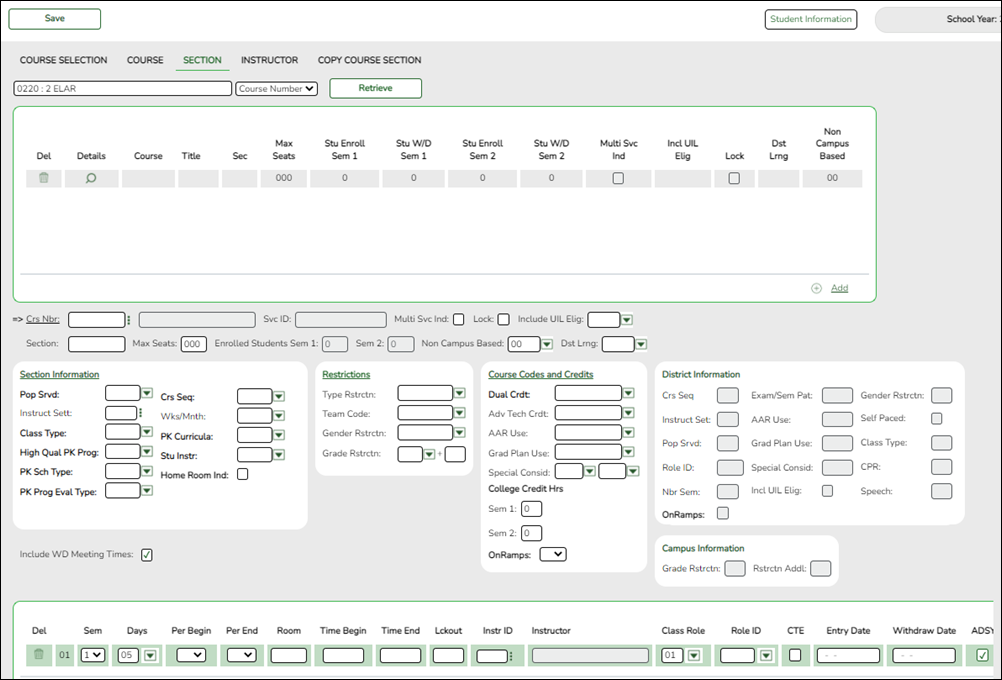
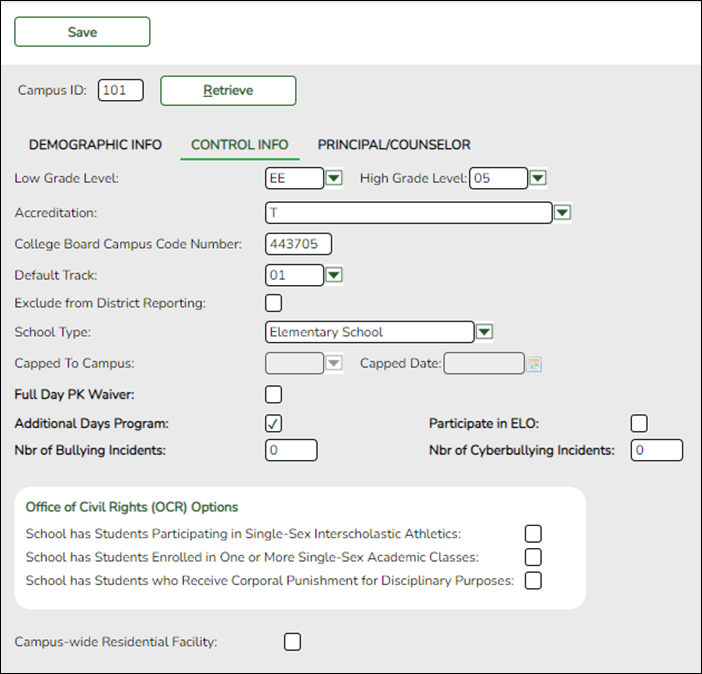
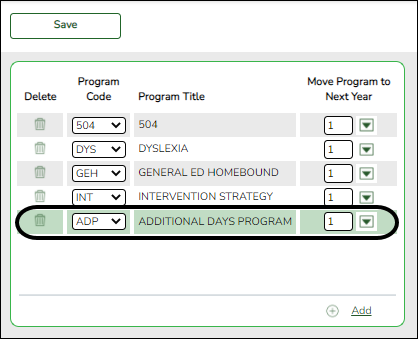
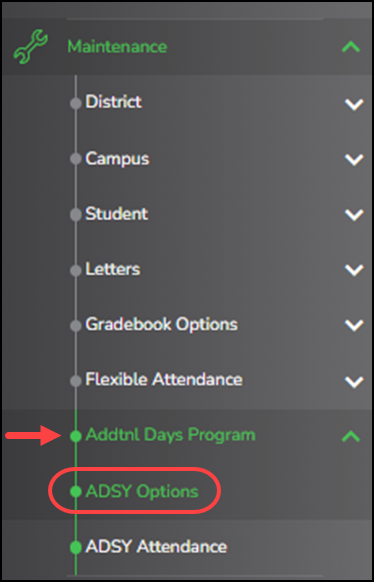
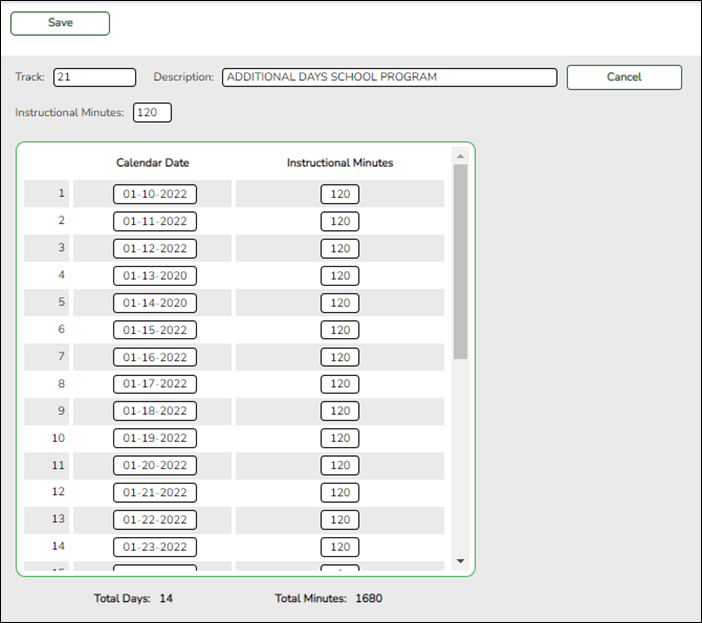


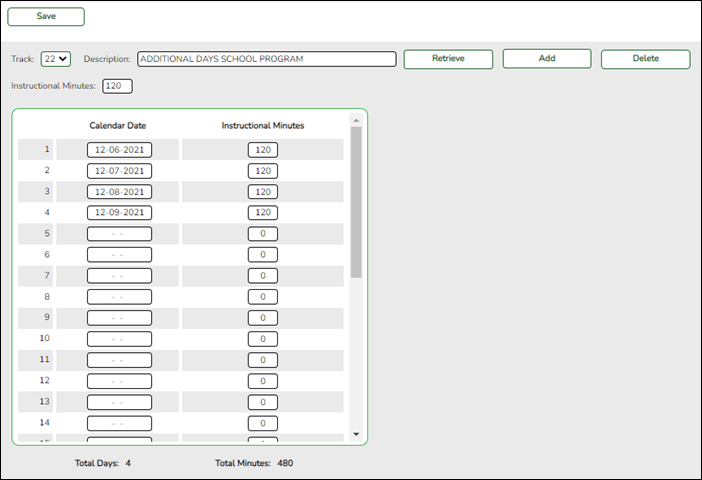
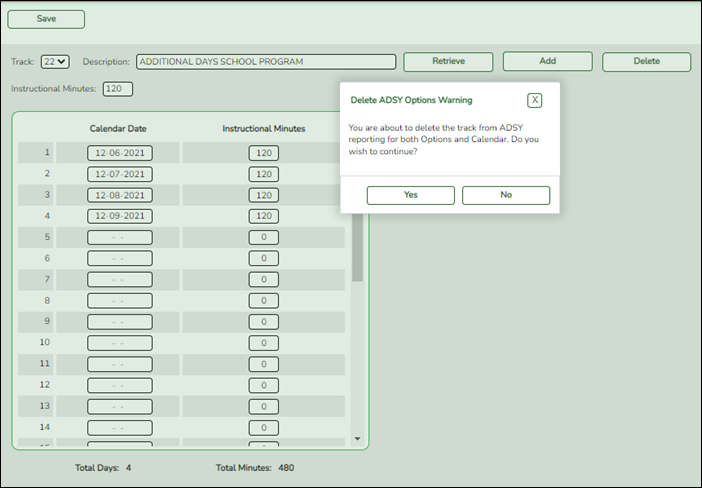
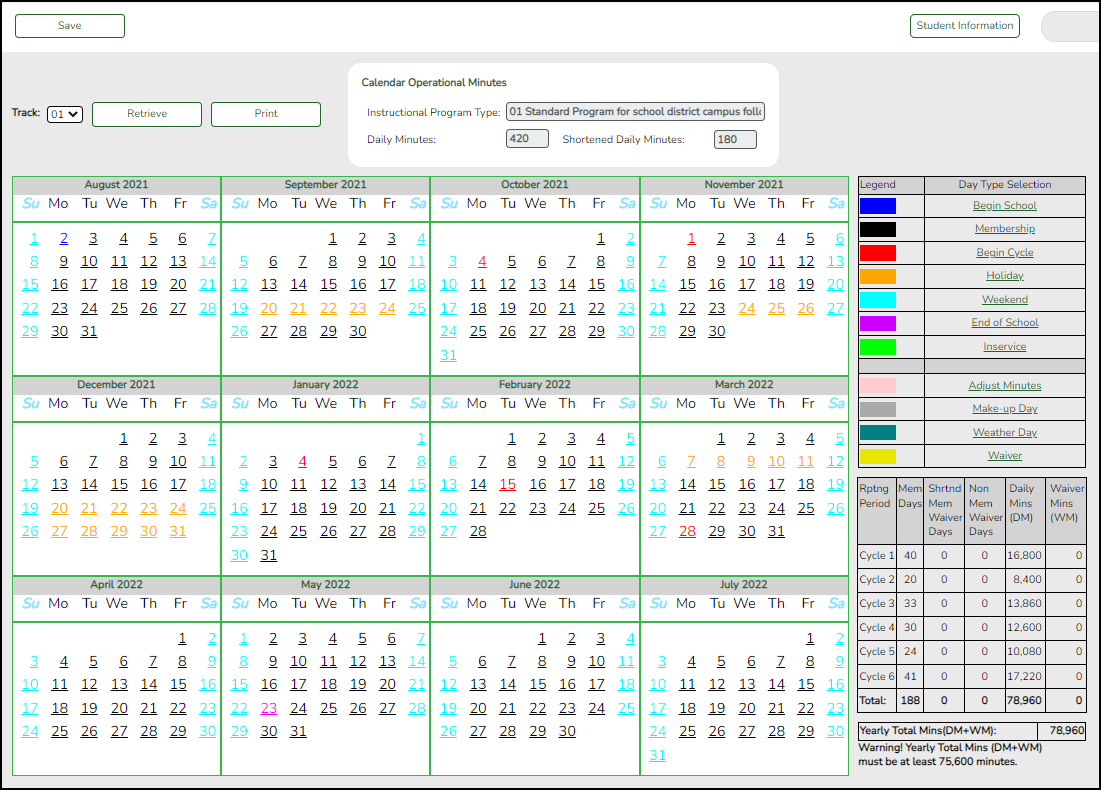
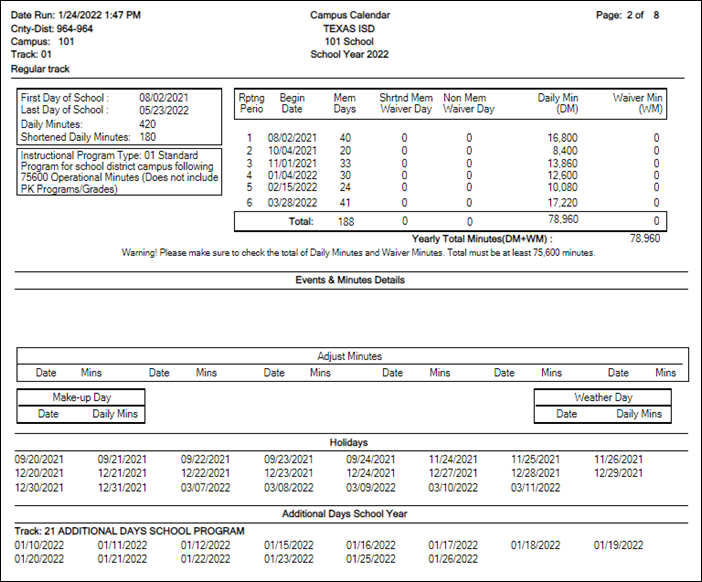
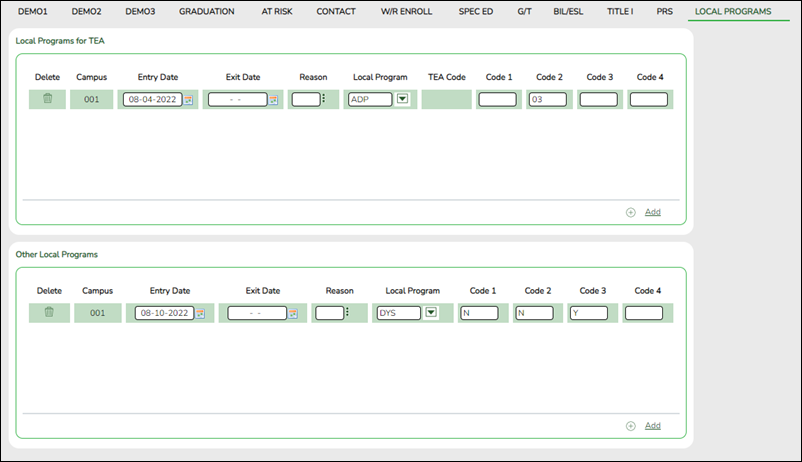
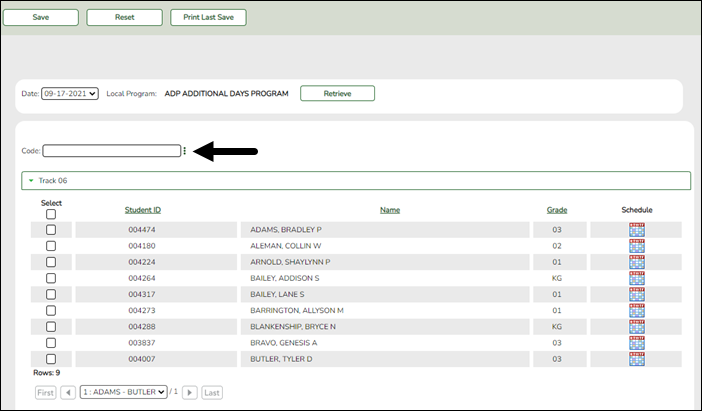
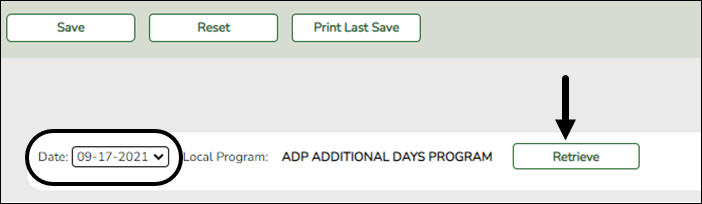





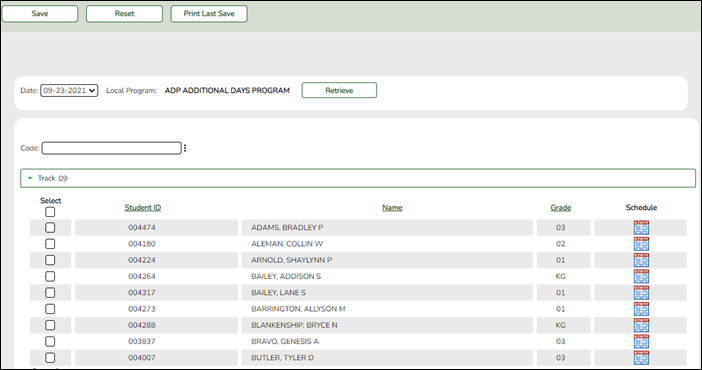
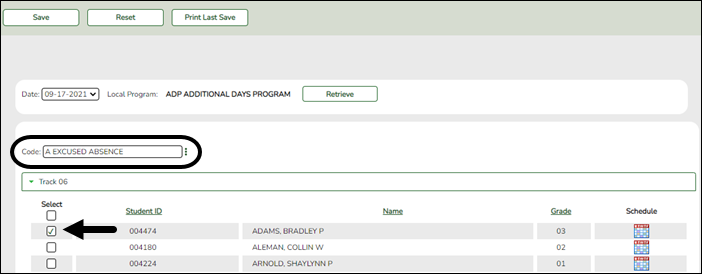
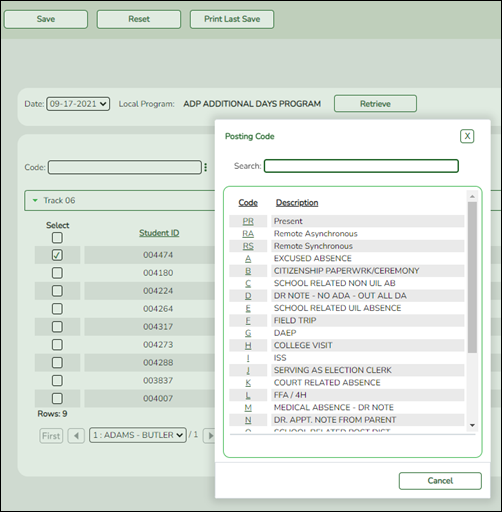
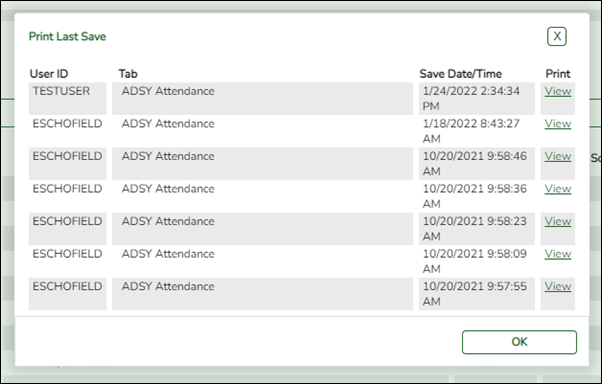
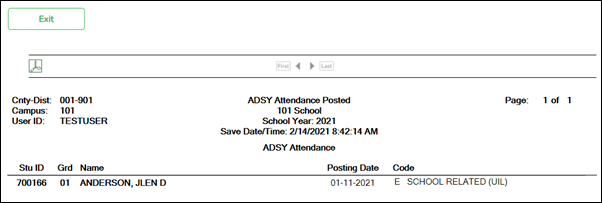
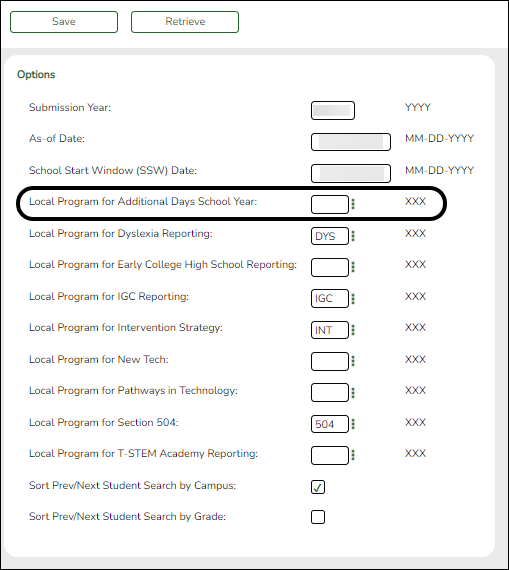
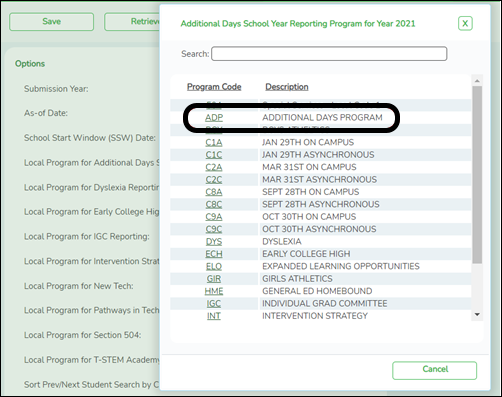
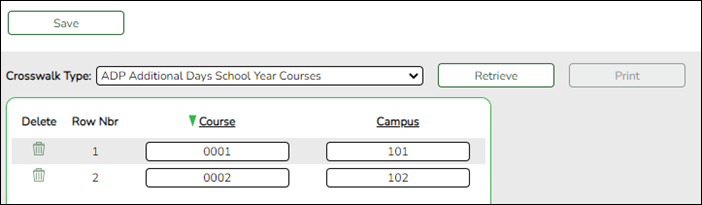
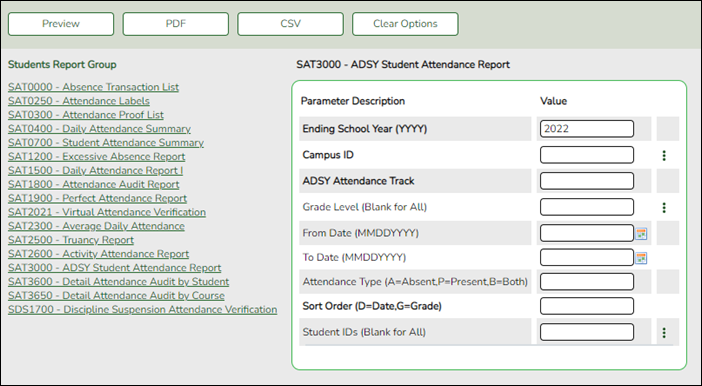
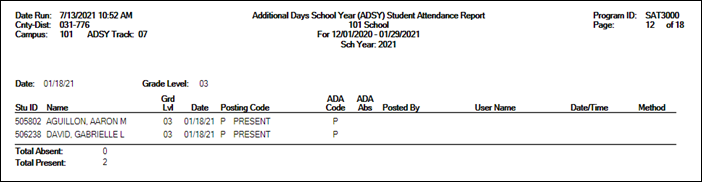
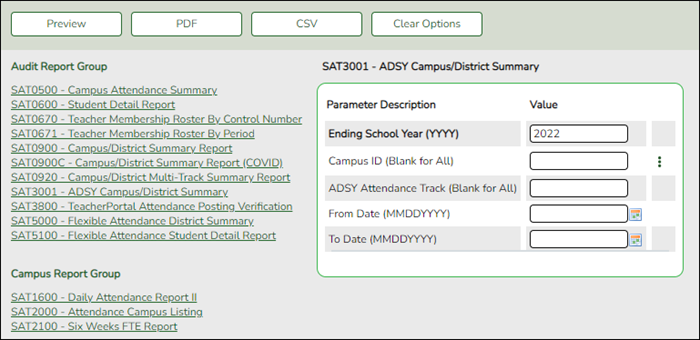

For each row, indicate if you want to overwrite the existing posting code for the student, date, and selected period(s). If there are multiple rows, you can select the check box in the heading to overwrite the code for all rows.
If not selected, the original code will remain.