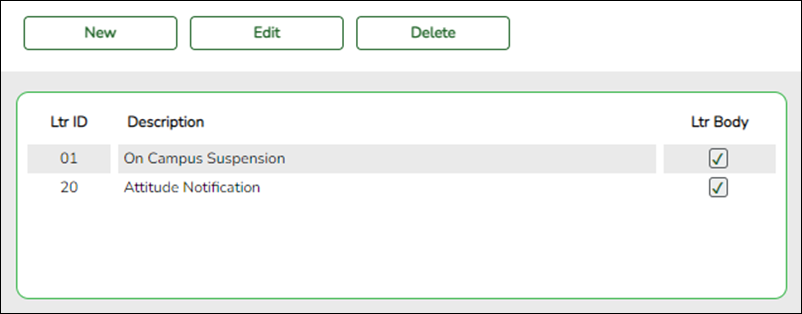User Tools
Sidebar
Add this page to your book
Remove this page from your book
Discipline > Maintenance > Letters > Update
Use this tab to create a template for a letter to send to the parent(s) regarding a discipline incident.
A list of existing letters is displayed in the grid sorted alphanumerically by type.
| Ltr Body | The field is selected if the body of the letter has been typed in the editor. |
|---|
❏ Click New to create a new letter.
The text editor opens, and a blank page and formatting toolbar are displayed.
| Type | Type a two-digit letter type code to identify the letter. |
|---|---|
| Description | Type a description of the letter, up to 50 characters. |
❏ Type or edit the letter using as many variables as necessary.
| Variables | 1. To add a variable, position the cursor where you want to insert a variable. 2. Click Variables to select a variable. The Letter Variables lookup is used to select letter variables when printing attendance, discipline, or health letters. Some variables are not available, depending on the letter type.
You can re-sort the grid by clicking on an underlined column heading. It will sort in ascending order. Click it again to sort in descending order. ❏ To search for a specific variable, begin typing the replacement text in the Search field. The list is automatically filtered to display the variables that contain the characters you have typed.
The lookup closes, and the letter is populated with the selected variable.
❏ Click Cancel to close the lookup without selecting a variable.
3. Click the link for the variable you want to add. The variable is inserted into the letter. Variables must be inserted one at a time. |
|---|
❏ Click Save.
The letter editor closes, and the new letter is added to the grid.
❏ Click Cancel to close the letter editor without making changes.
| Edit |
1. Click a letter in the grid to select it, and then click Edit. The letter opens in the letter editor. |
|---|---|
| Delete | Click a letter in the grid to select it, and then click Delete. The letter is deleted from the grid. |
Americans with Disabilities Act (ADA) and Web Accessibility
The Texas Computer Cooperative (TCC) is committed to making its websites accessible to all users. It is TCC policy to ensure that new and updated content complies with Web Content Accessibility Guidelines (WCAG) 2.0 Level AA. We welcome comments and suggestions to improve the accessibility of our websites. If the format of any material on our website interferes with your ability to access the information, use this form to leave a comment about the accessibility of our website.