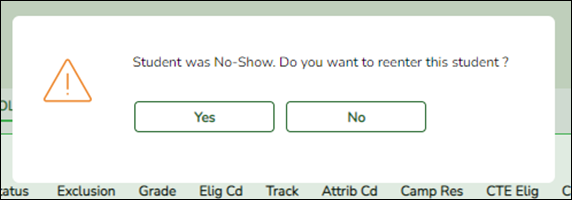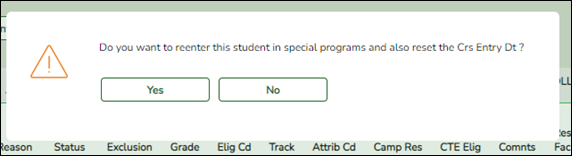User Tools
Sidebar
Add this page to your book
Remove this page from your book
Registration > Maintenance > Student Enrollment > W/R Enroll
If a student was incorrectly marked as a No Show using the Activate Student utility by entering an Entry Date that was not the first day of school:
The student will have a No Show row with an Entry Date and Exit Date.
The student activated using the Activate Student utility will have a second row with the Entry Date that was entered when running the utility. Delete this row without making any changes to it. Click the trashcan icon and click Save.

- Click +Add to add a row. You are prompted to confirm that you wish to re-enroll the student at the campus.
- In the Entry Date field, enter the student's entry date as the first day of school and click Save. You are prompted to confirm that you wish to enroll the student in special programs and reset course entry date.
The student will now have one enrollment record row with the first day of school as the Entry Date.

Americans with Disabilities Act (ADA) and Web Accessibility
The Texas Computer Cooperative (TCC) is committed to making its websites accessible to all users. It is TCC policy to ensure that new and updated content complies with Web Content Accessibility Guidelines (WCAG) 2.0 Level AA. We welcome comments and suggestions to improve the accessibility of our websites. If the format of any material on our website interferes with your ability to access the information, use this form to leave a comment about the accessibility of our website.