User Tools
Sidebar
Add this page to your book
Remove this page from your book
C. Instruct teachers to post grades.
TeacherPortal > Grades > Cycle Grades
Instructors should mark grades as ready to post.
In TeacherPortal on the Cycle Grades page, the Select courses to mark grades as Ready to Post link is displayed for current cycles that are open for posting, as determined by the campus.
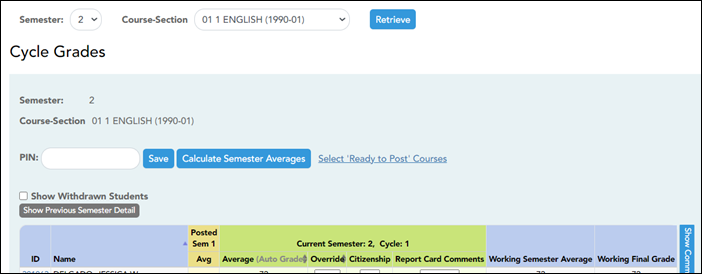
The instructor does the following:
❏ Enter all semester grades for the course, review the grades carefully, and save all changes.
❏ Click Select courses to mark grades as Ready to Post.
A pop-up window opens allowing the instructor to select the course-sections that are ready to post.
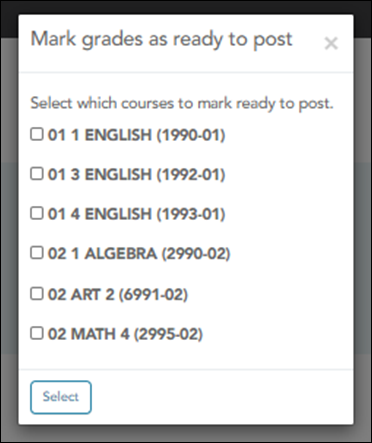
All eligible courses are listed. Select the course(s), and then click Select.
The window closes, and the selected course(s) are listed below the PIN field.
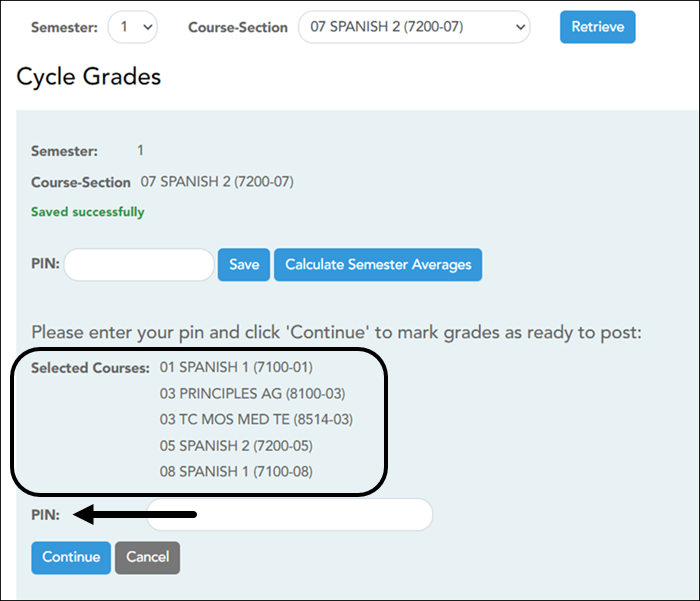
❏ Type the four-digit personal identification number (PIN) in the right-most PIN field and click Continue.
The page reloads, and a message is displayed indicating that the cycle grades were successfully sent to be posted. The message “[Ready]” is displayed in the Course Section drop-down list next to the course.
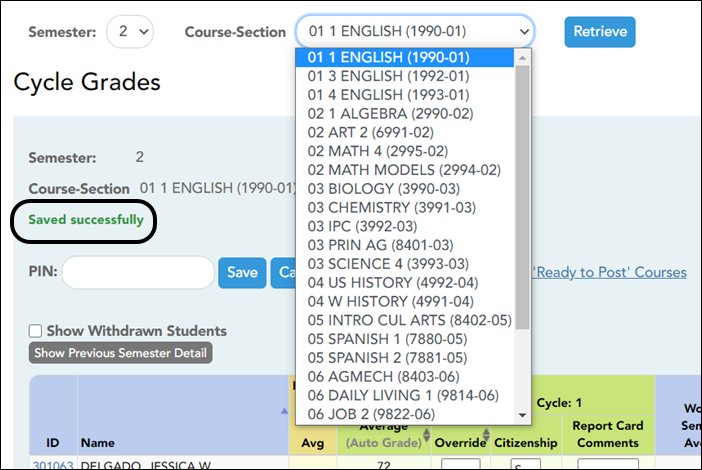
NOTE: Instructors can submit grades more than one time if they make a change shortly after marking the grades as ready to post; however, once the data is posted on Grade Reporting > Utilities > Grade Posting From ASCENDER TeacherPortal, the teacher can't change data and mark ready to post again.
Americans with Disabilities Act (ADA) and Web Accessibility
The Texas Computer Cooperative (TCC) is committed to making its websites accessible to all users. It is TCC policy to ensure that new and updated content complies with Web Content Accessibility Guidelines (WCAG) 2.0 Level AA. We welcome comments and suggestions to improve the accessibility of our websites. If the format of any material on our website interferes with your ability to access the information, use this form to leave a comment about the accessibility of our website.
