Sidebar
Add this page to your book
Remove this page from your book
Graduation Plan > Maintenance > Student > Individual Maintenance > Grade Level Course Detail
This tab allows you to view and update the courses in a student's graduation plan by subject and grade level. Initially, the student's plan consists of the default courses established in the district-level graduation plan assigned to the student. The courses can be adjusted as needed for the individual student.
You can also change a student's graduation plan and move courses from the student’s graduation plan to course requests in Scheduling.
This tab is not enabled until you retrieve a student who has a graduation plan assigned. (Graduation plans can be assigned using Utilities > Grad Plan Assignment > By Individual (or By Group).)
❏ To retrieve a student's records, select the student in one of the following ways:
| Student |
Begin typing the student ID (with leading zeros) or last name. As you begin typing, a drop-down list displays students whose ID or last name begins with the numbers or characters you have typed. The drop-down list displays the students' full name and grade level. From the drop-down list you can select the student. |
|---|---|
| Texas Unique Stu ID |
Type all or part of the student's Texas Unique Student ID to retrieve students whose ID begins with the characters you typed. Review the Assign a TSDS Unique ID guide for additional information. |
| Directory | Click to select a student from the Directory. |
| (photo) |
If a photo exists for the student, the student photo is displayed. Photos are not displayed in all applications. They are displayed in Attendance (Inquiry), Discipline, Grade Reporting, Graduation Plan, Health, Registration, and Scheduling. They are not displayed in Special Ed or Test Scores. |
- The student's name, current grade level, 9th grade entry date, and cohort year are displayed.
- If multiple records exist for the student due to a grade level or status change, the most recent record is displayed.
| Graduation Plan | The code and description of the graduation plan currently assigned to the student are displayed. |
|---|---|
| PEIMS Grad Type | The PEIMS graduation type code and description associated with the student's plan is displayed. |
| Subject Area | The selected subject is displayed. Click Change to select another subject. |
| Required Plan Courses (left grid) |
The available courses for the subject at the campus are listed. These courses were added to the district-level graduation plan (i.e., Maintenance > District > Graduation Requirements) that is assigned to the student.
You can re-sort the grid by clicking on an underlined column heading. It will sort in ascending order. Click it again to sort in descending order.
If the course was taken as a Prior Yr Transfer course and there is a local course number (i.e., Loc Crs on Grade Reporting > Maintenance > Student > Individual Maint > Prior Yr Transfer), and both the local course number and the service ID match a graduation plan course required for the subject area, the local course is not listed.
|
❏ Click 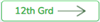 (or the appropriate button for the grade level) to add the selected courses to the student's graduation plan for the appropriate grade level.
(or the appropriate button for the grade level) to add the selected courses to the student's graduation plan for the appropriate grade level.
The selected courses are displayed in the right grid and appear dimmed in the left grid.
| graduation plan courses (right grid) |
The courses assigned to the student are listed by grade level, including any default courses that were assigned automatically. NOTE: Data is only displayed for future grade levels not in progress, requested, or scheduled. For example, only an 8th grade student would see the 9th, 10th, 11th, and 12th grade course requirements.
|
|---|
❏ Click Save.
| Cumulative Coursework and Credits table (bottom grid) |
Credit details for the subject are displayed indicating completed coursework and projected credits. This is the student's historical data which may help you make decisions for the upcoming years. This is the same information that is displayed on the Credit Detail tab. |
|---|
Americans with Disabilities Act (ADA) and Web Accessibility
The Texas Computer Cooperative (TCC) is committed to making its websites accessible to all users. It is TCC policy to ensure that new and updated content complies with Web Content Accessibility Guidelines (WCAG) 2.0 Level AA. We welcome comments and suggestions to improve the accessibility of our websites. If the format of any material on our website interferes with your ability to access the information, use this form to leave a comment about the accessibility of our website.



