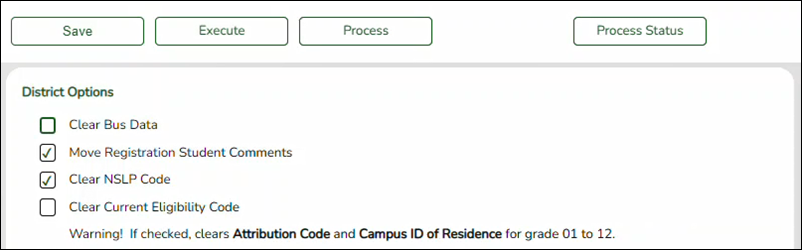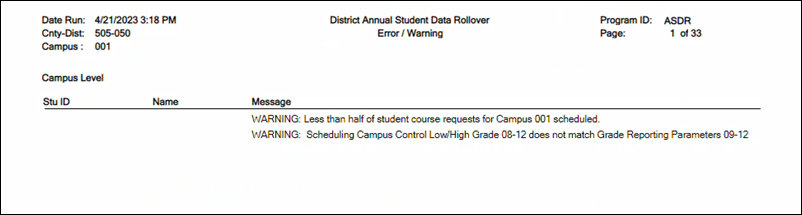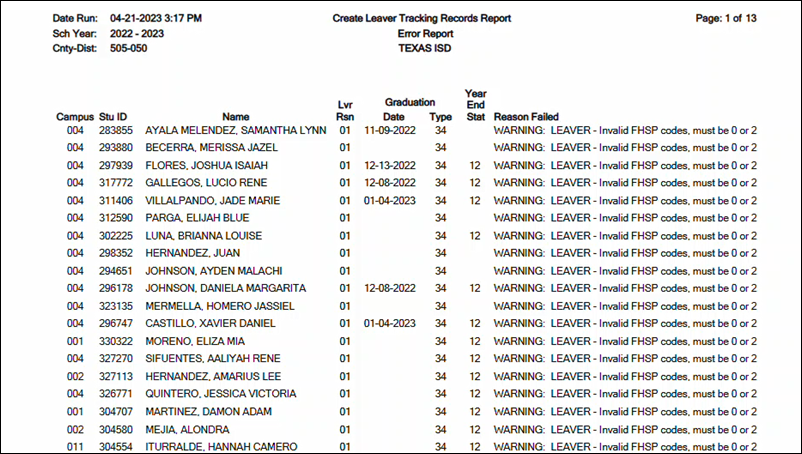Sidebar
Add this page to your book
Remove this page from your book
Run ASDR
After entering the district, special program, and campus options, you are ready to perform a trial run of ASDR. You can print separate reports that show students whose next year records were not created and list errors found. Once you have corrected or verified the errors, you can perform the live run.
Before running ASDR, do the following:
- Be sure that all users are logged out of ASCENDER.
❏ Once all options are selected, click 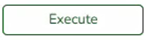 to test the rollover.
to test the rollover.
NOTE: This process may take several minutes. You must keep the page open while the process is running.
If there are data errors that prevent the rollover, a pop-up window will display and the process will not proceed.
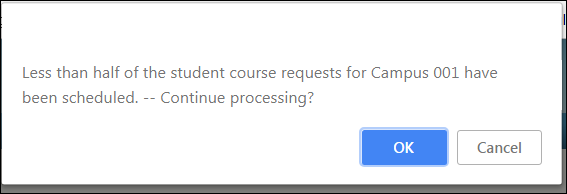
❏ Click OK to continue running ASDR.
❏ Click on 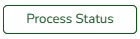 to determine if the process has completed.
to determine if the process has completed.
NOTE: At this time there is no refresh for the status. The window must be closed then re-opened.
When the process is complete, four buttons are displayed:
- Dropped Stu Report
- Error/Warning Report
- Stu Leaver Error Report
- Button 4
Review Reports
❏ Review the Dropped Stu Report, Error Warning Report and the Stu Leaver Error Report.
Dropped Stu Report:
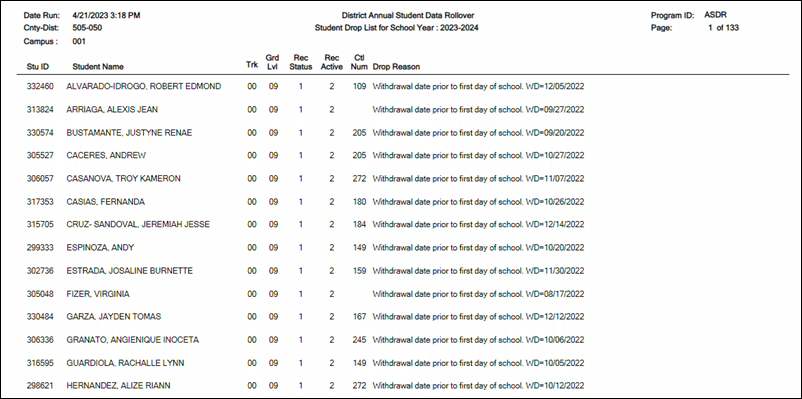
Dropped Student Report Errors:
| Error Message | Type |
|---|---|
| Student xxxxxx - Bad Enroll record or bad Schedule transfer records found. | Error |
| Student xxxxxx - Invalid campus xxx found. | Error |
| Student xxxxxx - Invalid track x found for this student. Student dropped. | Error |
| Student xxxxxx - Year End Status code must not be '01','03' or '11'. Leaver record will not be created. Please make any necessary changes. | Error |
| Student xxxxxx has SEMS NY Special Ed Teacher records but no Special Ed Enroll Recs. | Error |
| Student xxxxxx is currently in 12th grade and Retained. Option to drop status 1 students is selected in Campus ASDR Options Tab. Please make any necessary changes. | Error |
| Invalid Track x For Campus yyy. | Error |
| Student was retained - Receiving campus enroll record is dropped. | Warning |
| Scheduled courses not moved to Grade Reporting for student. | Warning |
| Student had a Active Code of '2' and no Withdraw Date. Active code was set to '1'. | Warning |
| Student has blank or invalid Year End Status. Option selected : Increment Student Grade Level Using Year End Status. | Warning |
| Student is under 6 years old and has grade level KG. | Warning |
| Student is under 3 years old and has grade level PK. | Warning |
| Student is over 5 years old and has grade level EE. | Warning |
| Student is promoted to KG and Military Connected Code is reset to '0'. | Warning |
| Student's enroll record for this receiving campus xxx is dropped due to improper record status in the sending campus. If necessary, please run Utilities > Reverse Scheduling Transfer to ensure correct data rollover for next year. | Warning |
| Student xxxxx out of school. | Warning |
| Student did not submit course request for next year. | Warning |
| Student scheduled into school campus number. | Warning |
| Student's withdrawal date prior to first day of school. | Warning |
| Student is dropped due to reaching highest grade level in this campus. | Warning |
| Student graduated out of school. | Warning |
| Student is not active and has no withdrawal date. | Warning |
| Student withdrew before cut-off date. | Warning |
| No request found at this campus. | Warning |
| Record Type | Conditions for Error | Record Written to Leaver Table | Error Written to Report | Error Type |
|---|---|---|---|---|
| Year-end Status | PEIMS Graduation Plan = 34, Year-end status code = Graduated, participating in FHSP, and one of the endorsements = 1 (STEM, Public Services, Business and Industry, Multi Disciplinary Studies, Arts and Humanities) | Yes | Yes | Warning |
| Year-end Status | State Student ID missing | No | Yes | Fatal |
| Year-end Status | Duplicate key (record already in table) | No | Yes | Fatal |
| Year-end Status | Any sort of error when attempting to insert row into sr_stu_leaver when the row is not a duplicate and the state ID is not blank | No | Yes | Fatal |
| Year-end Status | Year-end status code is 12 and student is not in grade level 12 | Yes | Yes | Warning |
| Withdraw Code | PEIMS Graduation Plan = 34, Year-end status code = Graduated, participating in FHSP, and one of the endorsements = 1 (STEM, Public Services, Business and Industry, Multi Disciplinary Studies, Arts and Humanities) | Yes | Yes | Warning |
| Withdraw Code | State Student ID missing | No | Yes | Fatal |
| Withdraw Code | Duplicate key (record already in table) | No | Yes | Fatal |
| Withdraw Code | Any sort of error when attempting to insert row into the leaver table when the row is not a duplicate and the state ID is not blank | No | Yes | Fatal |
| Withdraw Code | Year-end status code is 12 and student is not in grade level 12 | Yes | Yes | Warning |
| No-Show | District has historical records and student does not have an enrollment record for the prior year | No | No | |
| No-Show | Student's prior year grade level is 06 or lower (if district has historical records, grade level taken from prior year record. If district does not have historical records, prior year grade level is calculated | No | No | |
| No-Show | Student has a withdraw code leaver record for prior school year | No | No | |
| No-Show | State Student ID missing | No | Yes | Fatal |
| No-Show | Duplicate key (record already in table) | No | Yes | Fatal |
| No-Show | Any sort of error when attempting to insert row into sr_stu_leaver when the row is not a duplicate and the state ID is not blank | No | Yes | Fatal |
❏ Correct any errors, and correct/verify warnings in the student information, and then re-execute the ASDR process.
❏ Repeat this until all errors and warnings are corrected or verified.
Exit: DO WE NEED THIS??
❏ Under Perform ASDR, click Live.
Once all reports are correct, click Process to complete the ASDR process.
When the process is complete, a message is displayed indicating that the ASDR update is completed.

❏ Click OK.
If you did not get the expected results after running ASDR Live:
❏ For districts hosted by their regional service center or at the TCC Data Center, contact your service center to request reloading of the database backup that was made after entering the next year data.
❏ For self-hosted districts, reload the database backup that was made after entering the next year data. Contact your regional service center for assistance.
NOTE: If it is determined that Business users were working and changing information while the Live ASDR was processing, the option to Load Student Tables in the DBA Assistant should be used to restore only Student data.
❏ Run ASDR Live again.
Americans with Disabilities Act (ADA) and Web Accessibility
The Texas Computer Cooperative (TCC) is committed to making its websites accessible to all users. It is TCC policy to ensure that new and updated content complies with Web Content Accessibility Guidelines (WCAG) 2.0 Level AA. We welcome comments and suggestions to improve the accessibility of our websites. If the format of any material on our website interferes with your ability to access the information, use this form to leave a comment about the accessibility of our website.