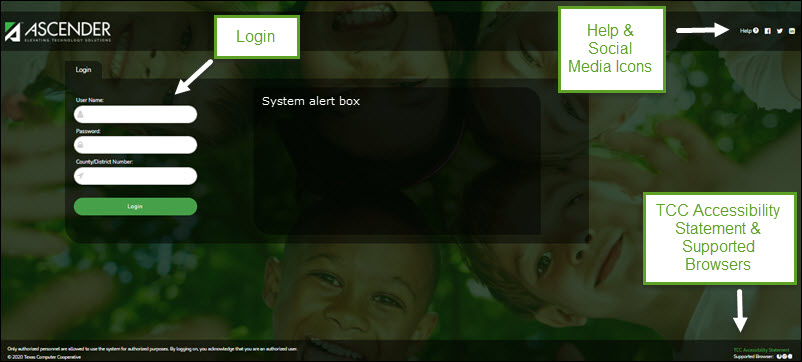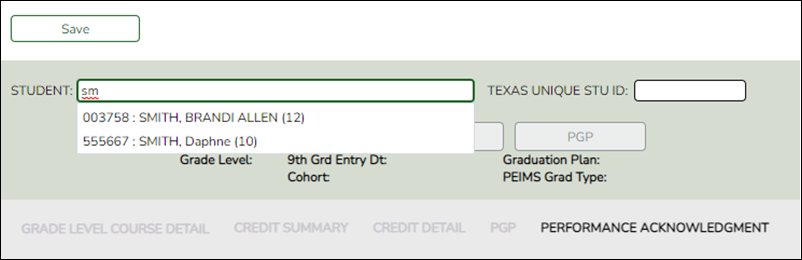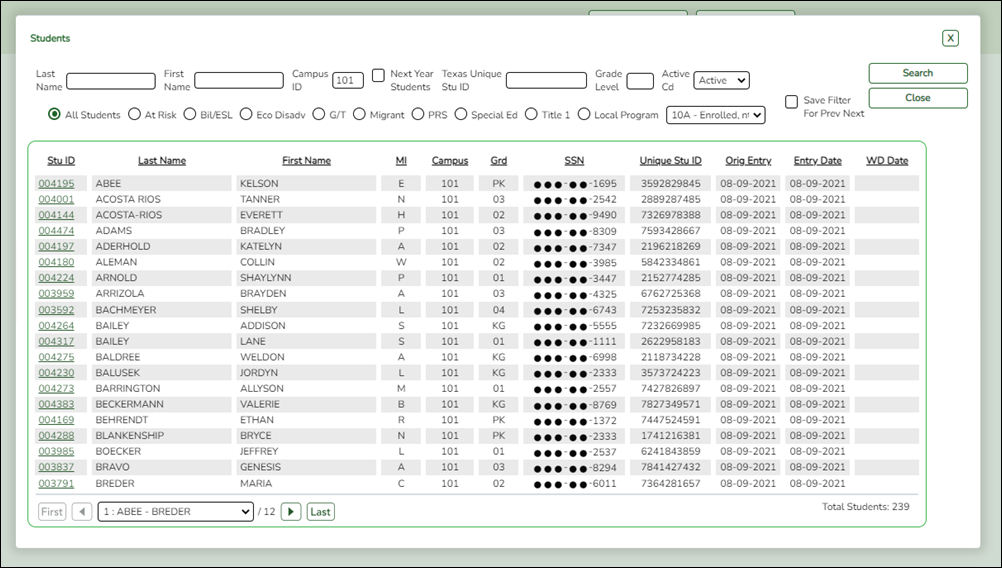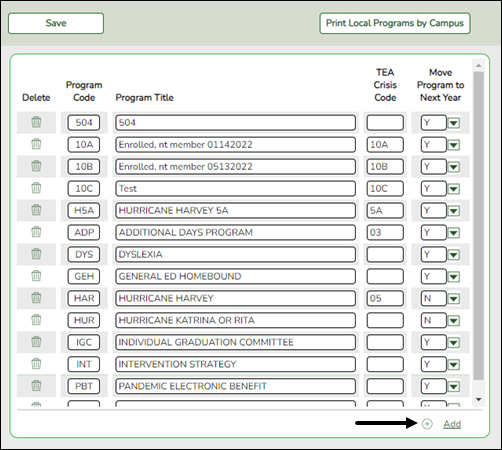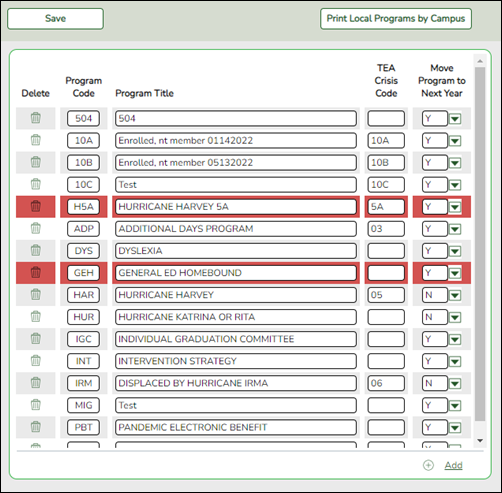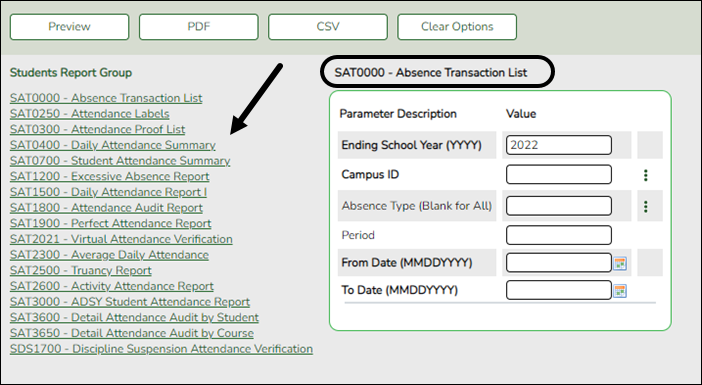User Tools
Sidebar
Add this page to your book
Remove this page from your book
This is an old revision of the document!
ASCENDER Student - Overview Guide
The ASCENDER Student system is a group of web applications that allow you to interact with the database using an Internet browser such as Firefox, Google Chrome, or Safari (Mac only). As the ASCENDER System evolves, the browser versions are updated.
Here are a few tips:
- For adequate viewing, be sure to check your screen resolution settings. The recommended screen resolution setting is 1280×1024.
- It is recommended that you clear your Internet browser’s cache each time a release is installed or updated.
- Be sure to access the ASCENDER Browser Settings document for the most current system browser settings information. This document can be found in the online Help.
- If you experience any issues or have questions, please contact your regional Education Service Center
About Release Notes & Known Issues:
As the ASCENDER software programs are modified, release notes are posted at resources.ascendertx.com. An ESC consultant login is required to access the ASCENDER Resources page.
If known issues are identified for a particular release or update, a Known Issues document is also posted.
System Requirements and Browser Settings:
Periodically ensure that your system and browser settings meet the minimum requirements.
For information about system requirements and recommended browser settings, see ASCENDER Recommended Browser Settings.
A link to this document can also be found in the following places:
- Contents tab of the ASCENDER online Help system
- System login pages
ASCENDER Software Terminology:
System - The group of applications supporting a broad area of LEA or campus management, or specific group of applications (e.g., Business, Student, State Reporting, OCR, District Administration, System Administration).
Application - A particular application within a system (e.g., Attendance, Registration).
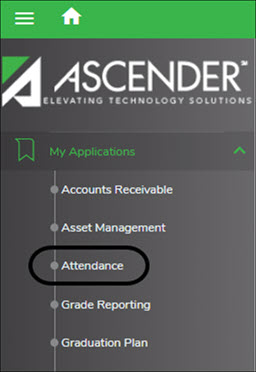
Page - Selected from a menu or submenu, a page may have multiple tabs, or it may stand alone. A page can have fields, buttons, grids, report parameters, and other features allowing you to accomplish one or more tasks.
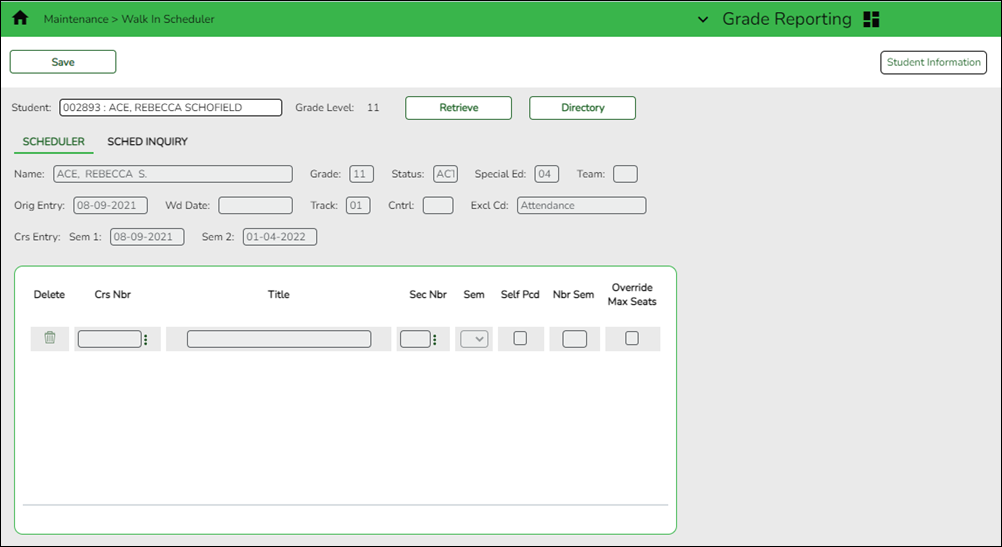
Tab - Some pages have multiple tabs allowing you to accomplish tasks that can be logically grouped together.
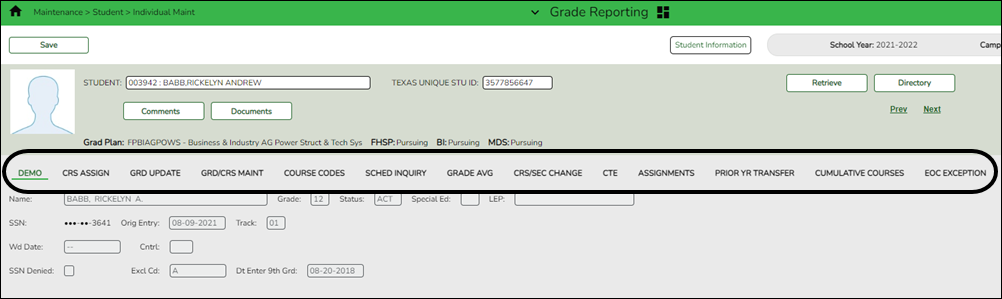
Field - A mechanism for inputting data, such as a text entry box, drop-down list, check box, or radio button. Each field has a label, such as Grade Level. Note that in ASCENDER online Help and other documentation, field names are displayed in bold font.
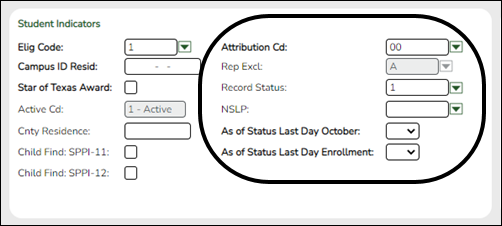
Report Parameters - Fields that allow you to input criteria for running reports.
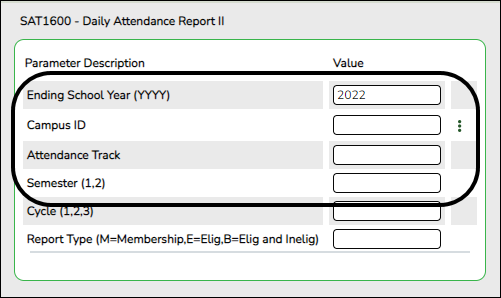
Grid - A group of records displayed in columns and rows, or empty columns and rows in which to add new records, such as a table maintenance page.

Login
- Login Page:
Login
Field Description User Name Type the user ID or name provided by the district.
Password Type your password. The text is displayed as black dots for privacy.
Requirements:
• 8-46 alphanumeric characters
• Three of the following: uppercase, lowercase, numeric, and special characters
• Case-sensitive
Other password requirements such as the number of invalid password attempts, lockout period, and the number of password expiration days are set by your district administrator.County/District Number Type the six-digit county-district number.
Browser Requirements The currently supported browsers are listed.
Social Media Icons Click to access various social media sites for ASCENDER.
Click Login or press ENTER to complete the login process. The ASCENDER Home page is displayed.
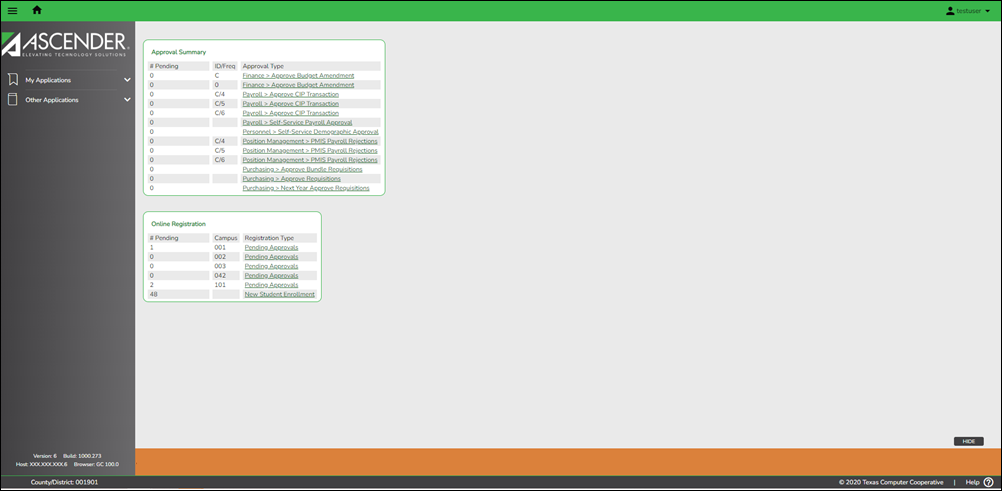
- Change Password:
Change Password
To change your password, from the ASCENDER homepage, click
 next to your user name and then click Change Password.
next to your user name and then click Change Password.
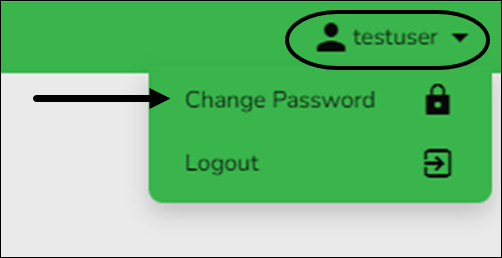
The Change Password page is displayed.
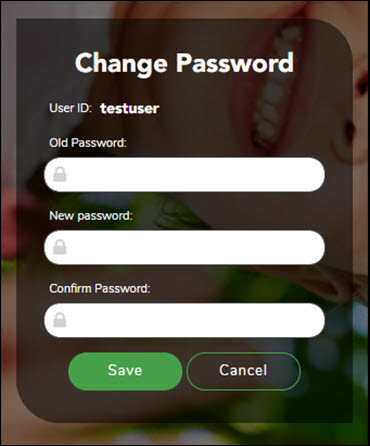
User ID Displays your LEA-issued user ID.
Old Password Type your old (current) password.
New Password Type a new password.
Requirements:
• 8-46 alphanumeric characters
• Three of the following: uppercase, lowercase, numeric, and special characters
• Case-sensitiveConfirm Password Retype your new password to confirm.
Click Save to save your new password. Click Cancel to cancel the request and return to the ASCENDER homepage.
Note: The ASCENDER password requirements are defined by the LEA on the Utilities > Set ASCENDER Preferences page in DBA Assistant.
If your password expires, the following Change Password page is displayed.
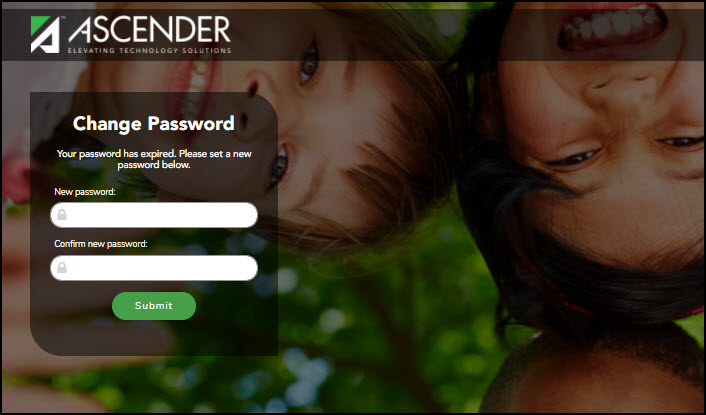
You will be prevented from reusing a previous password.
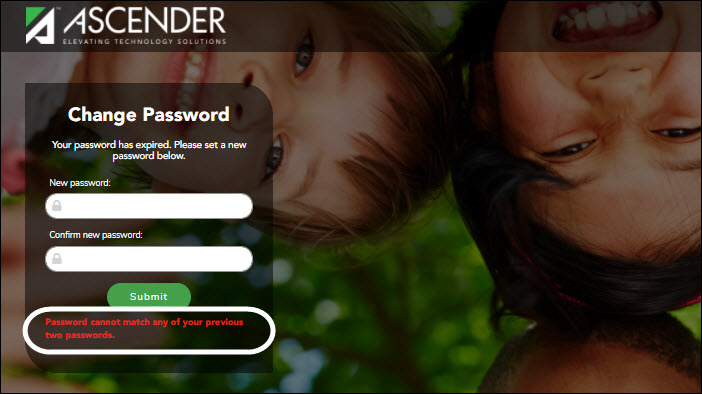
The following page is displayed upon successfully changing your password.
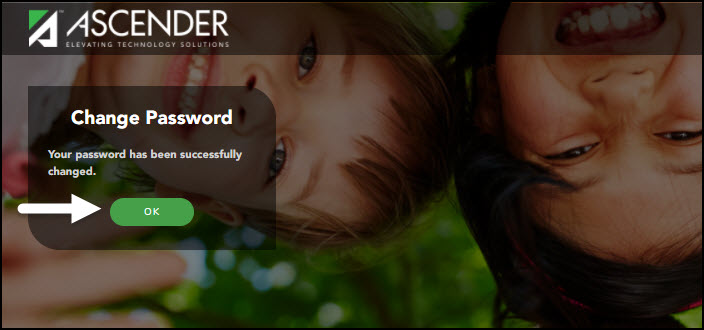
- Exit & Logout:
It is important to exit and log out properly to ensure that the software functions properly.
Exit Application
To exit any open application, in the top-right corner of each application next to your user name, click
 .
.

An exit application page is displayed with a message indicating that you have logged out successfully and you may close the browser tab.

Logout
From the ASCENDER homepage, in the top-right corner of the page next to your user name, click
 and then click Logout.
and then click Logout.
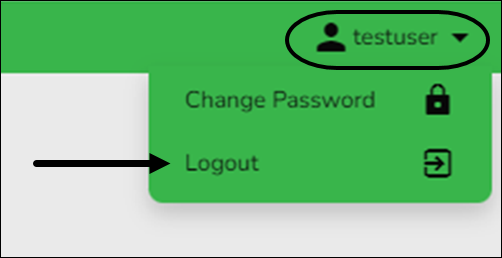
The Logout page is displayed confirming that you have successfully logged out of ASCENDER.
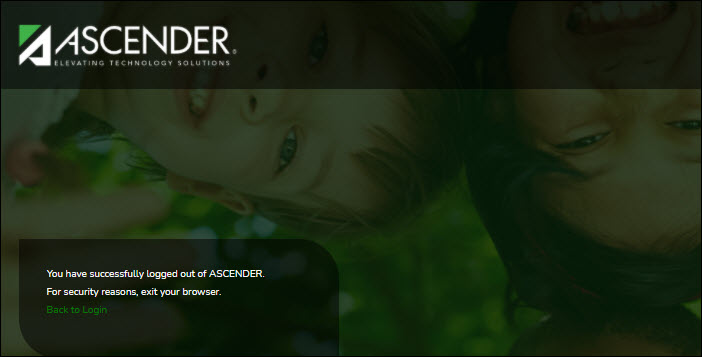
Click Back to Login to return to the ASCENDER Login page.
Incorrect Logout Method
It is important to remember that if you click X on your browser to exit an application or log out of ASCENDER, various issues including table locks in the system can occur. You must contact your technical department for further assistance, which may include disconnecting the connection in Sybase to clear the table locks.
Navigation
- Applications:
The ASCENDER Home page serves as a personalized dashboard and displays links to all ASCENDER applications that are tied to your user profile.
The main menu is located on the left side of the page. In the upper-left corner, click Change View Icon to collapse the main menu or expand the main menu. This functionality is available on all pages in all applications. And, on some pages must be used for a more favorable view of the actual page.
Collapsed view - The main menu is hidden.
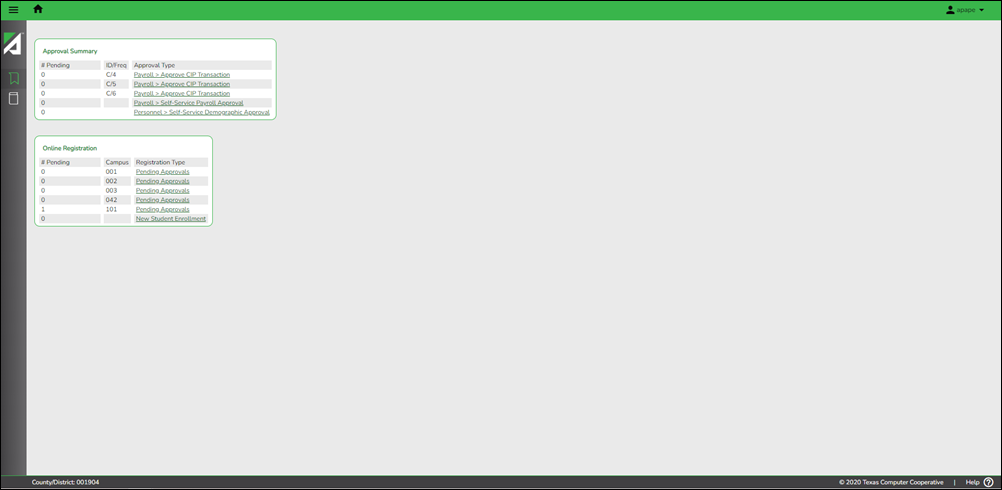
Expanded view - The main menu is open.
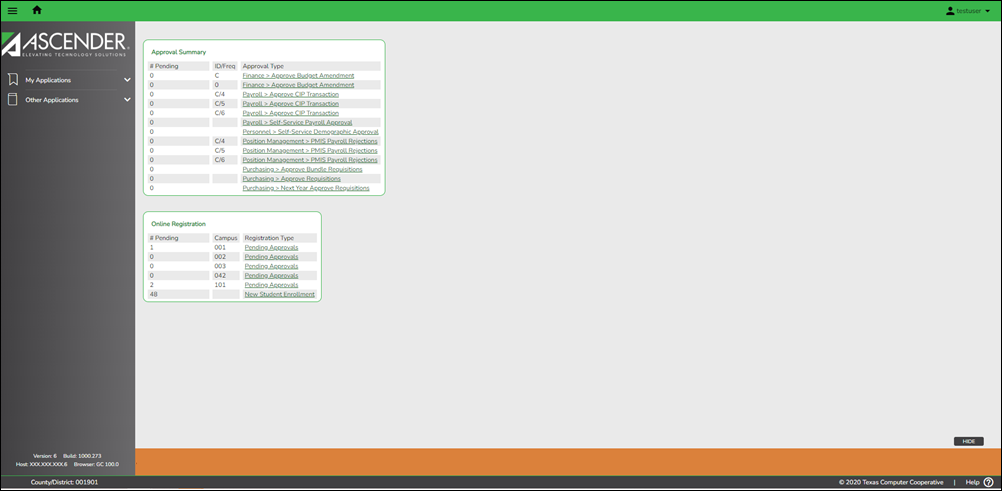
Depending on your view, click
 or My Applications to view a list of applications to which you have rights.
or My Applications to view a list of applications to which you have rights.
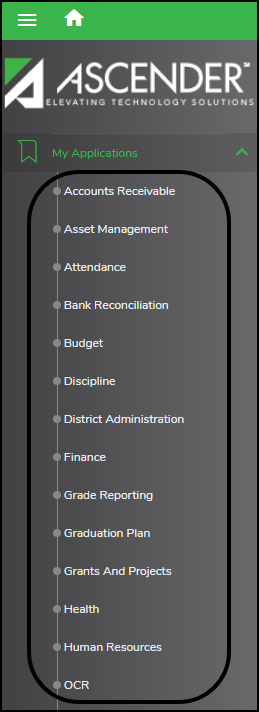
All other applications are listed under Other Applications. Click to view a list of other applications to which you do not have rights.
to view a list of other applications to which you do not have rights.
Access rights for each application must be set in Security Administration by a user with access to that system. If you attempt to open an application you do not have rights to, the following page is displayed:
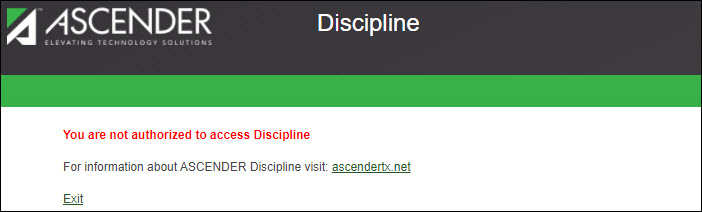
Click Exit to return to the ASCENDER Home page. - Menu & Tabs:
Menu and Tabs
After you select an application from the ASCENDER homepage, the application homepage is displayed. In the below example, the Grade Reporting application is selected.
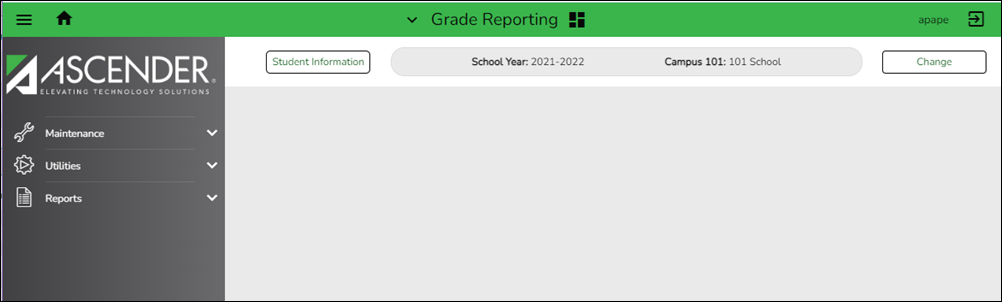
Select a main menu item (e.g., Maintenance, Utilities, etc.). The available submenu options are displayed. Use the gray scroll bar to scroll up and down and view any additional submenu options.
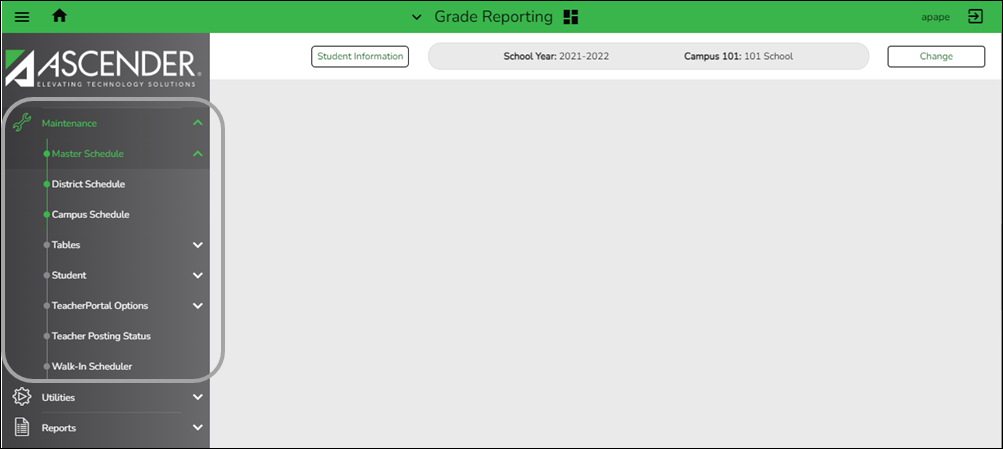
Select the menu or submenu options for the page you want to display.
Many pages consist of multiple tabs. Click the tab to be displayed. You will notice a difference in font color. The tab that is currently open on the page displays in green font and is underlined. All other tab names are black with no underline. Click another tab name to view data on a different tab.

If a tab is disabled (grayed out), you may not have security permission to access the tab, the tab may not be available in the setting to which you are logged on, or a process on another tab may need to be performed before the tab is enabled.
For example, the Crs Assign and Grd Update tabs are disabled.

Change Application
From any application page, you can open a new application. At the top of the page next to the open application name (in this case Grade Reporting), click
 . A list of all ASCENDER applications is displayed in alphabetical order. Select the application you want to open. A separate browser tab opens with the newly selected application home page.
. A list of all ASCENDER applications is displayed in alphabetical order. Select the application you want to open. A separate browser tab opens with the newly selected application home page.
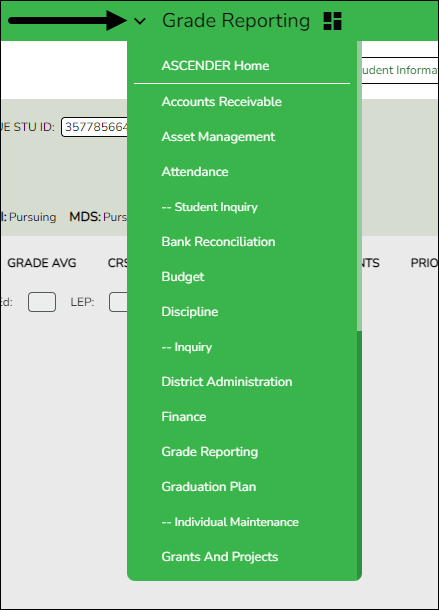
Application Tabs
Open applications are set up to display as separate browser tabs so you can easily navigate from one application to another.

If you have multiple applications open, you can navigate to an open application without exiting from any one application by selecting the associated browser tab located at the top of the page.
Note: The session timer operates separately for each application, which may cause you to receive a session timeout message from one application while you are in another application.
Review the Session Timers section for more information about setting up session timers.Multiple pages (i.e., menu items) cannot be displayed within an application. When a new menu selection is made, the current page is no longer displayed. If data modifications are made on the page and the changes are not saved, an unsaved data warning message is displayed. You can select to leave the page without saving the changes or remain on the page to continue making changes or save the changes on the page.
- Change School Year or Campus:
The selected School Year and Campus fields are displayed in the top-right corner of each application page.

Depending on the application to which you are logged on, click Change to enable the applicable change fields. Both school year and/or campus fields are enabled.

Depending on the application, the drop-down field(s) are enabled. Click to view a list of the applicable school years or campuses. Select the desired option(s) and click Apply. The application data changes to match your selection.
to view a list of the applicable school years or campuses. Select the desired option(s) and click Apply. The application data changes to match your selection.

Click Cancel to return to the previous page without making changes. - Software Version:
Software Version
The following information is displayed at the lower-left corner of the page under the main menu.

Version Displays the ASCENDER software version. Build Displays the ASCENDER software build number. Host Displays the software server host information. Browser Displays the browser and version details (e.g., Google Chrome Version 85.0). - County District:
County District
The following information is displayed at the lower-left corner of the page under the software version details.

County/District Displays the county district number to which you are logged on. To change this number, log out and log back in with a different number. - System Alerts & Feedback:
System Alerts
At the bottom of each page, there is an orange message line that displays any system alerts.
Click Hide to hide the message line.

Click Show to show the message line.

- Online Help:
Online Help
Access ASCENDER online Help by clicking the Help button in the lower-right corner of the page.

The Help topic is specific to the application page. You can browse other Help topics from the Help window. Online Help is available for all applications and is page sensitive. Additionally, you can access a variety of process-specific guides and checklists in the Online Help.Review the ASCENDER Online Help page for more information.
- Session Timers:
Session Timers
Across the bottom of each application page, a session timer is displayed. As each page is displayed, the timer resets.

Review the Session Timers Help page in District Administration for more information about session timers.
Retrieve & Maintain Data
From each page or tab, data can be retrieved, viewed, added, deleted, and modified using the following tools:
- Autosuggest Feature:
Autosuggest
The autosuggest feature allows you to type in specific data, as you type the data, a drop-down list of corresponding data is displayed. You can make a selection from the drop-down list, scroll through the drop-down list, or type new data in the field.
Depending on the field and page, press the SPACEBAR to view a list (in some cases limited) of available options for the field.
- Student Directory:
Student Directory
The Student Directory allows you to search for a student and retrieve the student’s record to the page from which you accessed the directory. You can search for a student by last and/or first name. Other options allow you to narrow the search further.
On pages where student data is retrieved, click Directory to open the Student Directory.

The Student Directory opens in a pop-up window.
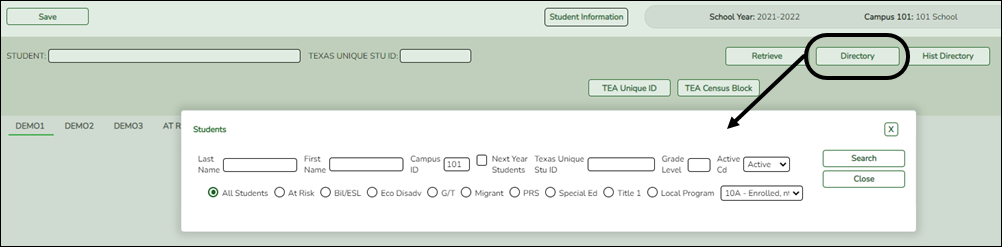
You can search for a student by last and/or first name. Other options allow you to narrow the search further. Enter data in any or all of the following fields:
Enter data in one or more of the following fields. Not all fields are displayed in all applications.
Last Name Type all or part of the student's last name to retrieve students whose last name begins with the letters you have typed.
First Name Type all or part of the student's first name to retrieve students whose first name begins with the letters you have typed.
Campus Type the three-digit campus ID to select students at a particular campus. Leave blank to select from students at all campuses.
Track This field is only displayed on Attendance Posting pages where the Directory is available. The field displays the track selected on the posting tab and cannot be modified.
Texas Unique Stu ID Type all or part of the student's Texas Unique Student ID to retrieve students whose ID begins with the characters you typed.
TWEDS Data Element: TX-UNIQUE-STUDENT-ID (E1523)
If the student does not have a Unique ID, click TSDS Unique ID button to connect to the TSDS Unique ID Web Service and obtain an ID. Your LEA must have the appropriate credentials through Texas Education Agency Login (TEAL) before this functionality can be used.Review the Assign a TSDS Unique ID guide for additional information.
Next Year Students Select to identify which Next Year Students to retrieve. Sex Type M or F to limit the search results to male or female students only.
Grade Type or select the grade level to retrieve students in a specific grade level.
Active Cd Select students with a specific status (i.e., Active or Inactive). Select All to retrieve active and inactive students.
NOTE: Some applications allow you to filter students by certain criteria:
- Attendance, Discipline, Grade Reporting, Health, Registration and Test Scores - You can select one or more special or local programs to retrieve only students who participate in the selected program(s).
- Registration - On the Maintenance > Student Maintenance tabs, the Next Year Students field allows the option to retrieve students with record status 5 (i.e., not currently enrolled in this district, will attend next year) in the search results. When you select a record-status-code 5 student to be retrieved, a warning message is displayed to inform you that the student is not enrolled in the current year.
- Test Scores - You can select one or more specific tests to retrieve only students who have a record for the selected test(s).
Click Search. The students who meet the criteria entered are displayed.- If there are multiple pages, page through the list.
In most applications, the Total Students field in the bottom-right corner of the directory displays the total number of students retrieved.
Save Filter For Prev Next In Grade Reporting and Registration, this field is displayed once you click Search.
Select to save any criteria you have selected and apply the criteria as you scroll through this students on the page from which you clicked Directory. This saved information is only for the session.
Click the student ID for the student you want to retrieve. The directory closes, and the student's information is displayed on the page from which you accessed the directory.
Click Cancel or Close to return to the previous page without selecting a student.
- Student Photo:
Student Photo
If set up by the LEA, student photos are displayed on all maintenance pages on which individual student records are retrieved. The photo is displayed once you click Retrieve.
Use the students’ ID numbers to name each image file.- The six digit code must match the student ID from ASCENDER (e.g., 081818.jpg or 123456.gif).
- The picture file extension formats that are supported are .jpg, .jpeg, .png, .bmp, or .gif.
- Aspect ratios of the images are preserved in ASCENDER.
- Files should be less than 1MB and preferably under 100K.
- You can upload individual student pictures on the Student Enrollment page of the Registration application.
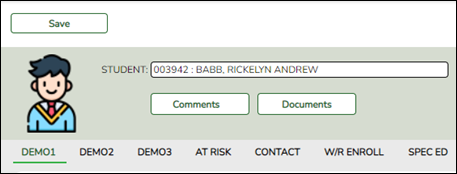
If a photo is not available, no image is displayed:
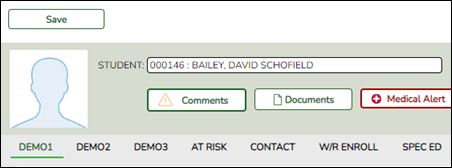
Change Student Photo
From the Registration > Maintenance > Student Enrollment page, you can upload a different photo for the student if an image file is available on your local PC.
Hover over the existing photo or silhouette, and the word “Change” appears on the image.
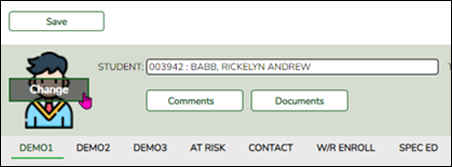
Click Change. The Change Student Photo window opens.
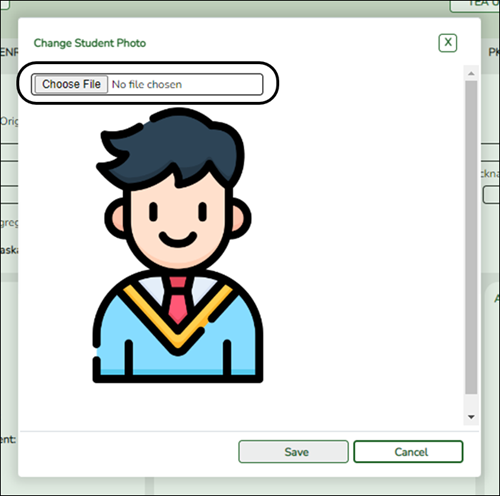
Click Choose File. Locate and select an alternate photo on your local PC. The new image is displayed.
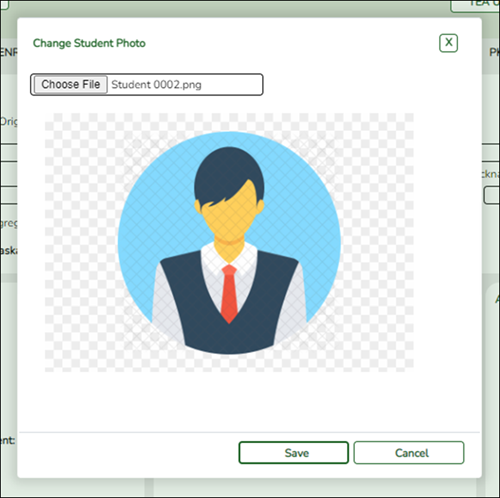
Click Save. The new image now appears on the student maintenance pages.
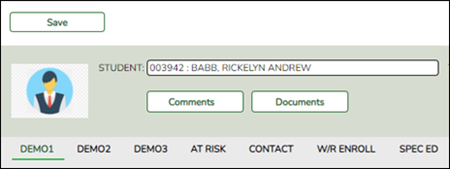
Photos are not displayed in all applications. They are displayed in Attendance (Student Inquiry), Discipline, Grade Reporting, Graduation Plan, Health, Registration, and Scheduling. They are not displayed in Special Education or Test Scores.
NOTE: The initial student photo image files must be copied to a folder in a ASCENDER directory. (Note that directory will vary by server.) Within the ASCENDER directory, place files in a Pictures folder, and in a district folder (e.g., ASCENDER Directory\Pictures\cccddd\NNNNNN.jpg, where NNNNNN is the student's 6-digit student ID). If a Pictures folder does not exist, or if the district folder does not exist, photos will not be enabled on any pages. The ASCENDER Getting Started Guide (available with ASCENDER technical documents) provides additional information.
- Student Information:
Student Information
This report provides demographic information, contact information, discipline records, at-risk criteria, attendance records, special program enrollment information, schedules and health information (Medical Alert) from the Attendance, Discipline, Grade Reporting, Health, and Registration applications depending on your security rights.
NOTE: When the report is run, and the student is not At Risk, the At Risk column will appear on the report, but will show N for every row.
This is the same report as Registration > Reports > Registration Reports > Student > SRG0400 - Student Information Sheets.
From any of these applications, click Student Information in the top-right corner to view the report.

If a student was already retrieved, data for the selected student is displayed. Otherwise, the page is blank and you can use the fields at the top of the report page to retrieve a student.
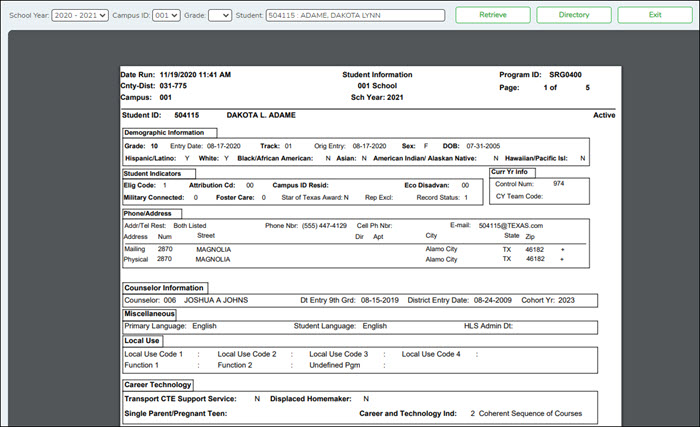
- To view a student's STAAR 3-8 and/or EOC test scores data, you must have security access to Test Scores > Maintenance > Individual Maintenance > EOC and/or STAAR 3-8.
- To view the STAAR Assessment data, select grade level 3-8.
- To view the EOC Assessment data, select grade level 9-12.
- The information is printed on the report below the Semester # Crs Info section.
School Year The year to which you are logged on is displayed. Select a different school year if necessary.
Campus ID The campus to which you are logged on is displayed. Select another campus if necessary. Only campuses to which you have access are listed in the drop down.
Grade Select the grade level for which to view a list of students.
Student Begin typing the student's name or ID (including leading zeros). As you begin typing the number, a drop-down list displays students whose name or ID begins with the characters you have typed. The student's grade level is displayed in parentheses, and WD is displayed if the student is withdrawn or a no show. From the drop-down list, select the student.
If you do not know the student ID, click Directory to search for a student.
Click Retrieve. The report is generated.View, print, or save the report.
Review the report using the following buttons:
Click to go to the first page of the report.
to go to the first page of the report.
Click to go back one page.
to go back one page.
Click to go forward one page.
to go forward one page.
Click to go to the last page of the report.
to go to the last page of the report.
The report can be viewed and saved in various file formats.
Click to save and print the report in PDF format.
to save and print the report in PDF format.
Click to save and print the report in CSV format. (This option is not available for all reports.) When a report is exported to the CSV format, the report headers may not be included.
to save and print the report in CSV format. (This option is not available for all reports.) When a report is exported to the CSV format, the report headers may not be included.
Click to close the report window. Some reports may have a Close Report, Exit, or Cancel button instead.
to close the report window. Some reports may have a Close Report, Exit, or Cancel button instead.
Other functions and features:
Exit Close the report. - Add and Delete Rows:
Add a Row
In a table or grid, click +Add to add a new data entry row. A new row is added to the bottom of the grid or list.
Delete a Row
Click
 to delete a row. This icon is displayed next to any row that can be deleted. The row is shaded red to indicate that it will be deleted when the record is saved.
to delete a row. This icon is displayed next to any row that can be deleted. The row is shaded red to indicate that it will be deleted when the record is saved.
If you do not want to delete the selected row, click
 again to unselect the row for deletion.
again to unselect the row for deletion.
If restrictions exist, a message is displayed indicating the reason.
- Column Sort:
Colum Sort
In many grids, you can sort the displayed data in order to more easily locate a specific record. When a column heading is underlined, the data in the grid can be sorted by that column.
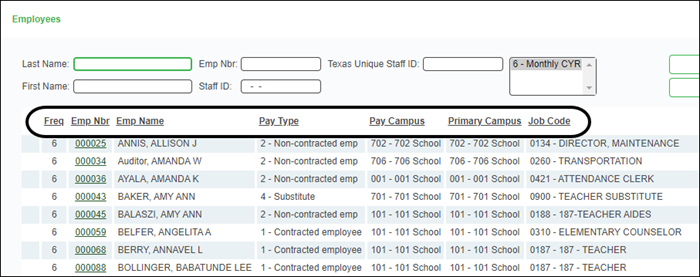
Click the column to sort the data in ascending order.
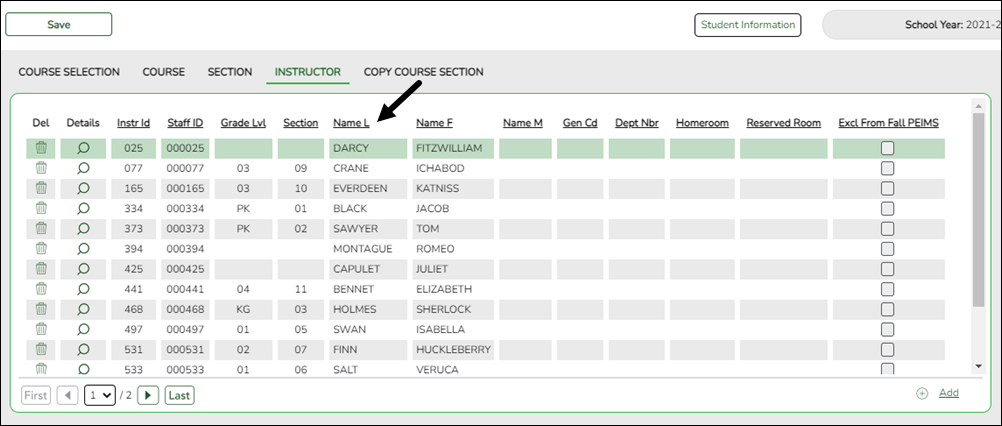
Click the column again to sort the data in descending order.
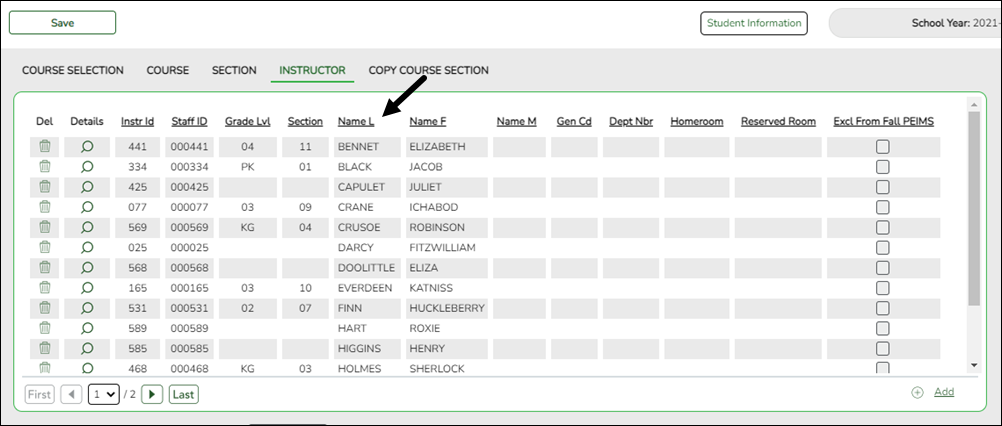
On some pages, a green arrow next to the column heading indicates the column by which the grid is currently sorted and whether it is sorted in ascending or descending order.
 - indicates that the column is sorted in ascending order
- indicates that the column is sorted in ascending order
 - indicates that the column is sorted in descending order
- indicates that the column is sorted in descending order
- Pagination:
Pagination
Some grids and pages display approximately 30 rows of data. If the data exceeds the number of rows that can be displayed on the page, pagination arrows will be available at the bottom-left side page allowing you to go to the previous or next page, or to the first or last page.
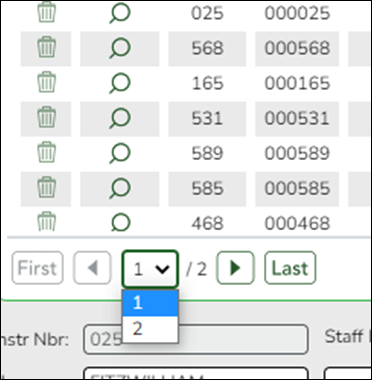
You can view and select which pages to display from the drop down. Or, you can click the arrow icons on either side of the page numbers to move between pages.
The pagination feature on some pages includes the range of data per page. In the image below, the student directory provides a drop-down list showing the student last name ranges on each page so you can find last names Ace - Bianco on page 1 and so on.
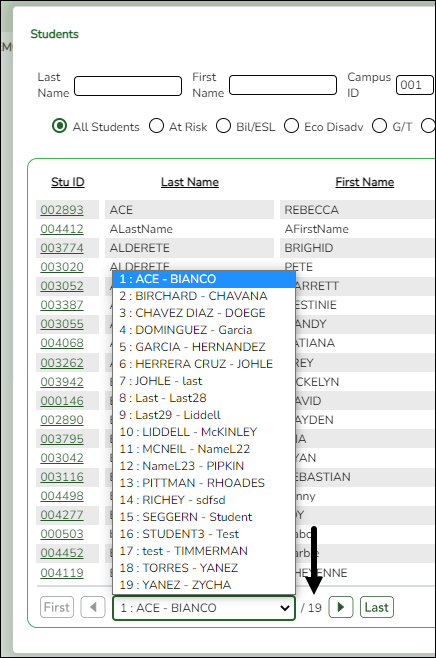
You can navigate between pages by using the buttons below:
Click to go to the first page.
to go to the first page.
Click to go back page.
to go back page.
Click to go forward page.
to go forward page.
Click to go to the last page.
to go to the last page.
Pagination arrows are also displayed at the top of multi-page reports.

- Ellipsis Icon:
Ellipsis Icon
The ellipsis icon is displayed next to a field and remains on the page at all times. You do not have to tab into the field for it to be displayed.
Click
 to display a pop-up window with data that corresponds to the field.
to display a pop-up window with data that corresponds to the field.
Click the link of the option to be populated in the field.
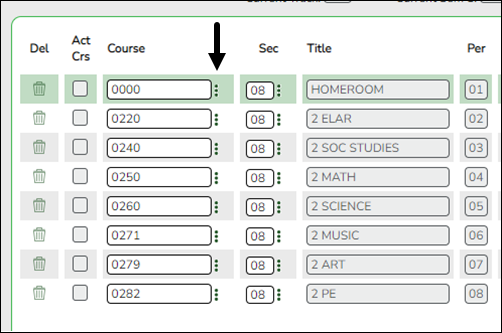
Otherwise, click Cancel or X to close the pop-up window without making a selection. - Spyglass Icon:
Spyglass Icon
The spyglass icon is used on several pages to view additional details for a record.
Click to view additional details. The details are displayed in various ways depending on the application page. On some pages, a pop-up window is displayed with the corresponding details, and on other pages, additional details might be displayed in a different grid as seen in the below example.
to view additional details. The details are displayed in various ways depending on the application page. On some pages, a pop-up window is displayed with the corresponding details, and on other pages, additional details might be displayed in a different grid as seen in the below example.
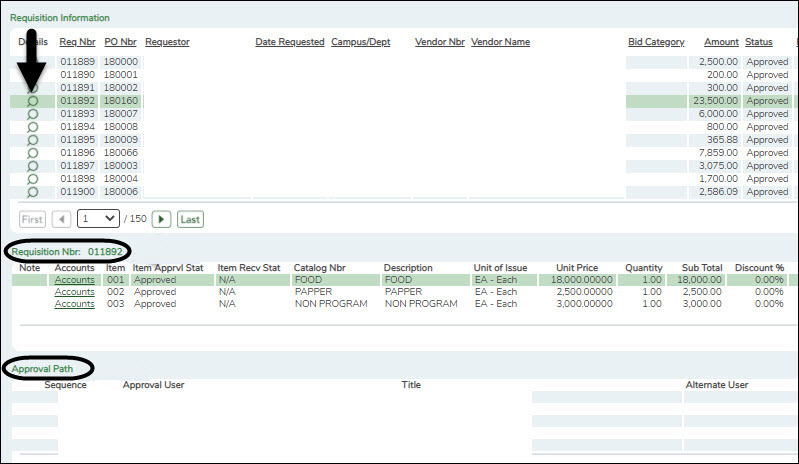
- Save Changes:
Save Changes
To save changes on a page, click the Save button. You can also press ENTER on your keyboard to retrieve or save, depending where you are on the page.
If you are in a search area of the page, the retrieve feature is the default setting when you press ENTER.
If you are in the body of the page, the save feature is the default setting when you press ENTER.
Reports
Numerous reports are available in ASCENDER. Most applications also offer a Create Report page allowing you to create customized reports.
- Report Menu & Breadcrumb:
Report Menu & Breadcrumb
Reports are specific to each application, and are accessed from the Reports menu in each application. Most reports menus have sub-menus that group reports by type.
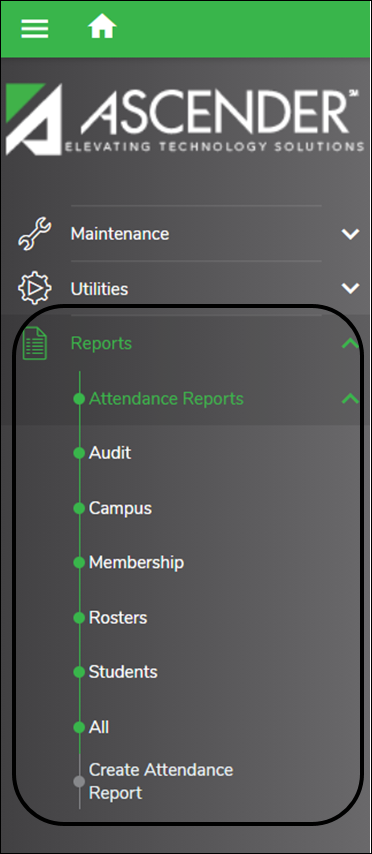
When you select a Reports sub-menu, a report selection page opens that lists the available forms. The breadcrumbs below the menu show the path for the selected list of reports.
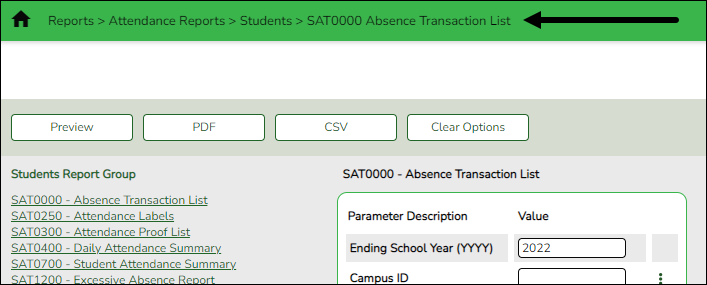
Click a report to view the report parameter page. Report parameters are the fields that allow you to specify options for running the report. - Report Parameters Page:
Report Parameters
All available report names are displayed on the left side of the page. The list of available reports remains displayed on the page even after you select a report name. This allows you to select another report within the selected reports menu without exiting the report page. The first three characters generally refer to the application. For example, SAT refers to Student Attendance, SGR refers to Grade Reporting, and so on.
❏ Click a report to select it. The parameters for the selected report are displayed on the right side of the page.
❏ Type or select the report options. Parameter Descriptions in bold are required.
❏ Use the buttons located at the top of the page to generate the report. If the button feature does not apply to the selected report, it is disabled. For example, a certain report may not be available in the CSV format, so the CSV button will be disabled when that report is selected.
Preview - Click to generate the HTML view of the report.
PDF - Click to generate a PDF of the report.
CSV - Click to generate a CSV file of the report.
Clear Options - Click to clear all data in the Value fields if necessary.
Parameter Description
For each row, enter data in the Value field as needed. Parameter Descriptions in bold are required.
If the parameter has an ellipsis button, you can type data in the Value field, or you can click the button to select a value from a lookup or directory.
If the parameter has an calendar icon, you can type a date in the Value field, or you can click the icon to select a date from a calendar.
Ellipsis Button
When you click the ellipsis button on a report parameter page, a lookup or directory opens. See the Ellipsis Icon section of this guide for more information.
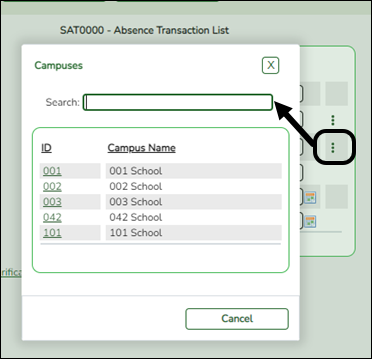
For reports, it is common for Lookups and Directories to allow you to select multiple values. When multiple values can be selected, check boxes are displayed for each value, and you can select one or more check boxes.
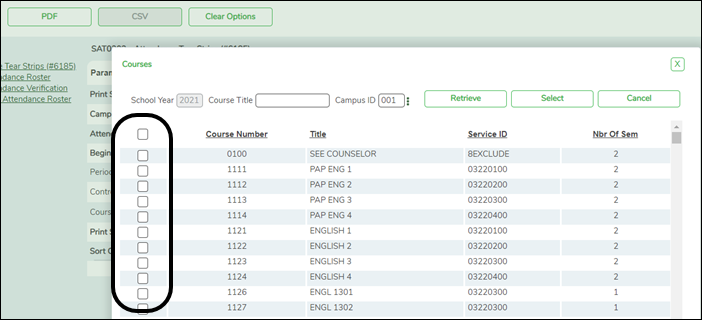
Many parameter descriptions will also state that you can leave the Value field blank to select all available values. For example, leave the Period parameter blank to select all periods at the campus.
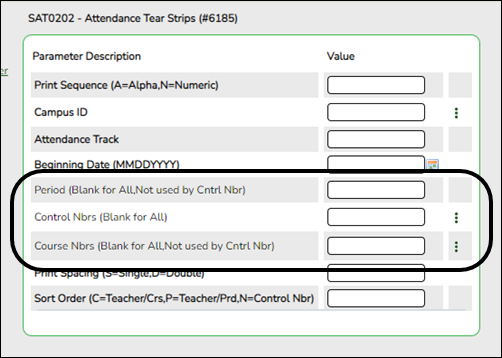
Calendar Icon
For date parameters, you can type the date in the MMDDYYYY format, or you can click the calendar icon to select a date from a calendar.
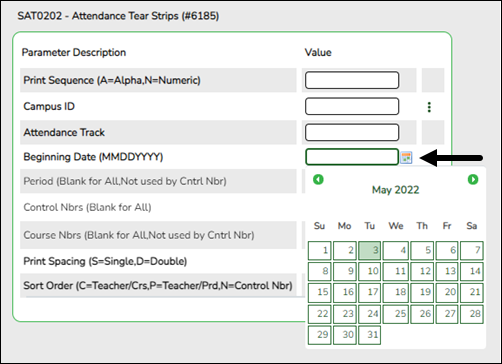
Arrows on either side of the month name allow you to view previous and future months.
When you click a date on the calendar, the calendar closes, and the Value field is populated with the selected date.
If you click outside the calendar, the calendar closes with no date selected. - Report Preview:
When parameter values are set, click Run Preview. The report preview opens allowing you to review the report.
All reports can be exported as PDF files, and you can save or print the PDF file. Many files can also be exported as CSV (spreadsheet) files
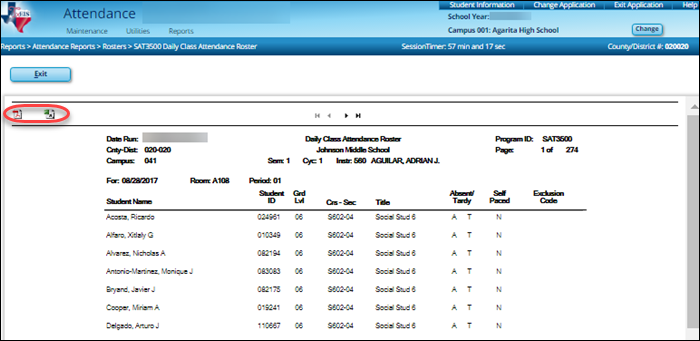
Click the PDF or CSV
or CSV  icon to export the report in a PDF or spreadsheet format. Exported files are opened or saved according to your browser settings. The report data may be reformatted to accommodate the selected file type.
icon to export the report in a PDF or spreadsheet format. Exported files are opened or saved according to your browser settings. The report data may be reformatted to accommodate the selected file type.
For example, when a report is exported to CSV format, data is displayed in columns and rows; header and footing data is not included. You can re-sort and reformat the data as needed using your spreadsheet program (e.g., Microsoft Excel).
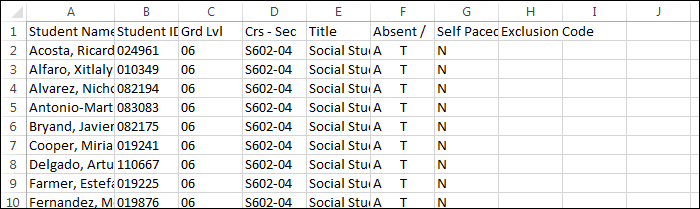
When you click Run Preview, if you have entered invalid data, or if required data has not been entered, an error message is displayed at the top of the parameters page, and the affected parameters are highlighted. You must correct the issue before the report can be generated.
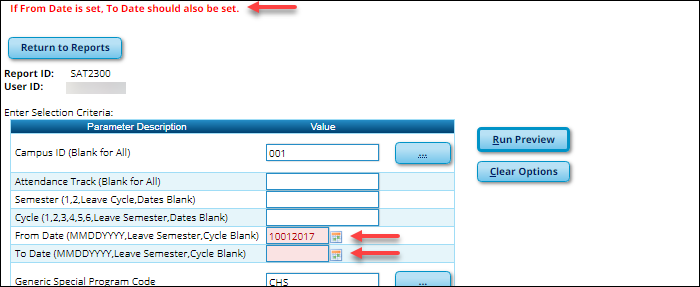
Click Exit to close the report. You will return to the list of reports from which this report was selected.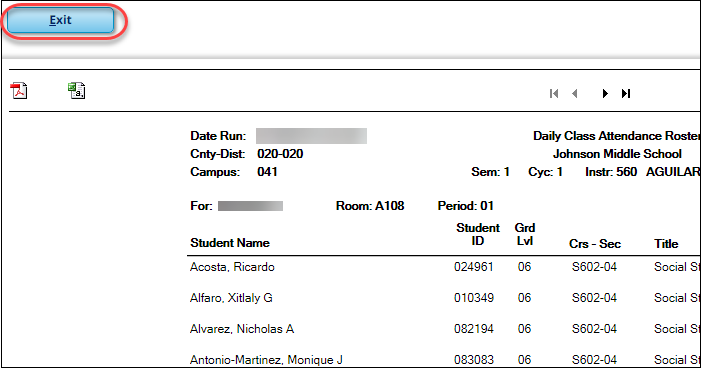
- User Created Reports & Templates:
Most ASCENDER Student applications provide the ability to create a customized application-level report for students at one campus or all campuses. Student information is pulled from the most current student record for the selected school year.
Graduation Plan and Scheduling do not offer user created reports.

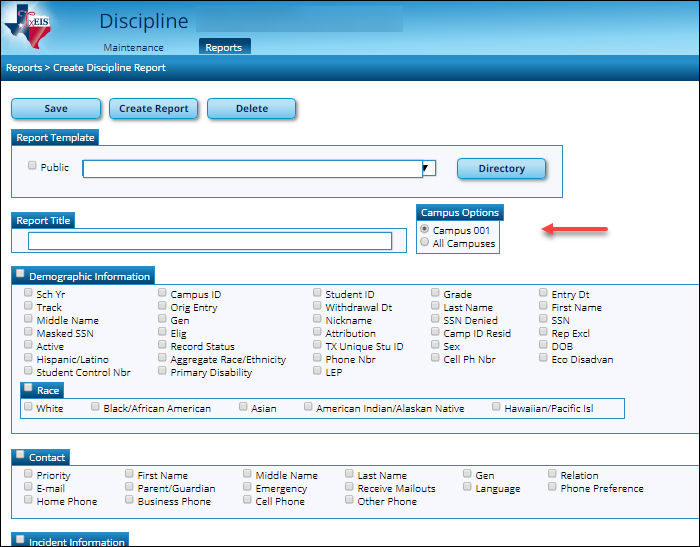
Report Title Type a title for the report, up to 35 characters.
Campus Options Select Campus to print information for the campus to which you are logged on.
Or, select All Campuses to print information for all campuses in the district to which you have access (according to your security settings).
The fields are grouped by student table. Select the fields for which you want to print information. You can select an entire group of fields by selecting the group name (e.g., Demographic Information).
Click Create Report to generate the report. The report displays the selected data. Review, save, or print the report.
Templates
You can create and reuse templates for reports that are run frequently. You can also create and use public reports, which are shared district wide.
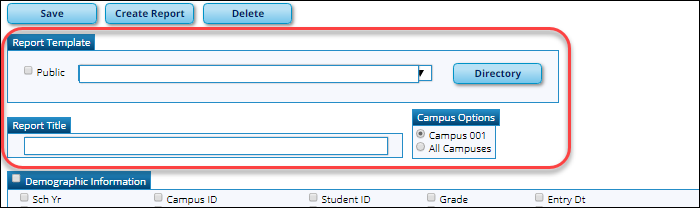
Create and save a new template:
Report Template Type the name of a new report template.
Only alphanumeric characters are allowed.
WARNING: If you type a name that is already used, it will overwrite the previous template.
Public Select to make the report accessible to other users. All users in the district who have access to this page will be able to use the template.
Report Title Type a title for the report, up to 35 characters.
This title may or may not be the same as the report template name.
Select the fields to be included. You can select individual fields, or you can select an entire group of fields by selecting the group name.
Click Save.
Run a report from an existing template:
Report Template Begin typing all or part of the name of an existing report template, or press the space bar to view all the templates. As you begin to type, a drop-down list displays report templates with titles that match the letters you have typed. From the drop-down list you can select the template. Only templates you created are listed in the drop-down list.
Report Template Directory If you do not know the name of the report template, or if you are looking for a public report template, click Directory to select a report template from the directory. From the directory, you can select templates you created as well as public templates.
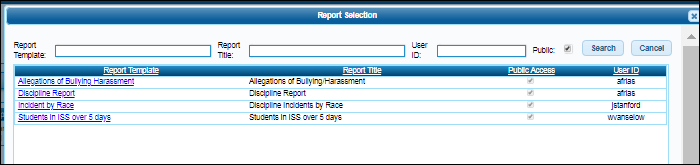
From the directory, you can search for a template by the report title, report template, or user ID of the person who created a template.
Report Template Type all or any part of the report template name.
Report Title Type all or any part of the report title.
User ID Type all or any part of the user ID that created the template.
Public Select to include both private (i.e., your templates) and public (i.e., district-wide) reports in your search results.
NOTE: Any changes you make to a public template will be saved under your user ID as a private template. If you want to save the template as public, you must change the name. Public templates cannot have the same names.
Click Search. Templates meeting the criteria entered are listed.
When you locate the report template you want to retrieve, click the report template name. The directory closes.
IMPORTANT: Once the template is selected on the Create Report page, press ENTER to populate the selections.
Click Create Report to generate the report. The report opens in a new window.
Review, save, or print the report as described in the Report Preview section of this guide.
NOTE: You can save a public template as your own, or as a different public template, by saving the template with a different name. You cannot have two public templates with the same name.
- Sorting & Filtering Reports:
Sorting & Filtering Reports
Some reports can be sorted and/or filtered once they are generated. The Sort/Filter button is displayed at the top of the report if the feature is available for the report.
A Reset button will be displayed next to the Sort/Filter button.
Some reports may only have a Sort button. Other reports may only have a Filter button.
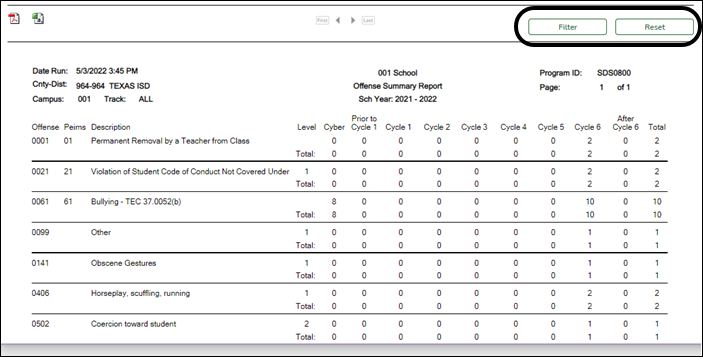
Sort
You can sort data to make it easier to review or find records in the reports. Not all reports allow this option.
In the report window, click Sort/Filter to open the Sort/Filter window. By default, the Sort Criteria section is expanded. If not, click Sort Criteria.
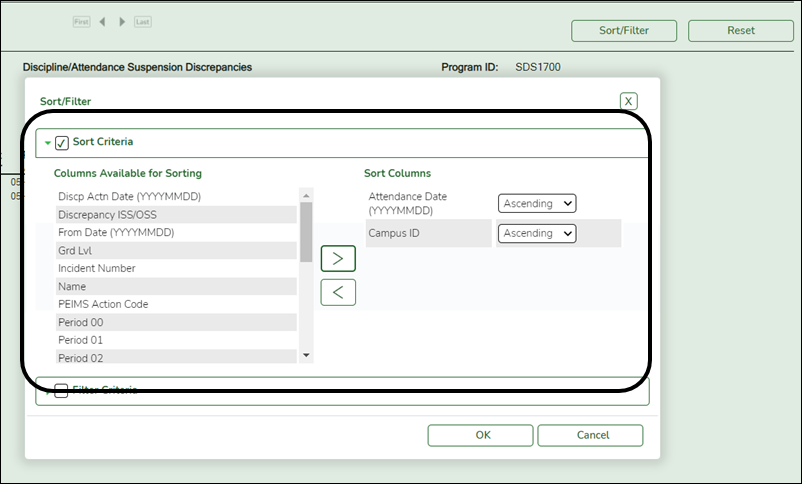
Select the Sort Criteria check box and click OK to apply the selected sort criteria to the report.
Click Cancel to close the window without re-sorting.
To restore the report to the original view, click Reset on the report page.
Filter
When you want to view only certain data, you may find it useful to filter the report data. You can use specific criteria to retrieve only the data that you want. Not all reports allow this option.
From the report window, click Sort/Filter to open the Sort/Filter window. By default, the Sort Criteria section is expanded. Click Filter Criteria to expand the Filter Criteria section.

If the report does not allow sorting, the Filter button is displayed instead of the Sort/Filter button, and sort criterion fields are not available.
Click Add Criterion to add new filter criteria. A blank row is added to the grid.
Column Select a field by which to filter the data. The drop down lists the columns that appear on the report.
Operator Select an operator.
= Equals
≠ Not equals
› Greater than
≥ Greater than or equal to
‹ Less than
≤ Less than or equal toValue Type the value by which you want to filter. For example, if you selected a date in the Column field, type a date to view only data for a specific date.
Note: When filtering report data by date, you must use the following formats:
• If the date is displayed in the MM/DD/YYYY format, the filter value must be in the YYYYMMDD format.
• If the date is displayed in the MM/YYYY format, the filter value must be in the YYYYMM format.
• If the date is displayed in the MM/YY format, the filter value must be in the YYMM format.
Add Criterion Add another row. Select the logical connector (AND or OR) in the Logical field. Continue adding rows as needed. The Logical field does not appear until you click Add Criterion to add an additional row.
• Using the AND operator limits search results, because the program looks only for records that contain both criterion.
• Using the OR operator expands search results, because the program looks for records that contain either one criterion or the other, or both.Delete Selected Delete selected row. Select the row, and then click the button. The row is deleted from the filter criteria.
Click OK to apply the selected filter criteria to the report.
Click Cancel to close the dialog box without applying a filter.
NOTE: Some applications allow you to filter by specific data:
In Test Scores, you can filter report data to include only students who are enrolled in special programs. When filtering report data for At Risk, PRS, and GT programs, you must select 1 (Yes) or 0 (No) in the Value field. For example, if you filter report data for the At Risk program by selecting Equals in the Operator field and Yes in the Value field, no data is displayed; however, if you select 1 in the Value field, the At Risk data is displayed.
To restore the report to the original view, click Reset on the report page.
Americans with Disabilities Act (ADA) and Web Accessibility
The Texas Computer Cooperative (TCC) is committed to making its websites accessible to all users. It is TCC policy to ensure that new and updated content complies with Web Content Accessibility Guidelines (WCAG) 2.0 Level AA. We welcome comments and suggestions to improve the accessibility of our websites. If the format of any material on our website interferes with your ability to access the information, use this form to leave a comment about the accessibility of our website.