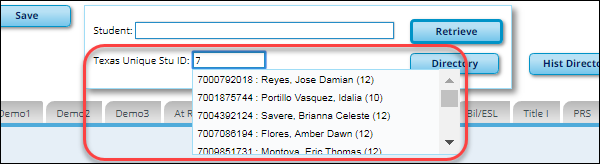User Tools
Sidebar
Add this page to your book
Remove this page from your book
The Student field autosuggest feature, which is available on most pages where you retrieve a student record, allows you to search for a specific student by typing some or all characters in the student’s name or student ID. As you begin typing in the field, a drop-down list of students is displayed according to the characters you have typed. The more characters you type, the shorter the list.
Begin typing the student ID (with leading zeros) or last name. As you begin typing, a drop-down list displays students whose ID or last name begins with the numbers or characters you have typed. The drop-down list displays the students' full name, grade level, and and WD if the student is withdrawn or a No Show. From the drop-down list you can select the student.
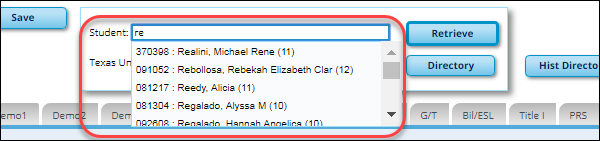
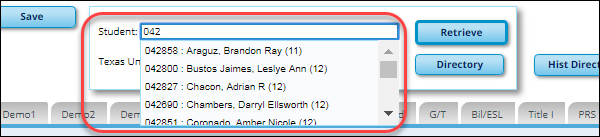
The student can also be located by typing the name in one of the following formats:
Last name initial, comma, first name initial (s,j)
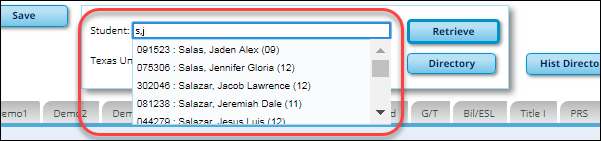
Comma, first name (,j)
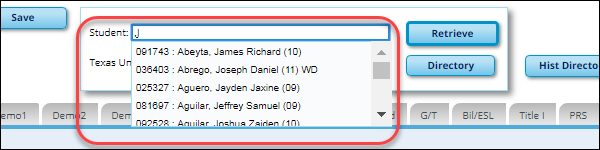
The Texas Unique Stu ID field autosuggest feature is also available on pages where student data is retrieved.
Type all or part of the student's Texas Unique Student ID to retrieve students whose ID begins with the characters you typed.
TWEDS Data Element: TX-UNIQUE-STUDENT-ID (E1523)
If the student does not have a Unique ID, click TSDS Unique ID button to connect to the TSDS Unique ID Web Service and obtain an ID. Your LEA must have the appropriate credentials through Texas Education Agency Login (TEAL) before this functionality can be used.
Review the Assign a TSDS Unique ID guide for additional information.
Americans with Disabilities Act (ADA) and Web Accessibility
The Texas Computer Cooperative (TCC) is committed to making its websites accessible to all users. It is TCC policy to ensure that new and updated content complies with Web Content Accessibility Guidelines (WCAG) 2.0 Level AA. We welcome comments and suggestions to improve the accessibility of our websites. If the format of any material on our website interferes with your ability to access the information, use this form to leave a comment about the accessibility of our website.