User Tools
Sidebar
Add this page to your book
Remove this page from your book
Trashcan Icon
On pages with grids, a trash can icon  is displayed next to any row that can be deleted.
is displayed next to any row that can be deleted.
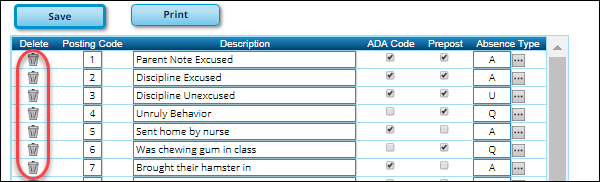
Click the icon, and the row is shaded red to indicate that it will be deleted when the record is saved.

You can select multiple rows to be deleted at the same time.
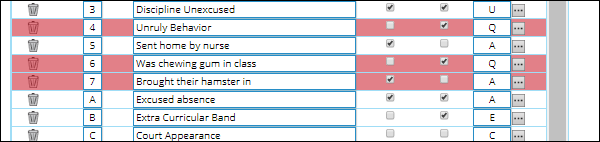
Click Save. On most pages, a message is displayed asking you to confirm that you want to delete the row.
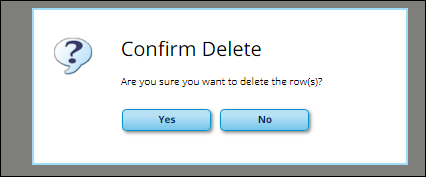
Click Yes to continue. The selected rows are deleted. Otherwise, click No.
If restrictions exist, a message is displayed in red at the top of the page.
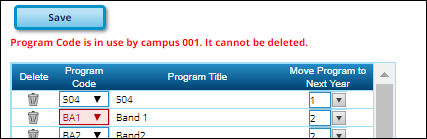
NOTE: On most pages, you can save edits and delete records in the same step (i.e., the changes are all committed when the record is saved).
Delete Button
On pages without a grid, a Delete button (or similarly named button) is used to delete the displayed record.

On most pages, when you click Delete, a message is displayed asking you to confirm that you want to delete the record.
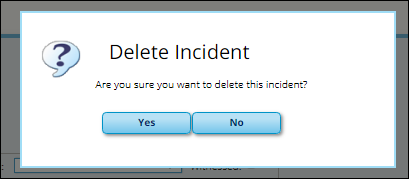
Click Yes to continue. The selected rows are deleted. Otherwise, click No.
Americans with Disabilities Act (ADA) and Web Accessibility
The Texas Computer Cooperative (TCC) is committed to making its websites accessible to all users. It is TCC policy to ensure that new and updated content complies with Web Content Accessibility Guidelines (WCAG) 2.0 Level AA. We welcome comments and suggestions to improve the accessibility of our websites. If the format of any material on our website interferes with your ability to access the information, use this form to leave a comment about the accessibility of our website.
