User Tools
Sidebar
Add this page to your book
Remove this page from your book
Some grids and pages display a set number of rows of data. If the available data exceeds the number of rows that can be displayed on one page, pagination arrows will be available at the bottom of the grid or page allowing you to go to the previous or next page, or to the first or last page.

- Click |< to go to the first page of the report or list.
- Click < to go back one page.
- Click >| to go forward one page.
- Click > to go to the last page.
- Click V to select the page number you want to view in the report or list.
The drop-down list allows you to jump to a specific page. For example, the instructor directory provides a drop-down list showing the employee name ranges on each page.
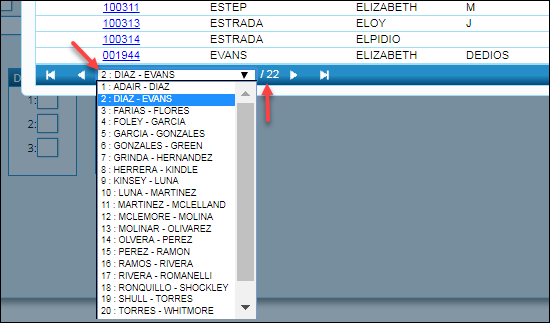
The range specified in the drop-down list changes according to how the grid is sorted. For example, if the grid is sorted by last name in ascending order, the range displays last names in ascending order. If the grid is sorted by first name in descending order, the range displays first names in descending order.
Next to the drop-down list, the total number of pages is displayed. In the example above, you are viewing page 2 of 22 pages.
Pagination arrows are also displayed at the top of multi-page reports.
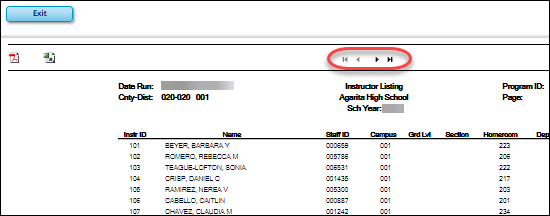
Americans with Disabilities Act (ADA) and Web Accessibility
The Texas Computer Cooperative (TCC) is committed to making its websites accessible to all users. It is TCC policy to ensure that new and updated content complies with Web Content Accessibility Guidelines (WCAG) 2.0 Level AA. We welcome comments and suggestions to improve the accessibility of our websites. If the format of any material on our website interferes with your ability to access the information, use this form to leave a comment about the accessibility of our website.
