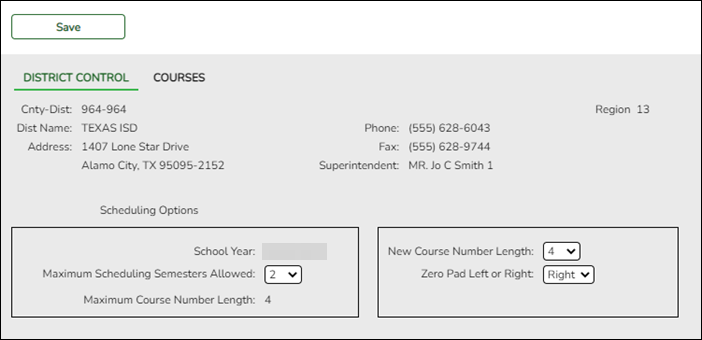User Tools
Sidebar
Add this page to your book
Remove this page from your book
Set district-level scheduling options.
At the top of the page, district demographic data is displayed as entered on Registration > Maintenance > District Profile > District Maintenance > Demographic Info.
| School Year |
The next school year is displayed. The field is populated during Annual Student Data Rollover (ASDR) and cannot be changed. |
|---|---|
| Maximum Scheduling Semesters Allowed |
Select the maximum number of semesters for scheduling. |
| Maximum Course Number Length |
The current maximum course number length is displayed. |
The following fields are only used when increasing the course number length (e.g., from four digits (1010) to six digits (001010)):
IMPORTANT: It is recommended that if you plan to change course numbers, contact your service center as early in the year as possible.
❏ Enter the following:
| New Course Number Length |
Select the new maximum course number length to use for scheduling. |
|---|---|
| Zero Pad Left or Right |
Indicate if zeros will be added to the current course numbers on the left or right when the course length is increased (e.g., 1001 becomes either 001001 or 100100). If you have already changed the course number length, L or R is displayed and cannot be changed. |
If course numbers have already been changed, the message “New Courses Committed” is displayed.
❏ Click Save.
❏ If you entered a number in the New Course Number Length field:
- A message is displayed prompting you to overwrite the crosswalk table. Any changes you made will be lost
- Click Yes. The Commit Crs Changes button appears, and a crosswalk table is created.
IMPORTANT: Do not click Commit Crs Changes until you have accepted your scheduling load, which is covered in Step 3 of the Manual, Combination, and Automated Scheduling guides.
❏ Complete the scheduling process before committing the course change. Waiting until scheduling is complete allows you to make adjustments during the process.
Americans with Disabilities Act (ADA) and Web Accessibility
The Texas Computer Cooperative (TCC) is committed to making its websites accessible to all users. It is TCC policy to ensure that new and updated content complies with Web Content Accessibility Guidelines (WCAG) 2.0 Level AA. We welcome comments and suggestions to improve the accessibility of our websites. If the format of any material on our website interferes with your ability to access the information, use this form to leave a comment about the accessibility of our website.