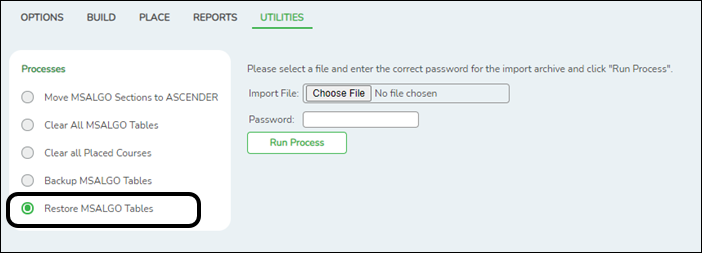User Tools
Sidebar
Add this page to your book
Remove this page from your book
If you need to start over placing courses at a certain point, you can reload the MSALGO backup for the previous set of courses (such as singletons) and resume placing the doubleton or tripleton courses again.
Scheduling > Maintenance > MSALGO > Process > Utilities
This tab allows you to perform various MSALGO processes.
This option restores MSALGO tables. This process allows you to overlay data or merge data from the backup MSALGO text files.
The Import File and Password fields are displayed.
| Import File | Click Browse to locate and select the file. The file name is displayed. |
|---|---|
| Password | Type the password for the file. This password is created when the file is created using the Backup MSALGO Tables utility. NOTE: If the course numbers are invalid because the course number length does not match the Maximum Course Number Length on Maintenance > Master Schedule > District > District Control, the program will convert the course requests from the import file to the correct course numbers and import the record with the correct course numbers wherever possible. |
❏ Click Run Process.
When the process is complete, a message is displayed indicating that the process was successful.
If no files are found from the campus, a message is displayed indicating that a rollback was not performed.
Americans with Disabilities Act (ADA) and Web Accessibility
The Texas Computer Cooperative (TCC) is committed to making its websites accessible to all users. It is TCC policy to ensure that new and updated content complies with Web Content Accessibility Guidelines (WCAG) 2.0 Level AA. We welcome comments and suggestions to improve the accessibility of our websites. If the format of any material on our website interferes with your ability to access the information, use this form to leave a comment about the accessibility of our website.