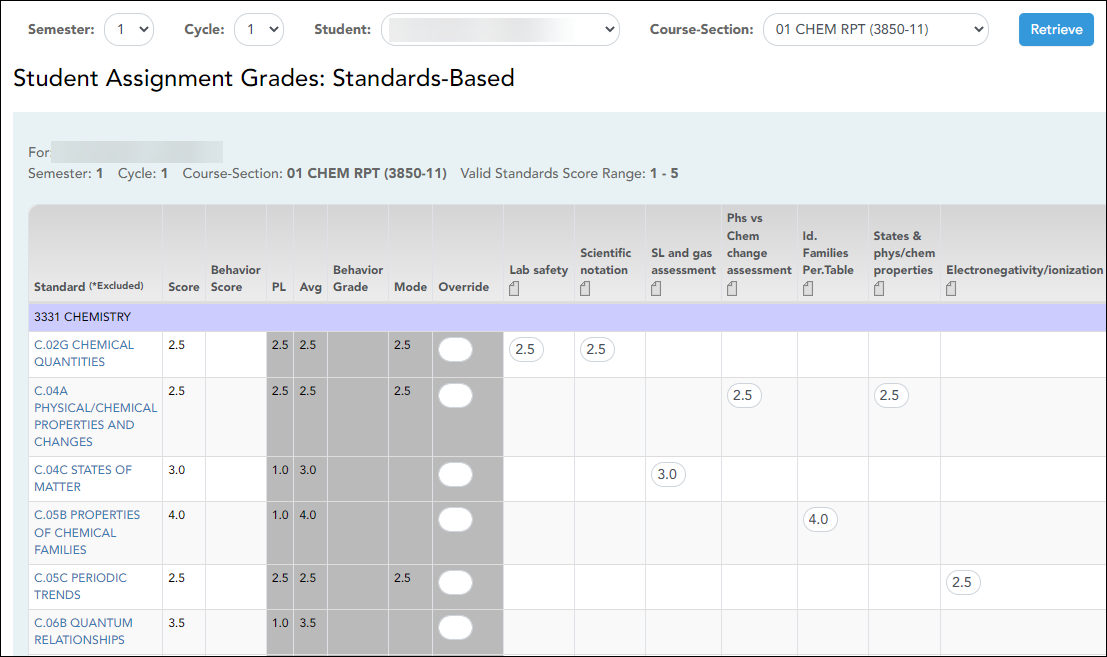Sidebar
Add this page to your book
Remove this page from your book
The Student Assignment Grades: Standards-Based page allows you to view and enter a student’s scores in a particular course section for a semester-cycle.
Grades > Student Assignment Grades
You can access the page from the Grades > Assignment Grades (standards-based) page. Retrieve a standards-based course, and then click a student’s name. The Student Assignment Grades: Standards-Based page is displayed allowing you to view and enter a student’s data.
❏ The following data is displayed:
❏ The student's data for the semester-cycle is displayed; however, standards and standard sets are listed if they were part of any of the student's assignment during the semester.
For example, a standard that was only assigned to an assignment is cycle 1 is displayed in the list for later cycles; however, the assignments and their related scores for previous cycles are not displayed.
❏ Each assignment for the semester-cycle is displayed in a column. If a standard is assigned to the assignment during the cycle, an input field is displayed. Existing scores are displayed; otherwise, the field is blank. You can add or update the score fields.
The score must be within the range of the rubric grid, as defined by the district. You can enter whole numbers or a number with one decimal place (e.g., 3.5).
If you click a standard, the Standard Score Trend dialog box opens. This displays line chart depicting the student’s progress for the standard. The vertical line represents the rubric scores as established by the district, and the horizontal line represents the assignments that are associated with the selected standard. The data is display only.
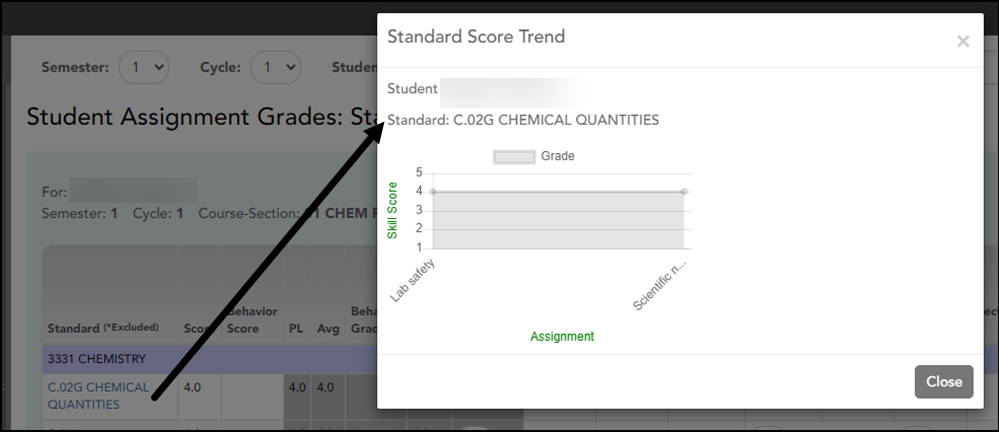
Click Close to close the dialog box.
❏ The Score column displays the student's overall score for the assignment for all cycles in the semester. The score is either the higher score or the average (Avg column) and the power law average (PL column) or the override score it it exists. The override score is always displayed if it exists in any cycle in the semester.
❏ The PL (power law) column displays the student's average for the assignment based on the power law formula, which is described later in this guide.
❏ The Avg column displays the student's current average for the standard, which is calculated by adding scores for all assignments associated with the standard and dividing by the number of assignments.
NOTE:
The average displayed will reflect scores from all assignments associated with the standard, including previous cycles in the semester. For example, if it is currently cycle 3 of the semester and the standard was associated with assignments in cycles 2 and 3, the average will reflect scores for the entire semester, even though only cycle 3 is displayed.
❏ The Mode column displays the mode if one exists. The mode is the standard score that appears most often for the semester to date. It is cumulative for the semester, not just the current cycle. There can be more than one mode.
NOTE:
• If all scores occur the same number of times, there is no mode, and the column is blank.
• If two or more scores are tied for most number of occurences, (i.e., bi-modal or multi-modal), all will be displayed.
Examples:
• If the student’s standard scores for the semester are 1, 2, 4, 2, the mode is 2.
• If the student’s standard scores for the semester are 1, 1, 3, 2, 4, 2, the mode is
1,2.
• If the student’s standard scores for the semester are 1, 2, 3, 4, there is no mode.
❏ In the Override field, you can type an override score for the standard. If an ovverride score is entered, it overrides the scores in the PL and Avg columns and it will always be displayed in the Score field.
• The override score must be within the range of the rubric grid, as defined by the district. You can enter whole numbers or a number with one decimal place (e.g., 3.5).
• If an override score was entered in a previous cycle in the semester, the score is carried over to the later cycles in the semester. However, if you enter an override score after cycle 1, it only applies to the current and later cycles for the semester.
NOTE:
If you want to dismiss an override grade for the entire semester, it must be cleared in all cycles of the semester.
❏ For each standard set, the Standard Set Score row displays the average of all overall standard scores for each standard set.
• The average does not include scores of 0, unless a 0 exists in the rubric grid. It is rounded to one decimal place.
• This average is cumulative for all cycles in the semester.
❏ The Total Score row at the bottom of the table displays the average of all Standard Set Scores.
❏ The Conversion Grade row at the bottom of the table displays the standard 100%-based grade, which is a conversion from the Total Score. The conversion scale is determined by the district in the Student system.
❏ The averages are updated every time you access the page, click Calculate Grades, or save the scores.
❏ Comments and indicators can be entered for each assignment grade. For more information, view the online Help for this page.
❏ Type a four-digit PIN and click Save.
❏ To retrieve data for another semester-cycle or student, change theSemester, Cycle, Student, or Course Section fields.
❏ To return to the standards-based Assignment Grades page, click Back to the Assignment Grades.
Americans with Disabilities Act (ADA) and Web Accessibility
The Texas Computer Cooperative (TCC) is committed to making its websites accessible to all users. It is TCC policy to ensure that new and updated content complies with Web Content Accessibility Guidelines (WCAG) 2.0 Level AA. We welcome comments and suggestions to improve the accessibility of our websites. If the format of any material on our website interferes with your ability to access the information, use this form to leave a comment about the accessibility of our website.