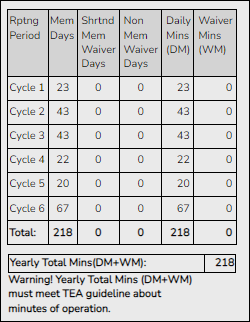User Tools
Sidebar
Add this page to your book
Remove this page from your book
Next Year Campus Calendar
Attendance > Maintenance > Campus > Next Year Campus Calendar
This page allows you to create a next year calendar for each attendance track at each campus.
The page accommodates minutes of instruction as mandated by HB 2610.
A calendar cannot be built unless the next year campus options are saved on Maintenance > Campus > Next Year Campus Options.
Update data:
| Track |
Select the attendance track. Only tracks established for the campus in the Attendance application are listed. |
|---|
❏ Click Retrieve.
- If a next year calendar exists for the campus, track, and school year, the data is displayed.
- If no data exists, a message indicates that a calendar was not found and that the starting and ending months of the calendar must be selected. Click OK.
| Calendar Operational/Instructional Minutes |
(Display only) The fields display the data entered for the selected track on Maintenance > Campus > Next Year Campus Options.
• If the selected track is associated with Instructional Program Type 01, 02, 03, or 13, the heading is Calendar Operational Minutes, and the Daily Mins and Shortened Daily Mins fields are displayed. |
|---|
The Begin Month and End Month are only displayed if you select a track that has campus next year options saved but no next year calendar data entered:
| Begin Month |
Select the first month of the school year. |
|---|---|
| End Month |
Select the ending month of the school year. You can create a 13-month calendar by selecting the same beginning month and ending month. A 13-month calendar is used by campuses that begin and end school in the same month. |
Add events to the calendar:
IMPORTANT: Once Adjust Minutes and Waiver Minutes are entered, you are no longer able to adjust Daily Minutes on the Next Year Campus Options page.
❏ Click a date on the calendar to select it.
The day is outlined in red. You can select multiple dates.
(To unselect a date on the calendar, click the date again.)
When you apply a Day Type requiring minute adjustments to a valid membership date, a pop-up window provides options for adjusting minutes. The pop-up windows vary according to the adjustment you clicked:
Adjust Minutes
The Adjust Minutes type can be used when the daily minutes need to be extended or shortened.
An Adjusted Minutes day is a membership day.
NOTE: For the 2020-2021 school year, use Adjust Minutes for early release because shortened waiver days are no longer applicable as waiver days.
❏ Select one or more dates on the calendar, and click Adjust Minutes.
| Type of Min | The field is set to Daily Minutes and cannot be modified. |
|---|---|
| Min | The Daily Minutes value is displayed by default. Type over existing data with the adjusted number of minutes of instruction on that date. |
| Event | The field is set to 01:Instructional Day and cannot be modified. |
❏ Click OK.
❏ Click Save.
The Daily Mins (DM) (cycle total) and Yearly Total Mins are automatically adjusted according to the difference between the Daily Minutes and the Min value entered. Following the previous example, both totals are reduced by 30 minutes (450- 420=30) for each adjusted date.
Note that the dates on the calendar are now shaded pink because they are adjusted minutes days. The numbers are black because they are membership days.
Make-up and Weather Day are disabled in the next year calendar.
Waiver Days
Waivers are used to get credit for minutes lost to legitimate school closures, including Staff Development Days. The Daily Mins (DM) for the cycle are decreased by the number of lost minutes, but the Waiver Mins (WM) for the cycle are increased for that number of minutes; therefore the Yearly Total Mins remains unchanged because it is a zero sum.
Review the TEA Student Attendance Accounting Handbook (SAAH), Section 3.8 for rules and guidance.
NOTE: For the 2018-2019 school year, use adjust minutes for early release because shortened waiver days are no longer applicable as waiver days.
Staff Development Waiver Day
The Staff Development Waivers are used when staff has training. This could include days when students are in attendance.
NOTE: Effective as of the 2018-2019 school year:
Staff Development Waiver Days are not allowed before the first day of school or after the last day of school (Rules 10200-0037 and 10200-0038).
Staff Development Waiver Days are allowed on the first or last day of school, as long as there are some instructional minutes on that date.
For the 2018-2019 school year and beyond, a staff development waiver day may be a membership day if there are instructional minutes.
❏ Select one or more dates on the calendar, and click Waiver.
| Event | Select 01: Staff Development Waiver Day. For the next year calendar, this is the only option available. |
||||||
|---|---|---|---|---|---|---|---|
| Type of Min |
|
❏ Click OK.
❏ Click Save.
- The Daily Mins (DM) (cycle total) is decreased by the number of waiver minutes (i.e., Minimum Daily Minutes).
- The Waiver Mins (WM) (cycle total) is increased by the number of waiver minutes.
- The Yearly Total Mins remains the same.
Note that the date on the calendar is now shaded yellow because it is a waiver day. The number is green because it is now an in-service date.
Also, a membership day is removed from the count in the Mem Days column for the cycle in which the selected date occurs (if applicable).
❏ Click Save.
❏ Be sure to enter the cycle end dates for the track on Grade Reporting > Maintenance > Tables > Campus Control Options > Parameters NYR.
Other functions and features:
| Print the calendar.
|
Americans with Disabilities Act (ADA) and Web Accessibility
The Texas Computer Cooperative (TCC) is committed to making its websites accessible to all users. It is TCC policy to ensure that new and updated content complies with Web Content Accessibility Guidelines (WCAG) 2.0 Level AA. We welcome comments and suggestions to improve the accessibility of our websites. If the format of any material on our website interferes with your ability to access the information, use this form to leave a comment about the accessibility of our website.