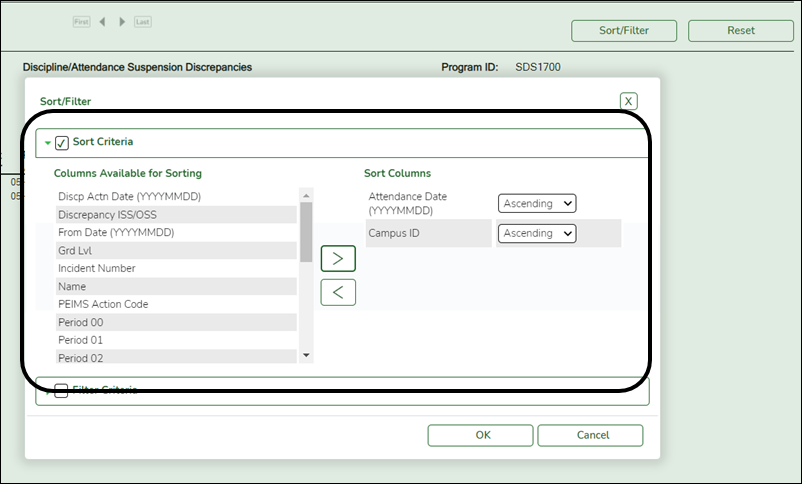User Tools
Sidebar
Add this page to your book
Remove this page from your book
SDS1700 - Discipline Suspension Attendance Verification
Discipline > Reports > Discipline > SDS1700 - Discipline Suspension Attendance Verification
This report provides information from student discipline and attendance records, and
flags discrepancies between the two, which allows you to review for attendance posting discrepancies on days that a student was suspended, and provide notifications as needed. You can retrieve the student's attendance data for the specific days on which the student was assigned in-school suspension (ISS) or out-of-school suspension (OSS)
to verify that the attendance data is accurate. For district Average Daily Attendance (ADA) reporting purposes, a student assigned ISS should not be counted absent if he is present in the ISS classroom. Additionally, a student who is assigned OSS should not be counted present because he should not be in attendance on the assigned days.
The information displayed on the report is collected from the ASCENDER Student Discipline and Attendance applications.
This report exists in Attendance and in Discipline.
This report is for the current year only.
Run the report:
| Parameter | Description |
|---|---|
| Campus ID (Blank for All) |
Type the three-digit campus ID, or click NOTE: If you select to create the report for all campuses, any campuses excluded from district reporting (i.e., campuses that have the Exclude from District Reporting field selected on Registration > Maintenance > Campus Profile > Campus Information Maintenance > Control Info) are not included in the report. However, you can generate the report for an individual excluded campus by entering the campus ID. |
| Grade Level (Blank for All) |
Type the two-character grade level, click |
| Student IDs (Blank for All) |
Type the six-digit student ID number, including all leading zeros. Separate multiple IDs with a comma (e.g., 098321,096476). Or, click |
| In-School Suspensions (Y, N, Blank = N) |
Y - Include students who have a PEIMS action code for an in-school suspension (i.e., 06 and 26). If N or blank, Out-of-School Suspensions must be Y. |
| Out-of-School Suspensions (Y, N, Blank = N) |
Y - Include students who have a PEIMS action code for an out-of-school suspension (i.e., 05 and 25). If N or blank, In-School Suspensions must be Y. |
| Discrepancy Only (Y, N, Blank = N) |
Y - Include only ISS or OSS students with attendance discrepancies during suspension. If selected, the report title changes to Discipline/Attendance Suspension Discrepancies Report. |
| Period (A = ADA Period Only, Blank for All) |
A - Include only discrepancies during the ADA period. If selected, a track legend is displayed in the report heading below campus ID. |
Other functions and features:
| Sort | Sort report data.
You can sort data to make it easier to review or find records in the reports. Not all reports allow this option.
|
||||||||||
|---|---|---|---|---|---|---|---|---|---|---|---|
| Filter | Filter report data.
Filter
When you want to view only certain data, you may find it useful to filter the report data. You can use specific criteria to retrieve only the data that you want. Not all reports allow this option. If the report does not allow sorting, the Filter button is displayed instead of the Sort/Filter button, and sort criterion fields are not available.
Click OK to apply the selected filter criteria to the report.
NOTE: Some applications allow you to filter by specific data:
|
||||||||||
| Reset | Reset report data.
Click to restore the report to the original view, removing all sorting and filtering that has been applied.
|
Americans with Disabilities Act (ADA) and Web Accessibility
The Texas Computer Cooperative (TCC) is committed to making its websites accessible to all users. It is TCC policy to ensure that new and updated content complies with Web Content Accessibility Guidelines (WCAG) 2.0 Level AA. We welcome comments and suggestions to improve the accessibility of our websites. If the format of any material on our website interferes with your ability to access the information, use this form to leave a comment about the accessibility of our website.