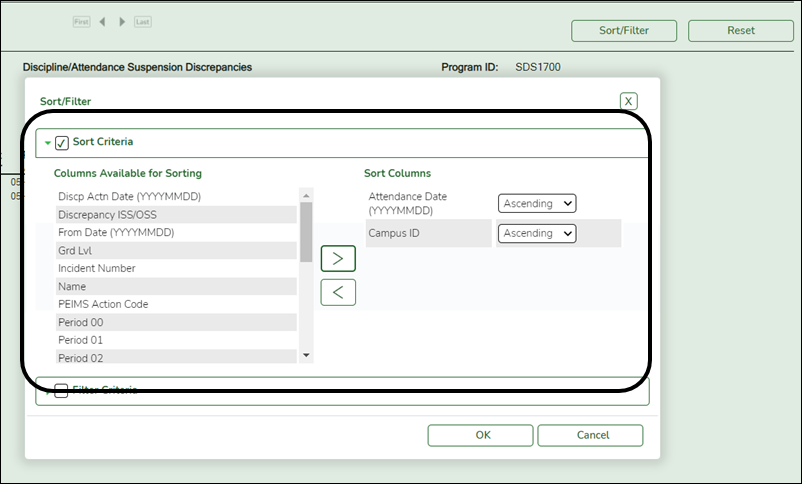User Tools
Sidebar
Add this page to your book
Remove this page from your book
The Create Report page allows you to create a customized report within an application for students at one campus or all campuses. The data is pulled from the most current student record for the selected school year. Only information linked to a student is retrieved.
The report heading includes the county-district number, campus ID(s), report title, school year, date and time, and page numbers.
The report can be sorted or filtered (see below).
Run a report from a saved template:
| Report Template |
Begin typing all or part of the name of an existing report template, or press the space bar to view all the templates. As you begin to type, a drop-down list displays report templates with titles that match the letters you have typed. From the drop-down list you can select the template. Only templates you created are listed in the drop-down list. |
|---|---|
| Report Template Directory |
If you do not know the name of the report template, or if you are looking for a public report template, click Directory to select a report template from the directory. From the directory, you can select templates you created as well as public templates. |
❏ Once the template is selected, press ENTER to populate the selections.
Create a new template:
| Report Template |
Type the name of a new report template. WARNING: If you type a name that is already used, it will overwrite the previous template. |
|---|---|
| Public |
Select to make the report accessible to other users. All users in the district who have access to this page will be able to use the template. |
❏ After entering the title and selecting the columns to include, click Save.
Create a new report:
| Report Title |
Type a title for the report, up to 35 characters. |
|---|---|
| Campus Options |
Select Campus to print information for the campus to which you are logged on. |
| Semester Options |
Select All semesters to print information for all semesters. Or, select the semester (1-4) for which you want to print information. |
The fields are grouped by student table.
❏ Select the fields for which you want to print information.
You can select an entire group of fields by selecting the group name (e.g., Demographic Information).
❏ Click Create Report to generate the report.
Review, save, and/or print the report.
Review the report using the following buttons:
Click  to go to the first page of the report.
to go to the first page of the report.
Click  to go back one page.
to go back one page.
Click  to go forward one page.
to go forward one page.
Click  to go to the last page of the report.
to go to the last page of the report.
The report can be viewed and saved in various file formats.
Click  to save and print the report in PDF format.
to save and print the report in PDF format.
Click  to save and print the report in CSV format. (This option is not available for all reports.) When a report is exported to the CSV format, the report headers may not be included.
to save and print the report in CSV format. (This option is not available for all reports.) When a report is exported to the CSV format, the report headers may not be included.
Click  to close the report window. Some reports may have a Close Report, Exit, or Cancel button instead.
to close the report window. Some reports may have a Close Report, Exit, or Cancel button instead.
Other functions and features:
| Sort | Sort report data.
You can sort data to make it easier to review or find records in the reports. Not all reports allow this option.
|
||||||||||
|---|---|---|---|---|---|---|---|---|---|---|---|
| Filter | Filter report data.
Filter
When you want to view only certain data, you may find it useful to filter the report data. You can use specific criteria to retrieve only the data that you want. Not all reports allow this option. If the report does not allow sorting, the Filter button is displayed instead of the Sort/Filter button, and sort criterion fields are not available.
Click OK to apply the selected filter criteria to the report.
NOTE: Some applications allow you to filter by specific data:
|
||||||||||
| Reset | Reset report data.
Click to restore the report to the original view, removing all sorting and filtering that has been applied.
|
||||||||||
| Delete | Delete a report template.
Select the template in the Report Template field and click Delete.
|
Americans with Disabilities Act (ADA) and Web Accessibility
The Texas Computer Cooperative (TCC) is committed to making its websites accessible to all users. It is TCC policy to ensure that new and updated content complies with Web Content Accessibility Guidelines (WCAG) 2.0 Level AA. We welcome comments and suggestions to improve the accessibility of our websites. If the format of any material on our website interferes with your ability to access the information, use this form to leave a comment about the accessibility of our website.