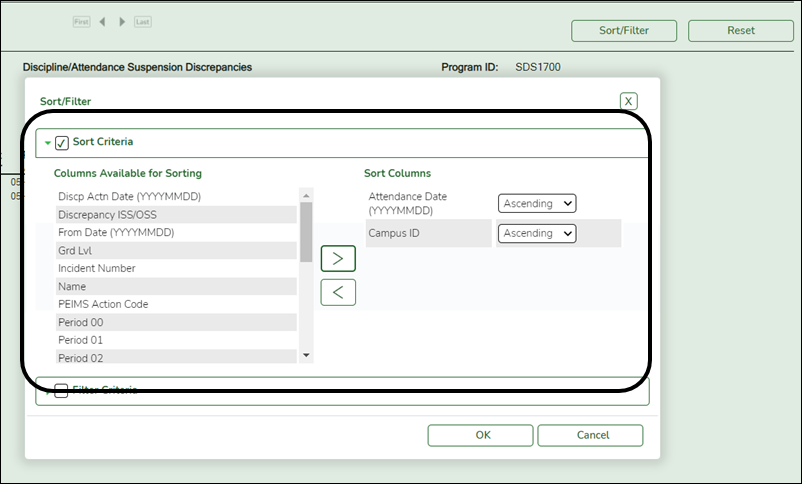User Tools
Sidebar
Add this page to your book
Remove this page from your book
SHS0830 - Medical Condition Report
Health > Reports > Health Reports > Student > SHS0830 - Medical Condition Report
This report provides information about medications that must be administered, medical conditions, potential emergencies, physical restrictions, and special procedures for students.
Run the report:
| Parameter | Description |
|---|---|
| Campus ID (Blank for All) |
Type the three-digit campus ID, or click NOTE: If you select to create the report for all campuses, any campuses excluded from district reporting (i.e., campuses that have the Exclude from District Reporting field selected on Registration > Maintenance > Campus Profile > Campus Information Maintenance > Control Info) are not included in the report. However, you can generate the report for an individual excluded campus by entering the campus ID. |
| Grade Level (Blank for All) |
Type the two-character grade level, click |
| Control Number (Blank for All) |
Type the three-digit control number (instructor ID), click |
| Security Level (1-3, Blank for All) |
Type the security level for which you want to print medical conditions, or leave blank to select all levels. Each medical condition code has a level of security. The more confidential the condition, the higher the security level. These codes are listed in the Level drop-down field on Maintenance > Tables > Medical Condition. |
| Active Code (1=Active, 2=Inactive, Blank for All) |
1 - Select active students only. |
| Student ID (Blank for All) |
Type the six-digit student ID number, including all leading zeros. Or, click |
| First Problem/Condition Code (Blank for All) |
Type the five-character medical condition code for which to run the report. These codes are maintained on Maintenance > Tables > Medical Condition. |
| Condition Start/End Date (MMDDYYYY) |
Indicate the start and end dates for the condition.
• If both are blank, all records are included. |
| Doctor Order Start/End Date (MMDDYYYY) |
The doctor order date range is only used if Print Doctor Order on File = Y.
• If both date range fields are blank, the report includes all records within the condition date range. |
| Print Doctor Order on File (Y, N, Blank for All) |
Y - Print only records with a doctor's order on file (i.e., records with Doctor's Orders selected on Maintenance > Student Health > Medical Condition). |
Other functions and features:
| Sort | Sort report data.
You can sort data to make it easier to review or find records in the reports. Not all reports allow this option.
|
||||||||||
|---|---|---|---|---|---|---|---|---|---|---|---|
| Filter | Filter report data.
Filter
When you want to view only certain data, you may find it useful to filter the report data. You can use specific criteria to retrieve only the data that you want. Not all reports allow this option. If the report does not allow sorting, the Filter button is displayed instead of the Sort/Filter button, and sort criterion fields are not available.
Click OK to apply the selected filter criteria to the report.
NOTE: Some applications allow you to filter by specific data:
|
||||||||||
| Reset | Reset report data.
Click to restore the report to the original view, removing all sorting and filtering that has been applied.
|
Americans with Disabilities Act (ADA) and Web Accessibility
The Texas Computer Cooperative (TCC) is committed to making its websites accessible to all users. It is TCC policy to ensure that new and updated content complies with Web Content Accessibility Guidelines (WCAG) 2.0 Level AA. We welcome comments and suggestions to improve the accessibility of our websites. If the format of any material on our website interferes with your ability to access the information, use this form to leave a comment about the accessibility of our website.