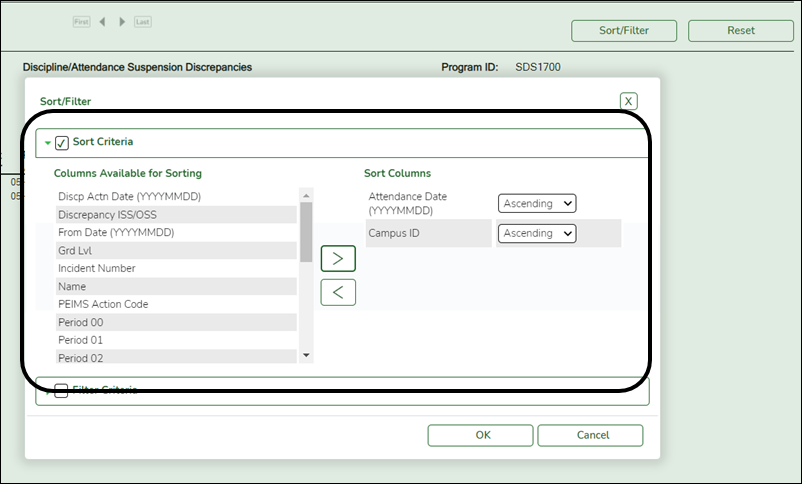User Tools
Sidebar
Add this page to your book
Remove this page from your book
SRG2500 - Student First Day Counts No Show Report
Registration > Reports > Registration Reports > Withdrawal > SRG2500 - Student First Day Counts No Show Report
This report lists No Show student information by track and grade level, including the student's original entry date, withdrawal code and date, and campus where the student is a No Show.
This report is similar to SRG2200 except that it includes any No Show student records, whether or not the student has subsequently enrolled in the district (i.e., activated after the first day of school).
Run the report:
| Parameter | Description |
|---|---|
| Ending School Year (YYYY) |
Type the four-digit ending school year. |
| Campus ID (Blank for All) |
Type the three-digit campus ID, or click NOTE: If you select to create the report for all campuses, any campuses excluded from district reporting (i.e., campuses that have the Exclude from District Reporting field selected on Registration > Maintenance > Campus Profile > Campus Information Maintenance > Control Info) are not included in the report. However, you can generate the report for an individual excluded campus by entering the campus ID. |
| Attendance Track (Blank for All) |
Type the two-digit attendance track. Leave blank to select all tracks. |
Other functions and features:
| Sort | Sort report data.
You can sort data to make it easier to review or find records in the reports. Not all reports allow this option.
|
||||||||||
|---|---|---|---|---|---|---|---|---|---|---|---|
| Filter | Filter report data.
Filter
When you want to view only certain data, you may find it useful to filter the report data. You can use specific criteria to retrieve only the data that you want. Not all reports allow this option. If the report does not allow sorting, the Filter button is displayed instead of the Sort/Filter button, and sort criterion fields are not available.
Click OK to apply the selected filter criteria to the report.
NOTE: Some applications allow you to filter by specific data:
|
||||||||||
| Reset | Reset report data.
Click to restore the report to the original view, removing all sorting and filtering that has been applied.
|
Americans with Disabilities Act (ADA) and Web Accessibility
The Texas Computer Cooperative (TCC) is committed to making its websites accessible to all users. It is TCC policy to ensure that new and updated content complies with Web Content Accessibility Guidelines (WCAG) 2.0 Level AA. We welcome comments and suggestions to improve the accessibility of our websites. If the format of any material on our website interferes with your ability to access the information, use this form to leave a comment about the accessibility of our website.