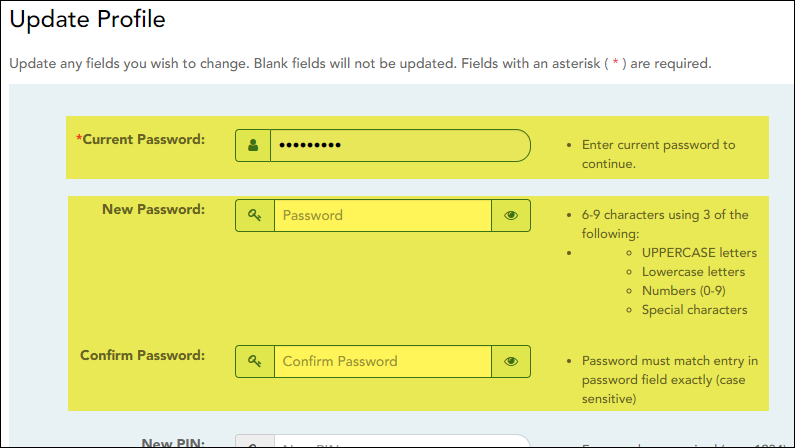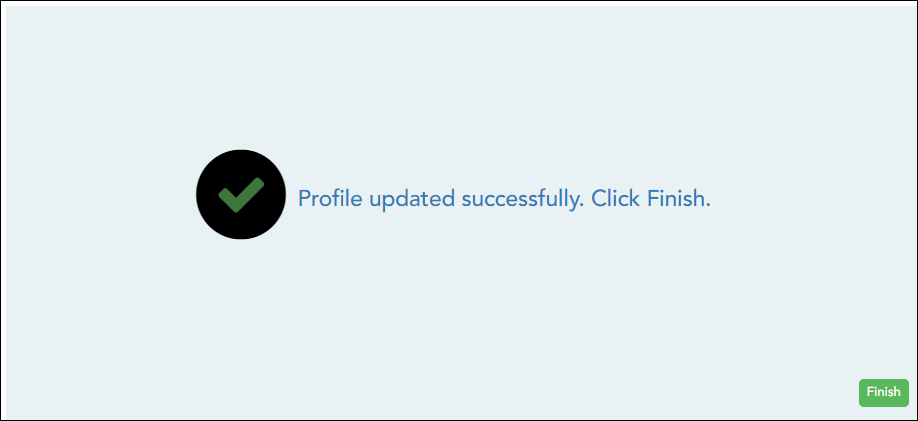Sidebar
Add this page to your book
Remove this page from your book
| Current Password | For added protection of this information, you must type your current password to update data on the Update Profile, even though you have already logged on to TeacherPortal. IMPORTANT: If you have three unsuccessful attempts to access the page (invalid password), you will be logged out of your account. If this occurs, contact your campus administrator to have your account reset. To exit without saving any changes, click Home or any other menu item to go to another page. |
|---|---|
| New Password | To change your password, type a new password.
• The password must be 8-46 characters using three of the following: uppercase letters, lowercase letters, numbers, and special characters |
| Confirm Password | Retype the password exactly as you typed it above. This step confirms that you typed your password as you intended. |
❏ Click Next.
❏ Click Finish.
You are redirected to the Announcements page.
Americans with Disabilities Act (ADA) and Web Accessibility
The Texas Computer Cooperative (TCC) is committed to making its websites accessible to all users. It is TCC policy to ensure that new and updated content complies with Web Content Accessibility Guidelines (WCAG) 2.0 Level AA. We welcome comments and suggestions to improve the accessibility of our websites. If the format of any material on our website interferes with your ability to access the information, use this form to leave a comment about the accessibility of our website.