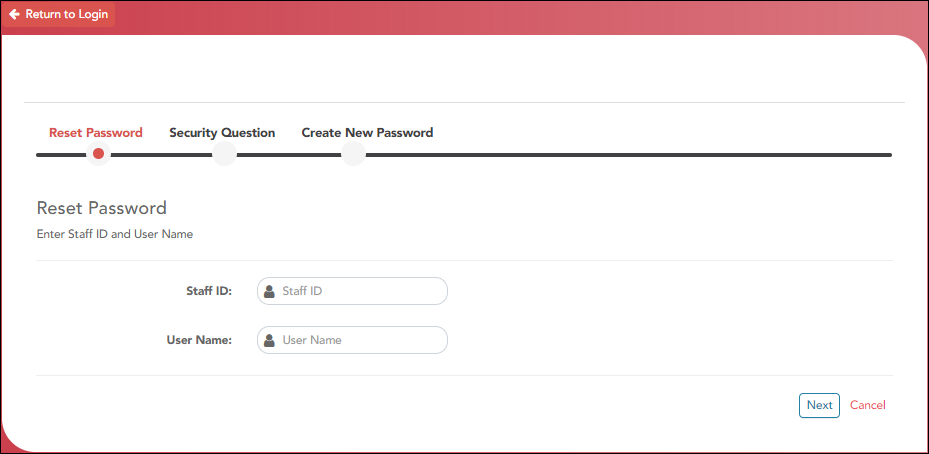Sidebar
Add this page to your book
Remove this page from your book
The Reset Password page allows you to reset a forgotten password or change your password. To reset your password, you must know your staff ID, user ID, and the correct answer to one of your password hint questions; otherwise, you must contact your campus administrator to have your account reset.
❏ From the Login page, click Reset Password.
The Reset Password page opens.
❏ To exit the Reset Password function without saving any changes, click Return to Login.
Reset Password
| Staff ID | Type your six-digit district-assigned staff ID number. |
|---|---|
| User Name | Type the user name you created when you registered for TeacherPortal. |
❏ Click Next.
If you entered the data correctly, the Security Question step opens.
Security Question:
| Answer | One of your hint questions is displayed, as established in your User Profile. Type the answer to your hint question exactly as it appears in your profile. |
|---|
❏ Click Next.
If you entered the data correctly, the Create New Password step opens.
Create New Password:
| Password | Type a new password. You cannot reuse your last password.
• The password must be 8-46 characters using three of the following: uppercase letters, lowercase letters, numbers, and special characters |
|---|---|
| Confirm Password | Retype the password exactly as you typed it above. This step confirms that you typed your password as you intended. |
❏ Click Finish.
Americans with Disabilities Act (ADA) and Web Accessibility
The Texas Computer Cooperative (TCC) is committed to making its websites accessible to all users. It is TCC policy to ensure that new and updated content complies with Web Content Accessibility Guidelines (WCAG) 2.0 Level AA. We welcome comments and suggestions to improve the accessibility of our websites. If the format of any material on our website interferes with your ability to access the information, use this form to leave a comment about the accessibility of our website.