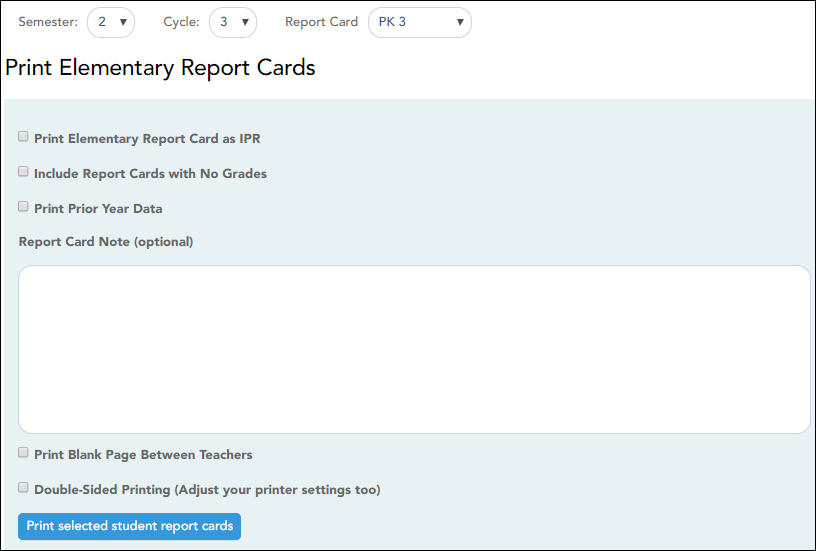User Tools
Sidebar
Add this page to your book
Remove this page from your book
Print Elementary Report Cards by Campus
TeacherPortal Admin > Elementary Report Cards > Print Elementary Report Cards by Campus
This page allows you to select the elementary report card to print and printing options. The selected report card determines the students whose report cards are printed.
These report cards can also be used as interim progress reports if needed. You can change the heading from “Report Card” to “Interim Progress Report” by selecting Print Elementary Report Card as an IPR.
IMPORTANT: Use the Firefox or Chrome browser when printing report cards as an administrator. Do not use Internet Explorer.
The report cards display data according to options set on the Admin Manage Elementary Skills-Based Report Cards pages. The following components may be included:
- Letter Recognition skills grid *
- Number Recognition skills grid *
- Spanish Letter Recognition skills grid *
- High-Frequency Word Recognition skills grid *
- Color Word Recognition skills grid *
- Rote Counting skills grid *
- Parent/guardian signature line
- Attendance data, including excused absences, unexcused absences, and tardies by semester-cycle
- The description of the grading type as entered on Manage Elementary Skills-Based Report Cards - Page 1 under Grading Type Description. On report cards, this is displayed under the Grading Guide heading.
* Expectations for the cycle or quarter may also be displayed.
The following may also be included:
- A description of a specific skill is displayed in italic font below the skill name, as entered by an administrator on Admin > Manage Elementary Skills Sets. This description is unique to the skill.
- A skill note may be displayed below the skill name with a bullet if it was entered by an administrator on the Admin > Manage Elementary Skills-Based Report Cards page. The skill note is unique to the skill and the report card.
- A student-specific skillset note may be displayed below the skillset if it was entered by the teacher on Grades > Elementary Report Cards > Elementary Report Cards Student Notes > Skillset Notes.
- Under Teacher Notes, the notes entered on the Elementary Report Card Student Notes page by semester-cycle are displayed.
- If the report card is set up to assess only certain skills during a semester-cycle, the report card is shaded to indicate the skills being assessed in the semester-cycle for which the report card was printed. The table cells for skills that are not being assessed are shaded gray. Note that background printing must be enabled in order for the shading to appear on the printed report cards.
- Quarters 1-4 may be displayed instead of semesters-cycles, depending on the setting entered on Admin > Manage Elementary Skills-Based Report Cards.
Report cards are designed to print with the parent/guardian address positioned so that it appears in the window of a standard envelope if the paper is folded into thirds. (This also applies to elementary skills-based IPRs printed via Grades > Elementary Report Cards > Print Elementary Report Card.)
Background colors may not automatically print, depending on your browser settings. For more information, click here.
Before printing report cards or IPRs, you may want to change the Page Setup options to enable or disable printing of headers and footers. Be aware that if the headers and footers are disabled, page numbers are not printed, and there is a risk of the report pages (i.e., the actual papers) getting out of order inadvertently. This could potentially result in a student receiving the wrong subsequent pages of the report card or IPR if there are multiple pages. However, you may want the headers and footers disabled for a neater appearance.
- In the browser from the File menu, select Page Setup.
- Under Headers and Footers, ensure that one of the Headers or Footers fields is set to display the page number. Or, clear all Headers and Footers fields to print report cards without this data.
IMPORTANT: Make note of any data that you are deleting so you can reset the headers and footers after you print the report cards or IPRs.
- Click OK to save the settings and close the Page Setup dialog box.
Select printing options:
| Semester | Select the semester for which you want to print report cards. |
|---|---|
| Cycle | Select the cycle for which you want to print report cards. |
| Report Card | Select the particular report card type you want to print. This determines the students whose report cards will be printed. |
| Print Elementary Report Card as an IPR |
Select if you are printing the report card(s) to be used as an interim progress report. If selected, the heading “Interim Progress Report” will print at the top of the report instead of “Report Card.”
IMPORTANT: Ensure that this field is not selected if you are producing actual report cards. |
||
|---|---|---|---|
| Include Report Cards with no Grades | Select to include report cards for which there are no grades. Otherwise, report cards with no grades are not printed. | ||
| Print Prior Year's Data | Select to print the report card with prior year data, instead of current year data, according to the Semester and Cycle selections. | ||
| Report Card Note | Select to print the report card with prior year data, instead of current year data, according to the Semester and Cycle selections. | ||
| Print a Blank Page Between Teachers |
Select to insert a blank page between each teacher.
NOTE: If Double-Sided Printing is selected, the program will insert two blank pages between each teacher. |
||
| Double-Sided Printing |
Select to use double-sided printing.
You must adjust your printer to do double-sided printing. If this field is selected, and you selected Print a Blank Page Between Teachers, the program will generate two blank pages between teachers.
|
❏ Click Print selected student report cards.
The Elementary Report Cards by Campus page opens.
Americans with Disabilities Act (ADA) and Web Accessibility
The Texas Computer Cooperative (TCC) is committed to making its websites accessible to all users. It is TCC policy to ensure that new and updated content complies with Web Content Accessibility Guidelines (WCAG) 2.0 Level AA. We welcome comments and suggestions to improve the accessibility of our websites. If the format of any material on our website interferes with your ability to access the information, use this form to leave a comment about the accessibility of our website.