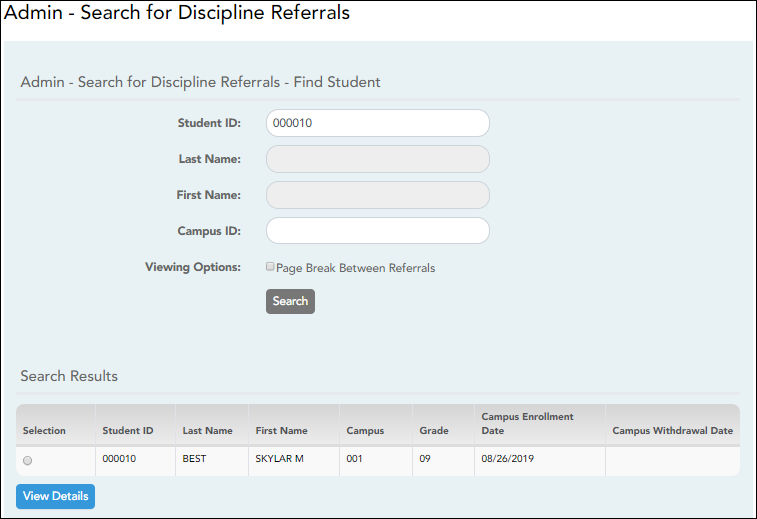User Tools
Sidebar
Add this page to your book
Remove this page from your book
Admin - Search for Discipline Referrals
TeacherPortal Admin > Admin - Discipline Referrals
This page is only available to users who log on to TeacherPortal with a district- or campus-level security administrator user ID.
This page is the first step in viewing the Admin - Discipline Referrals page. You must select a specific student at a specific campus before viewing the Admin - Discipline Referrals page.
This page allows you to retrieve a student by campus, student ID, or name, and view the discipline records entered for the student by a teacher in TeacherPortal.
View data:
❏ Specify search criteria:
NOTE: You can search either by student ID or name; you cannot use both options at the same time.
| Student ID | Begin typing the student's ID. As you begin typing the ID, a drop-down list displays students whose student ID matches the numbers you have typed. From the drop-down list, select a student. |
|---|---|
| Last/First Name | Begin typing the student's last or first name. As you begin typing the name, a drop-down list displays students whose name matches the letters you have typed. From the drop-down list, select a student. |
| Campus ID | Type the campus ID at which the student is currently enrolled. If you are logged on as a campus-level administrator, the campus ID is set to the campus you are logged on to and cannot be changed. |
| Viewing Options |
Select Page Break Between Referrals if you want each incident to print on a separate page. |
❏ Click Search.
The students who match the criteria entered are listed, including student ID, name, campus, grade level, and entry/withdrawal dates for each campus. Students are sorted by last name, first name, and enrollment date.
Students are retrieved whether or not they have discipline records.
❏ Select the student record you want to view, and click View Details.
The Admin - Discipline Referrals page opens.
Americans with Disabilities Act (ADA) and Web Accessibility
The Texas Computer Cooperative (TCC) is committed to making its websites accessible to all users. It is TCC policy to ensure that new and updated content complies with Web Content Accessibility Guidelines (WCAG) 2.0 Level AA. We welcome comments and suggestions to improve the accessibility of our websites. If the format of any material on our website interferes with your ability to access the information, use this form to leave a comment about the accessibility of our website.