❏ Select the course-section you want to enter assignment grades for:
| Semester | The semester of the selected date is displayed by default. |
|---|---|
| Course-Section | Select the course-section you want to enter cycle and/or semester grades for. The drop down lists the two-digit period and course name. The course number and section number are in parentheses. |
| Show Withdrawn Students |
Withdrawn students are not automatically displayed. Select the field to include withdrawn students in the list. |
❏ Click Retrieve.
The grid displays all students currently enrolled in the course-section. Students are sorted by last name, unless you have specified a custom sort order on Settings > Arrange Student Order.
- The columns can be re-sorted .
- If the course is set up to post alphabetical grades, and Show averages as alpha is selected on Grades > Assignment Grades, alphabetical cycle grades are displayed. Otherwise, numeric cycle grades are displayed.
- You can navigate through the grade fields using the keyboard .
| ID | The student's ID is displayed. Click the student ID to view the student's profile. |
|---|
| CURRENT CYCLE | |||
|---|---|---|---|
| Under Current Semester: 2, Cycle: N Current cycle information appears under the Current Semester: N, Cycle: N heading, where N is the semester and cycle numbers. Current cycle information includes the following: |
|||
| Average/(Auto Grade) |
The student's working cycle average is displayed, which is based on the data entered up to this point on Grades > Assignment Grades. This value is recalculated as assignment grade data is entered or changed for the student. |
||
| Override |
You can use this field to override a student's working cycle average with a different grade (e.g., if the student's working cycle average is 69, you may give the student a cycle grade of 70). You can also type N/G to assign an override grade of no grade. |
||
| Citizenship |
Type the student's citizenship grade for the current cycle. Valid grades are E, S, N, U, A, B, C, D, and F. |
||
| Report Card Comments | |||
| Report Card Narrative | This field is displayed if enabled at the campus level, and only for the current cycle. You can type up to 5000 characters which will appear on the student's report card. |
||
| Reading Level |
The field is only displayed for credit level E courses that have a service ID with ELLA or ENGL (i.e., Elementary English Language Arts courses at elementary campuses), and only if the table is setup in Grade Reporting > Maintenance > TeacherPortal Options > District > Reading Levels. |
||
| LAST CYCLE/END OF SEMESTER | |||
| Under Semester Grades: End-of-semester information includes the following: |
|||
| Exam |
Enter the student's semester exam grade. If the student has a pre-posted exam grade, it is displayed and cannot be changed.
|
||
| Working Average |
The student's working semester average is displayed, based on the data entered up to this point. The value is recalculated every time you access the page, click Calculate Semester Averages, or save grades.
NOTE: If a cycle grade is blank, the semester grade is not calculated. |
||
| Override |
This field allows you to override a student's working semester average with a different grade (e.g., if the student's working cycle average is 69, you may give the student a cycle grade of 70, depending on district policy). You can also type N/G to assign an override grade of no grade. |
||
| Posted Average | The field is blank until a semester grade is posted. Then, the posted semester grade is displayed. |
||
For campuses that do not have semester exams every semester (e.g., a four-semester campus that has semester exams at the end of the second and fourth semesters), the semester averages are only calculated if there is a semester exam for the current semester.
• The Exam field is displayed.
• The Exam field is not displayed. |
|||
Once saved, failing grades are highlighted in pink.
Save and print:
You must save your grades before you exit this page. Otherwise, your changes will be lost.
IMPORTANT: Saving grades is different from posting grades. You can only post your grades once at the end of the cycle, as described below; however, you must save any changes every time you visit this page. This allows you to leave this page and return as you enter cycle grade data.
| PIN | Type your four-digit personal identification number (PIN). |
|---|
❏ Click Save.
- If your changes were saved successfully, the page reloads, and a message is displayed indicating that the grades were saved successfully.
- If you enter an invalid grade, the grade is highlighted in red, and an error message is displayed at the top of the page. You must correct the error before you can save any changes.
| Click to print the cycle grades displayed on the page. |
Post cycle and/or semester grades:
❏ After you enter cycle and/or semester grades data for the course, review your input carefully, and save all changes.
Once the data is posted by the campus administrator, you cannot change any data. If you discover an error after grades are posted, you must contact the campus administrator to correct any errors.
❏ When you are satisfied with your input for one or more of the cycle grades, notify the system that you are ready to post:
| Select courses to mark grades as Ready to Post |
Click the link. The window closes, and the selected course(s) are listed below the PIN field.
The window opens allowing you to re-select the course(s). |
|---|---|
| PIN | Type your four-digit personal identification number (PIN). |
❏ Click Continue.
The page reloads, and a message is displayed indicating that the cycle grades were successfully sent to be posted. The message “[READY]” is displayed in the Course-Section drop-down list next to the course.
You can submit your grades more than one time if you make a change shortly after mark the grades as ready to post; however, once the data is posted by the campus administrator, you cannot change any data.
After grades are posted and the cycle is closed, you can make changes to the grades and view the working cycle average (e.g., for a student who missed the last few days of a cycle due to illness); however, you cannot post any changes. Instead, print your changes and submit your printout to the campus administrator.
NOTE: The campus administrator can run a report to determine which teachers have posted their grades and which teachers have not yet posted their grades.



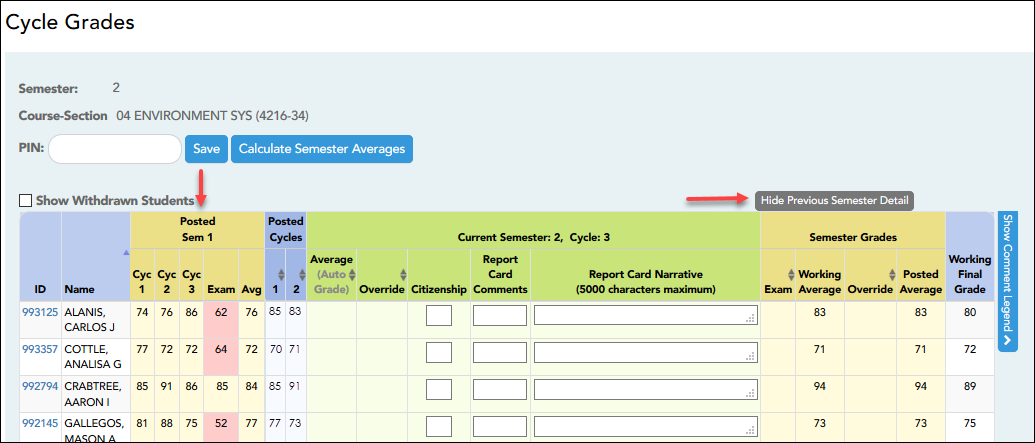
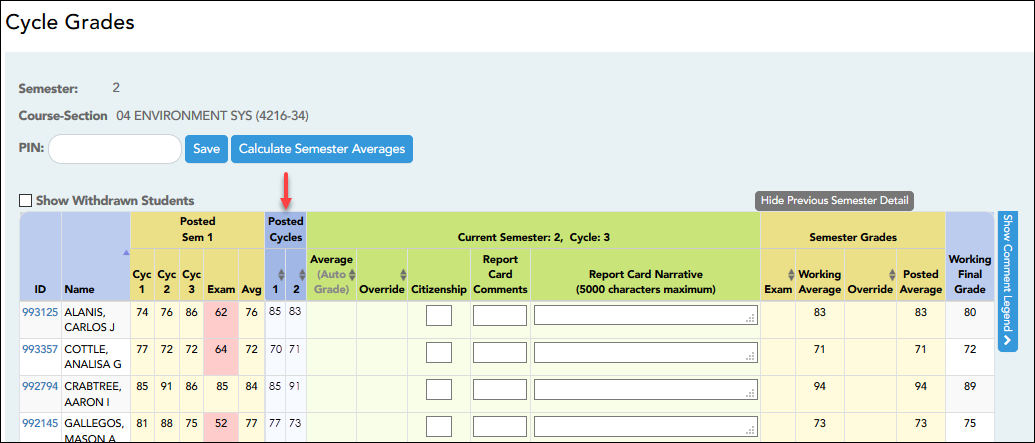
Type up to five one-character comment codes to specify the comments you want to print on the report card (e.g., “Conference Requested” or “Puts forth good effort”).
(located below the grid) Click to view or hide a list of valid report card comment codes and descriptions. The legend opens on the right side of the page.