Sidebar
Add this page to your book
Remove this page from your book
Arrange Student Order
Settings > Arrange Student Order
This page allows you to determine the order in which your students are listed on the following pages:
- Grades > Assignment Grades
- Grades > Cycle Grades
- Grades > IPR Comments
- Grades > Print IPR
- Reports > Assignment Grades (listed as a sorting option)
- Reports > Class Roster
The order is set by semester. You must re-do the order each semester.
You must be logged on as a teacher to use this page. The page is not displayed for administrative users.
IMPORTANT: Before using this page, you must set a preference for new students in the Student Order field on Settings > Update Profile. The field must be set to add students to the top of the list or bottom of the list. Otherwise, the order established on this page is not utilized on the other pages throughout TeacherPortal.
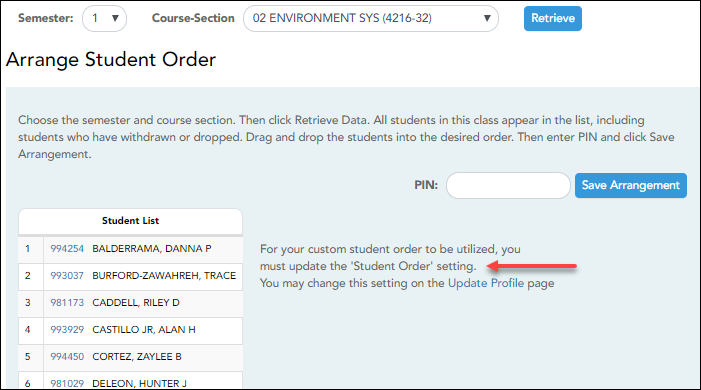
Once the Student Order is set on Settings > Update Profile:
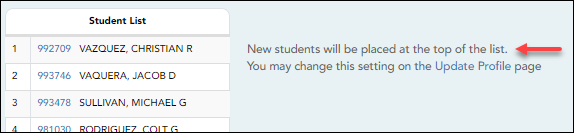
Arrange students:
❏ Specify the course-section:
| Semester | The current semester is displayed by default. You can select another semester. |
|---|---|
| Course-Section | Select the course-section you want to arrange students for. |
❏ Click Retrieve.
All students in the selected course-section are listed, including withdrawn students.
- If you have not previously arranged students in this course-section, the students are listed in alphabetical order.
- If you have previously arranged the students, the students are listed in the last saved order.
- To the right of the student list, a message indicates your current setting on the Settings > Update Profile page regarding the placement of new students. A link to the page is provided, allowing you to easily change your setting.
- You can click the student ID to view the student profile.
❏ Rearrange students using drag-and-drop. Click and hold the student ID, and drag the student to the new position.
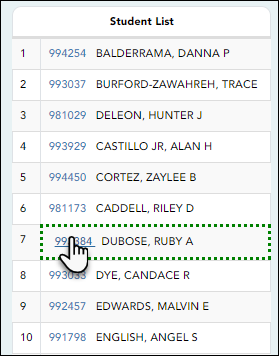
Save changes:
When you are satisfied with the arrangement, you must save your changes.
| PIN | Type your four-digit personal identification number (PIN). |
|---|
❏ Click Save Arrangement.
If your changes were saved successfully, the page reloads, and a message is displayed indicating that the student list order was saved.
Americans with Disabilities Act (ADA) and Web Accessibility
The Texas Computer Cooperative (TCC) is committed to making its websites accessible to all users. It is TCC policy to ensure that new and updated content complies with Web Content Accessibility Guidelines (WCAG) 2.0 Level AA. We welcome comments and suggestions to improve the accessibility of our websites. If the format of any material on our website interferes with your ability to access the information, use this form to leave a comment about the accessibility of our website.
