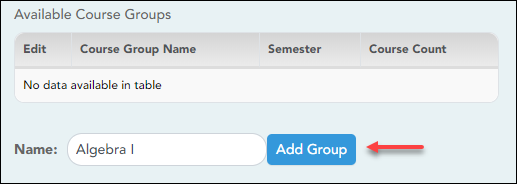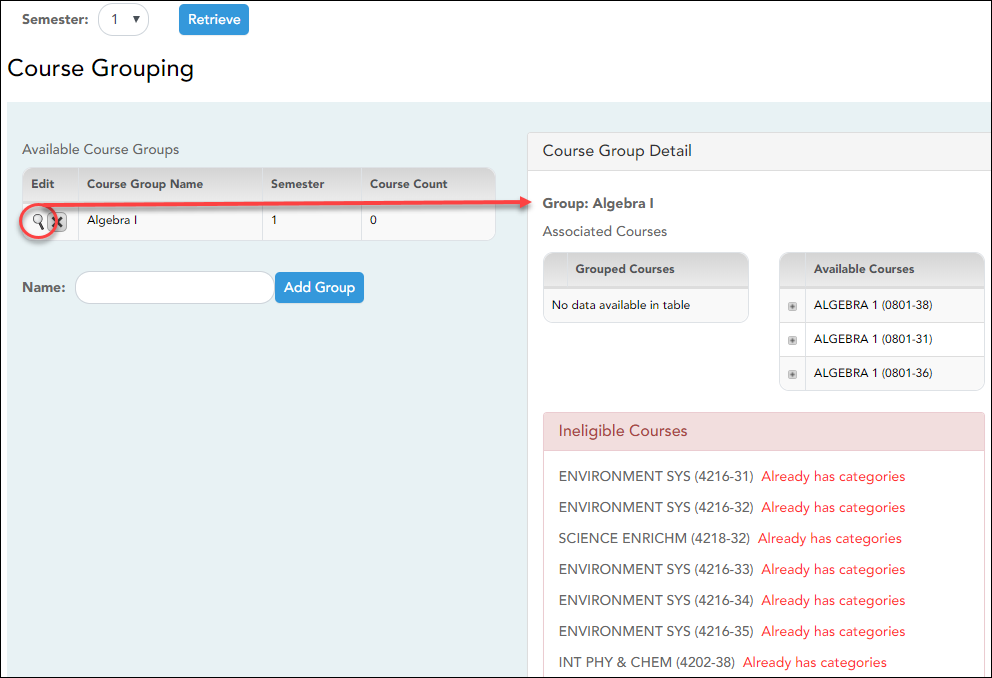Sidebar
❏ Specify the semester:
| Semester | The current semester is displayed by default. You can select another semester. |
|---|
❏ Click Retrieve.
❏ Under Available Course Groups (left grid):
Existing groups are listed. Otherwise, the message “No data available in table” is displayed.
Add a group:
| Name | To add a group, type a unique name for the group. |
|---|
❏ Click Add Group.
The new group name is displayed under Available Course Groups (left grid).
❏ Click  to add courses to the group.
to add courses to the group.
❏ Under Course Group Detail (right grid):
❏ Click Save.
Edit a group:
❏ Under Available Course Groups (left grid):
Americans with Disabilities Act (ADA) and Web Accessibility
The Texas Computer Cooperative (TCC) is committed to making its websites accessible to all users. It is TCC policy to ensure that new and updated content complies with Web Content Accessibility Guidelines (WCAG) 2.0 Level AA. We welcome comments and suggestions to improve the accessibility of our websites. If the format of any material on our website interferes with your ability to access the information, use this form to leave a comment about the accessibility of our website.