❏ Select the course-section you want to enter assignment grades for:
| Semester | The semester of the selected date is displayed by default. |
| Course-Section |
Select the course-section you want to enter cycle and/or semester grades for. The drop down lists the two-digit period and course name. The course number and section number are in parentheses.
|
| Show Withdrawn Students |
Withdrawn students are not automatically displayed. Select the field to include withdrawn students in the list.
For withdrawn students, the message “Withdrawn” and the withdrawal date are displayed by the student's name. The withdrawal date may be the student's withdrawal date from school or his withdrawal date from the class. No Show students are not included.
To hide withdrawn students, clear the field.
|
❏ Click Retrieve.
The grid displays all students currently enrolled in the course-section. Students are sorted by last name, unless you have specified a custom sort order on Settings > Arrange Student Order.
The columns can be
re-sorted
The columns can be sorted according to your preferences.
An up arrow

indicates the column and order by which the table is currently sorted.
If a column can be sorted, a sort box

is displayed in the column heading.
To resort the list by another column heading, click

in the column heading. The column is sorted in ascending order, as indicated by

in the column heading.
To sort the column in descending order, click

again. The sort arrow changes direction

.
If you sort by the last name column, the table sorts by last name, then first name. If you sort by the first name column, the table sorts by first name, then last name.
NOTE: Sorting the columns overrides the custom sort order established on the Arrange Student Order page. However, if you leave this page and return, the students are displayed in your custom sort order. (This does not apply on the Post/View Attendance page.)
.
If the course is set up to post alphabetical grades, and
Show averages as alpha is selected on
Grades > Assignment Grades, alphabetical cycle grades are displayed. Otherwise, numeric cycle grades are displayed.
You can navigate through the grade fields
using the keyboard
Press ENTER after you type each grade to move down the list to the next student. You can press SHIFT+ENTER to move up the list. You can also press the up and down arrow keys to move up and down the list.
Press TAB to move across the list to the next assignment. You can press SHIFT+TAB to move back to the left.
.
| CURRENT CYCLE |
Under Current Semester: 2, Cycle: N
Current cycle information appears under the Current Semester: N, Cycle: N heading, where N is the semester and cycle numbers.
Current cycle information includes the following: |
| Average/(Auto Grade) |
The student's working cycle average is displayed, which is based on the data entered up to this point on Grades > Assignment Grades. This value is recalculated as assignment grade data is entered or changed for the student.
The average becomes the student's cycle average, unless the cycle grade is pre-posted or an override grade is entered in the Override field (either by the teacher or an administrator).
If the grade in this field is an auto grade, the grade is displayed in parentheses in a lighter shade than a working cycle average. The auto grade is not displayed if the student has a working cycle average.
For more information on calculating averages, view the online Help for Weighting Type on Settings > Manage Categories.
|
| Override |
You can use this field to override a student's working cycle average with a different grade (e.g., if the student's working cycle average is 69, you may give the student a cycle grade of 70). You can also type N/G to assign an override grade of no grade.
• If the student's cycle grade is pre-posted, the pre-posted grade is displayed in this field. You cannot override a pre-posted cycle grade.
• If you post an override grade for a student, and there are no categories for the course, the weighting type is automatically set to percentage.
|
| Citizenship |
Type the student's citizenship grade for the current cycle. Valid grades are E, S, N, U, A, B, C, D, and F.
The campus may have the citizenship grade set to automatically give all students a default grade. If so, you only need to enter a grade for students whose citizenship grade differs from the default.
|
| Report Card Comments |
|
| Report Card Narrative |
This field is displayed if enabled at the campus level, and only for the current cycle. You can type up to 5000 characters which will appear on the student's report card.
|
| Reading Level |
The field is only displayed for credit level E courses that have a service ID with ELLA or ENGL (i.e., Elementary English Language Arts courses at elementary campuses), and only if the table is setup in Grade Reporting > Maintenance > TeacherPortal Options > District > Reading Levels.
Select the student's reading level.
|
| LAST CYCLE/END OF SEMESTER |
Under Semester Grades:
End-of-semester information includes the following: |
| Exam |
Enter the student's semester exam grade. If the student has a pre-posted exam grade, it is displayed and cannot be changed.
• Incomplete exam - Type I if the exam grade is incomplete. If an I is saved and posted for either a cycle average or exam grade, the semester grade will be I.
• Exempt exam - Type X if the student is exempt from the exam.
• You cannot enter a semester exam grade for a standards-based course.
• If the campus option is set to include exam grades in the semester average, a warning message is displayed when you post grades if you do not enter an exam grade.
| Fill Exempt Exams | Click to fill all blank exam grades with X (exempt). All blank grades for the exam are changed to X. |
If you enter an Exam grade, click Calculate Semester Averages to see the impact of the change on the semester average before saving.
|
| Working Average |
The student's working semester average is displayed, based on the data entered up to this point. The value is recalculated every time you access the page, click Calculate Semester Averages, or save grades.
NOTE: If a cycle grade is blank, the semester grade is not calculated.
|
| Override |
This field allows you to override a student's working semester average with a different grade (e.g., if the student's working cycle average is 69, you may give the student a cycle grade of 70, depending on district policy).
If you enter an Override grade, click Calculate Semester Averages to see the impact of the change on the semester average before saving.
You can also type N/G to assign an override grade of no grade.
|
| Posted Average |
The field is blank until a semester grade is posted. Then, the posted semester grade is displayed.
|
For campuses that do not have semester exams every semester (e.g., a four-semester campus that has semester exams at the end of the second and fourth semesters), the semester averages are only calculated if there is a semester exam for the current semester.
During semesters that have semester exams:
• The Exam field is displayed.
• The Working Average field displays the average of the cycles since the last semester that had an exam. The semester exam is included in the calculation according to campus settings.
• If the current cycle is the last cycle of the semester, the Exam and Working Average fields are displayed under the heading Semester Grades. Otherwise, the working semester average is displayed under the heading Semester Average.
• When you view a previous semester that has a semester exam, the Exam and Working Average fields display the posted grades.
During semesters that do not have semester exams:
• The Exam field is not displayed.
• The Working Average field displays the average of the cycles since the last semester that had an exam. When you view a previous semester that does not have a semester exam, neither the exam nor the semester average is displayed.
• If a final grade has been posted for the course, the grade is displayed under the Working Final Grade heading.
• If the semester is closed, the Posted Average field displays the average from the grade course record.
|
| Working Final Grade |
The working final grade includes the posted semester average for any previous semesters and the working semester average for the current semester.
The working final grade is not displayed for campuses that use the semester grading concept.
The working final grade is recalculated when a semester exam or an override grade is entered for the current semester.
If a posted semester average exists for the current semester, the posted semester average is used in the final grade calculation. If there is no posted semester average for the current semester, but an override semester grade exists, the override grade is used in the final grade calculation.
If the student was enrolled in one section of a course during semester one, and another section of the same course in semester two, the average for each semester is used to calculate the working final grade.
For situations where a student has been enrolled in more than one section of the same course during the first semester, and another section of the course during the second semester, the following applies:
NOTE: For alpha grades, it is possible that the student's working cycle average from the Assignment Grades page will differ from the Working Average and Working Final Grade on the Cycle Grades page. The Cycle Grades page uses the highest grade in the range from the corresponding grade conversion table to determine the working average. For example, if the teacher posted a cycle average of 83, it will be converted to a B in the campus records. The Cycle Grades page reads the posted grade B and uses the grade conversion table to determine the Working Average and Working Final Grade. If the highest grade in the range in the grade conversion table is 89, the grade 89 is displayed on the Cycle Grades page.
• If a semester average exists for only one of the first semester course sections, the semester one average is used to calculate the working final grade.
• If a semester average exists for both of the first semester course sections, the system does not determine which average to use for the first semester. In this case, a question mark (?) is displayed for the semester one average and the working final grade.
For an elementary course that is set to calculate grades using the cumulative year-to-date average (which does not use semester grades), the working final grade will include each posted cycle grade.
Example 1: (Cycle 1 + Cycle 2) / 2 = working final grade for cycle 2.
Example 2: (Cycle 1 + Cycle 2 + Cycle 3) / 3 = working final grade for semester 1.
Example 3: (Cycle 1 + Cycle 2 + Cycle 3 + Cycle 4 + Cycle 5 + Cycle 6) / 6 = working final grade for semester 2.
For students who were enrolled in a different section of the same course during a previous semester, the working final grade includes the posted semester average for the other section.
|
| CLOSED CYCLES & SEMESTERS |
| Posted Sem: # |
For closed semesters, the posted semester grades are displayed under the Posted Sem: # heading, where # is the closed semester. If you are currently in the first semester, the Posted Sem # heading is not displayed.
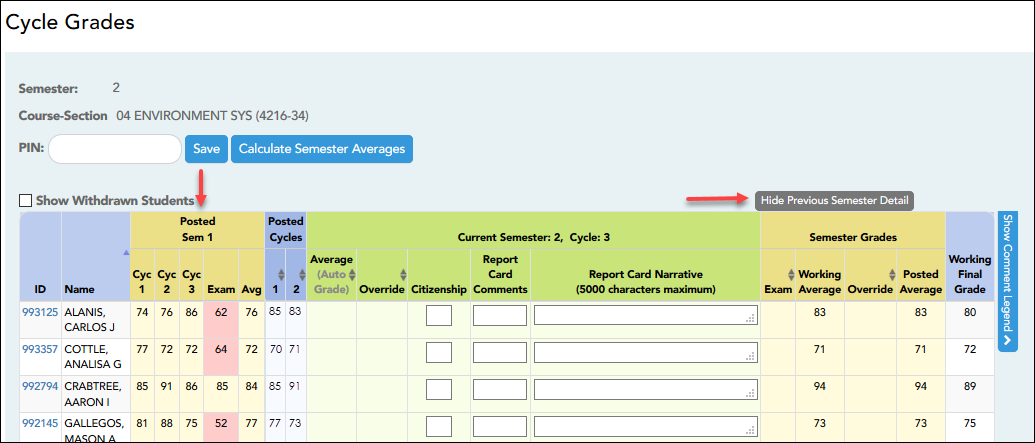
| Show/Hide Previous Semester Detail |
Click to view or hide all data for the closed semesters, including the cycle grades, semester exam grades, and semester averages.
Semester averages may or may not be displayed depending on your semester exam pattern and number of semesters:
• A previous semester average is not displayed for one-semester courses or two-semester courses that use semester exam pattern 2.
• For four-semester courses that use semester exam pattern 2, the previous semester average is displayed.
• For four-semester courses that use semester exam pattern 1, the three previous semester averages are displayed.
|
|
| Posted Cycles |
Posted cycle grades for the current semester are displayed by cycle. If you are currently in the first cycle of a semester, the Posted Cycles heading and cycle numbers are not displayed.
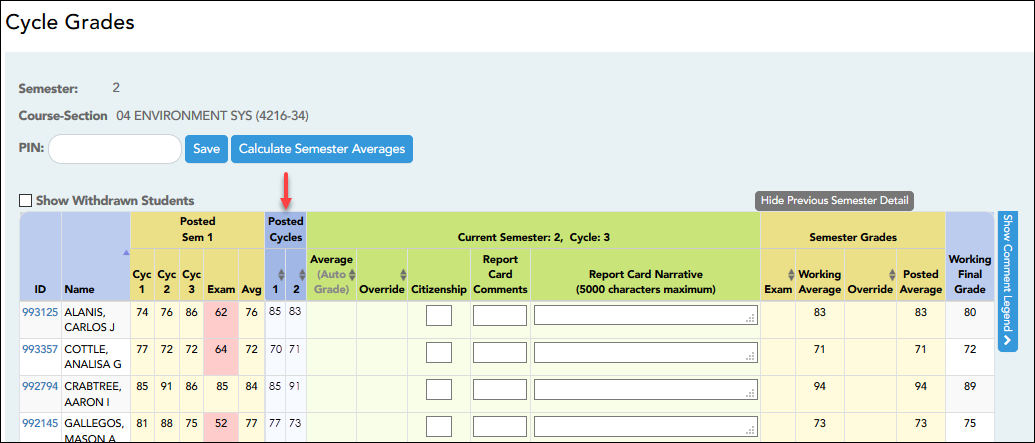
If a cycle or semester is closed, the average is pulled from the grade course record and is display only. If an override grade was entered for the cycle or semester grade, the override grade is displayed.
Click the cycle average to view additional information on a posted cycle. A window opens to display the posted cycle average, calculated cycle average, citizenship grade, and report card comments for the cycle. Click close to close the window.
NOTE: For transfer students, the prior cycle grades are entered at the campus level.
|
| SELF-PACED COURSES |
For self-paced courses, a modified version of the Cycle Grades page is displayed to accommodate cycle grade data for self-paced courses.
| Cycle Average | If assignment grades are recorded for the self-paced course, the average (based on the assignment grades) appears under Cycle Average. The use of assignment grades is optional for self-paced courses. |
| Override | The final grade for a self-paced course must be manually entered in the Override field, regardless of the data in the other fields. |
The semester grades for self-paced courses are automatically posted when they are saved.
|
Once saved, failing grades are highlighted in pink.
You must save your grades before you exit this page. Otherwise, your changes will be lost.
IMPORTANT: Saving grades is different from posting grades. You can only post your grades once at the end of the cycle, as described below; however, you must save any changes every time you visit this page. This allows you to leave this page and return as you enter cycle grade data.
| PIN | Type your four-digit personal identification number (PIN). |
❏ Click Save.
If your changes were saved successfully, the page reloads, and a message is displayed indicating that the grades were saved successfully.
If you enter an invalid grade, the grade is highlighted in red, and an error message is displayed at the top of the page. You must correct the error before you can save any changes.
| Print | Click to print the cycle grades displayed on the page. |
Post cycle and/or semester grades:
❏ After you enter cycle and/or semester grades data for the course, review your input carefully, and save all changes.
Once the data is posted by the campus administrator, you cannot change any data. If you discover an error after grades are posted, you must contact the campus administrator to correct any errors.
❏ When you are satisfied with your input for one or more of the cycle grades, notify the system that you are ready to post:
| Select courses to mark grades as Ready to Post |
Click the link.
This link is only displayed for current cycles that are open for posting. The campus determines when the cycle is open and closed for posting.
A window opens allowing you to select the course-sections that are ready to post. All eligible courses are listed.
❏ Select the course(s), and then click Select.
The window closes, and the selected course(s) are listed below the PIN field.
❏ To change the selected courses, click Cancel.
The window opens allowing you to re-select the course(s).
|
| PIN | Type your four-digit personal identification number (PIN). |
❏ Click Continue.
The page reloads, and a message is displayed indicating that the cycle grades were successfully sent to be posted. The message “[READY]” is displayed in the Course-Section drop-down list next to the course.
You can submit your grades more than one time if you make a change shortly after mark the grades as ready to post; however, once the data is posted by the campus administrator, you cannot change any data.
After grades are posted and the cycle is closed, you can make changes to the grades and view the working cycle average (e.g., for a student who missed the last few days of a cycle due to illness); however, you cannot post any changes. Instead, print your changes and submit your printout to the campus administrator.
NOTE: The campus administrator can run a report to determine which teachers have posted their grades and which teachers have not yet posted their grades.
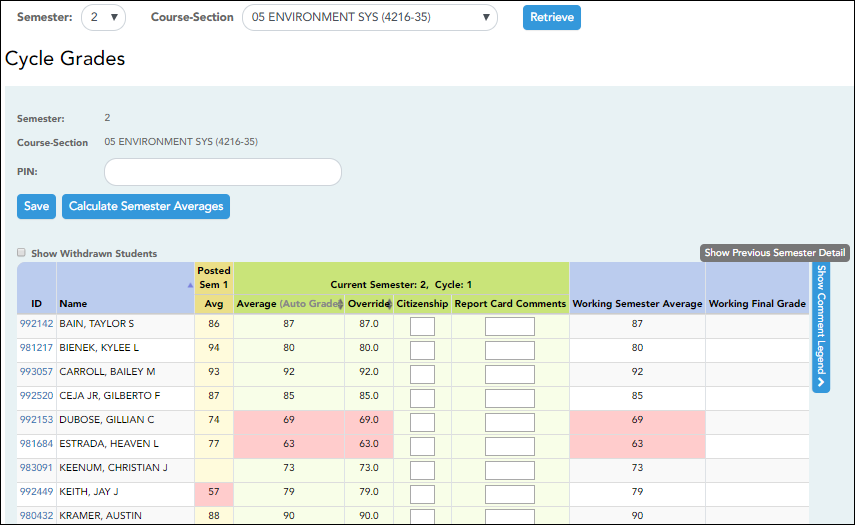



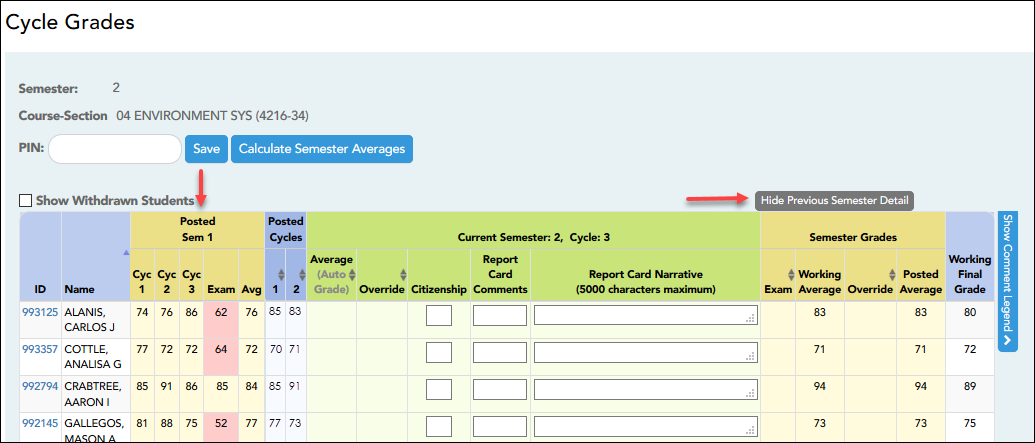
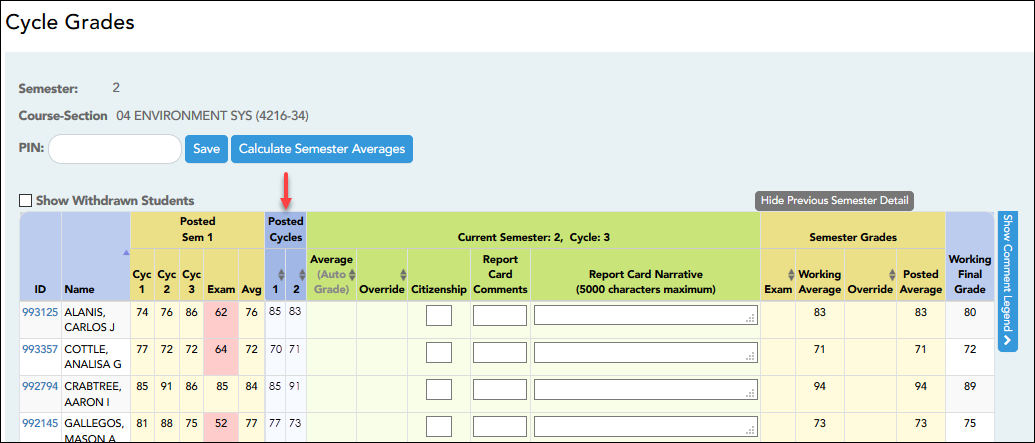
Type up to five one-character comment codes to specify the comments you want to print on the report card (e.g., “Conference Requested” or “Puts forth good effort”).
(located below the grid) Click to view or hide a list of valid report card comment codes and descriptions. The legend opens on the right side of the page.