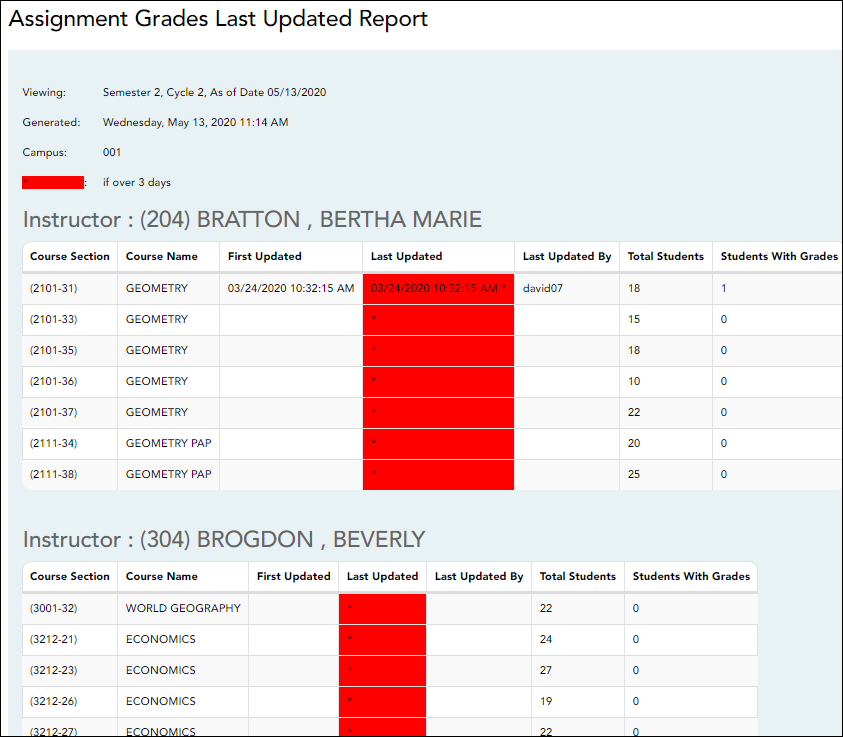User Tools
Sidebar
Add this page to your book
Remove this page from your book
(Admin) Assignment Grades Last Updated
Reports > Assignment Grades Last Updated
This page is only available to users who log on to TeacherPortal with a district- or campus-level security administrator user ID.
This report lists the last date and time each teacher saved assignment grades in TeacherPortal, sorted by teacher, course, and section.
NOTE: The Last Updated column on the report is shaded red for teachers who have not updated assignment grades during the time frame specified. In order for the red shading to appear on the printed report, you must set your printer settings to enable background printing. For more information, click here.
Generate the report:
❏ Specify report options:
| Campus | Select the campus to print the report for. |
|---|---|
| Semester | he current semester is displayed. You can select a different semester. |
| Cycle | The current cycle is displayed. You can select a different cycle. |
| Days Since Last Updated As of Date |
Indicate the time frame for the report data. |
| Include All Teachers | If selected, all teachers at the campus are listed, and the Last Updated column on the report is shaded red for the teachers who have not entered assignment grades during the specified time frame. If not selected, the report only lists teachers who have not entered assignment grades during the specified time frame. |
| Include Withdrawn Students | Select to include withdrawn students in the student counts. |
❏ Click Generate.
- The report opens in a new window, and you can print the report from that window.
- The report selection page remains open on your desktop.
Americans with Disabilities Act (ADA) and Web Accessibility
The Texas Computer Cooperative (TCC) is committed to making its websites accessible to all users. It is TCC policy to ensure that new and updated content complies with Web Content Accessibility Guidelines (WCAG) 2.0 Level AA. We welcome comments and suggestions to improve the accessibility of our websites. If the format of any material on our website interferes with your ability to access the information, use this form to leave a comment about the accessibility of our website.