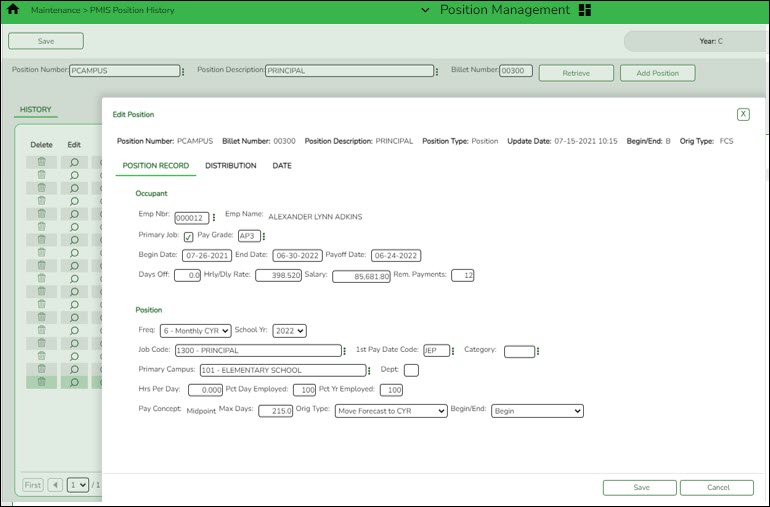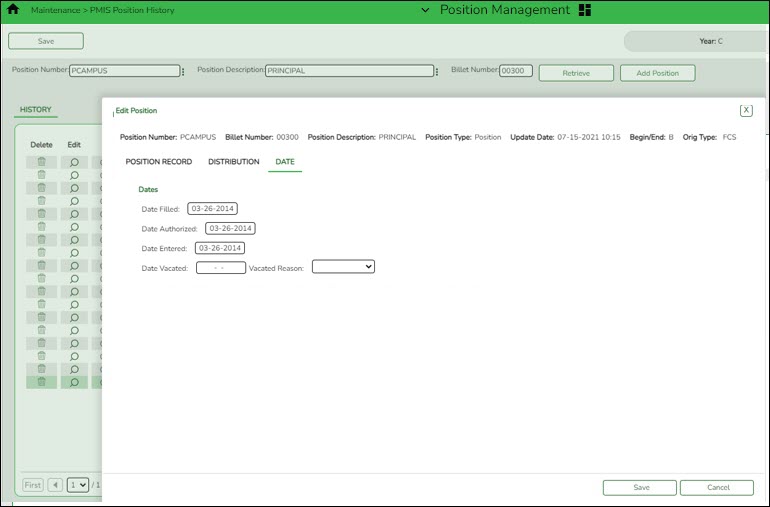Position Management > Maintenance > PMIS Position History
OR
Position Management > Maintenance > PMIS Supplement History
This page is used to view historical position changes. Since each change made to a position management record creates a new historical record, many records may exist for an employee. Each change in position (CIP), position maintenance, and forecast moves are displayed on this page. This information is helpful if CIP calculation results are not as expected. You can review all position history or specific billet history.
This data serves as a historical record and should not be modified.
❏ Click Retrieve. A list of all employees who have held the position along with all of the associated billet numbers is displayed.
| Billet Number | Type the specific billet number used to identify the various positions within the position number to narrow the search results. The field can be a maximum of five digits. Leading zeros are not required. |
|---|
❏ Click Retrieve. A list of all employees who have held the position with the specified billet number is displayed. The following details are displayed.
- Billet
- Sch YR
- Update Date
- Description
- Orig Type
- Begin/End - Each time current year PMIS is rolled to next year PMIS, and then rolled back to current year payroll and PMIS, a snapshot of the position is saved to this inquiry. This allows the LEA to view what an employee/position looked like at the beginning of the school year and again at the end of the school year.
- Freq
- Emp Nbr
- Name
❏ Click ![]() to view the position details at the date and time displayed under Update Date. Changes to the billet description are displayed on this page. A pop-up window with three tabs (Position Record, Distribution, and Date) is displayed.
to view the position details at the date and time displayed under Update Date. Changes to the billet description are displayed on this page. A pop-up window with three tabs (Position Record, Distribution, and Date) is displayed.
Position Record - This tab displays information similar to what is displayed on the Payroll > Maintenance > Staff Job/Pay Data > Job Info tab. The Orig Type indicates the process that was used to make the change.
Distribution - This tab displays the distribution information as it existed on the selected date. The account codes assigned to an employee in a prior fiscal year can also be viewed.
Date - This tab displays dates that were manually entered for this position for districts that maintain this information in the database. These dates are not system automated.
The Add Position button implies that changes can be made; however, this button does not function since this is a historical file and maintenance should not be done. This page does not include a print option.