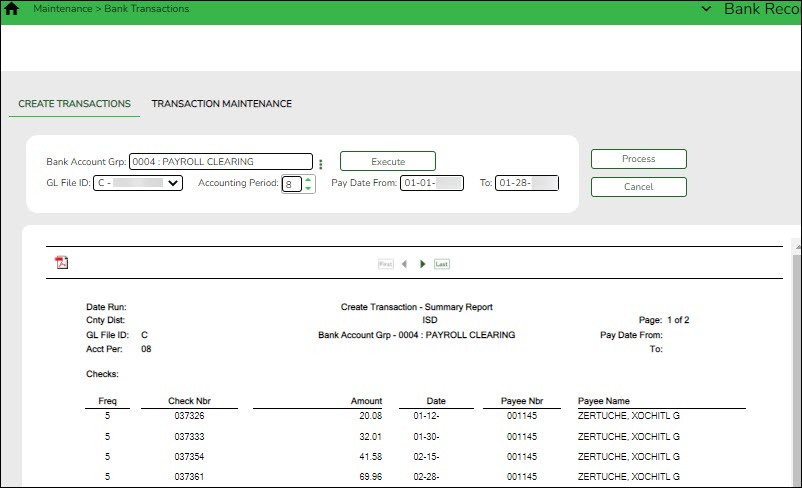User Tools
Sidebar
Add this page to your book
Remove this page from your book
Bank Reconciliation > Maintenance > Bank Transactions > Create Transactions
Create transactions
Bank Reconciliation > Maintenance > Bank Transactions > Create Transactions
This tab is used to extract transactions from the Finance and Payroll tables for bank reconciliation.
Transactions are grouped and summarized as follows:
- Cash Receipts - Cash receipt number, date, and description
- Checks - Vendor number, check number, check date, check void flag (voids are extracted)
- Payroll Checks - Employee number, pay frequency, pay date, adjustment number (voids are extracted)
Note: The original and voided check transactions are extracted even if the two transactions have the same date.
- Journal Vouchers - JV number, JV description (the earliest date is extracted)
EFT payments are extracted as a JV with the following JV number (description for all is EFT Total):
- Vendor EFT: EFT-mmddyy where mmddyy is the month/day/year of the check date.
- Payroll EFT: PAY EFT-mmddyy where mmddyy is the month/day/year of the pay date.
Payroll transfer transactions are extracted as a JV. An additional extract for the same Bank Account Group, Accounting Period and/or Pay Date range does not create duplicate entries.
Note: Accounts with an Investment Type selected on the Bank Reconciliation > Tables > Bank Account Fund Groups > Bank Account Group Funds tab are not extracted.
Create transactions:
| Field | Description |
|---|---|
| Bank Account Grp |
Type the bank account group code to be used. This field is required. |
| GL File ID | Click  to select a general ledger file ID. This field is required. to select a general ledger file ID. This field is required. |
| Accounting Period | Type the accounting period to be used. The leading zero is not required. Or, click  to select an accounting period. Only one accounting can be used at a time. If this field is not populated, Finance data is not retrieved. to select an accounting period. Only one accounting can be used at a time. If this field is not populated, Finance data is not retrieved. |
| Pay Date From and To | Type or select from the calendar the from and to pay dates to be used to retrieve payroll data. If you do not need payroll data, leave these fields blank. You can enter the same to and from date to retrieve data for a single date. |
❏ Click Execute to retrieve the applicable transactions based on the entered search criteria. All reports are displayed by the transaction category (Checks, Cash Receipts, and Journal Vouchers).
If there are errors, an error report is displayed. If no errors are encountered, the Error Report and Summary Report buttons are not displayed.
You can toggle between the summary and the error report.
- Click the Summary Report button to view the Summary Report.
- Click the Error Report button to view the Error report.
❏ Click Process to import the transactions listed on the Summary Report to the Maintenance > Transaction Maintenance page. The Process button is disabled until valid transactions are retrieved.
❏ Click Cancel to cancel the process and clear the data on the tab.
Americans with Disabilities Act (ADA) and Web Accessibility
The Texas Computer Cooperative (TCC) is committed to making its websites accessible to all users. It is TCC policy to ensure that new and updated content complies with Web Content Accessibility Guidelines (WCAG) 2.0 Level AA. We welcome comments and suggestions to improve the accessibility of our websites. If the format of any material on our website interferes with your ability to access the information, use this form to leave a comment about the accessibility of our website.