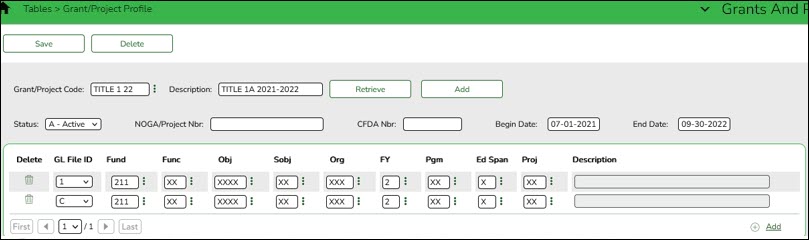User Tools
Sidebar
Add this page to your book
Remove this page from your book
Set up grants
Grants and Projects > Tables > Grant/Project Profile
This page is used to define grant codes that can be tracked in the Grants and Projects application. Each grant code is assigned fund/fiscal years and file ID information allowing information to be combined across file IDs for a complete inquiry or report.
| Field | Description |
|---|---|
| Grant/Project Code |
Type a grant/project code, or click |
| Description | The grant/project code description is displayed. |
❏ Click Retrieve. The grant record is displayed.
❏ Click Add to clear the fields on the page and add a new record.
| Grant/Project Code | Type a grant/project code. This code is user-defined and can be a maximum of ten alphanumeric characters. This field is required. |
|---|---|
| Description | Type a description for the code. It is recommended to add a date or year in order to easily identify the grant (e.g., Title 1A 2022). This field is required. |
❏ Update the following fields:
Note: Grants often overlap fiscal years and file IDs so you can add as many lines as needed to ensure complete data is retrieved in the application. Be sure to consider file IDs, and fund/fiscal year details.
In the grid:
❏ Click +Add to add rows as needed.
❏ Click Save.
Americans with Disabilities Act (ADA) and Web Accessibility
The Texas Computer Cooperative (TCC) is committed to making its websites accessible to all users. It is TCC policy to ensure that new and updated content complies with Web Content Accessibility Guidelines (WCAG) 2.0 Level AA. We welcome comments and suggestions to improve the accessibility of our websites. If the format of any material on our website interferes with your ability to access the information, use this form to leave a comment about the accessibility of our website.