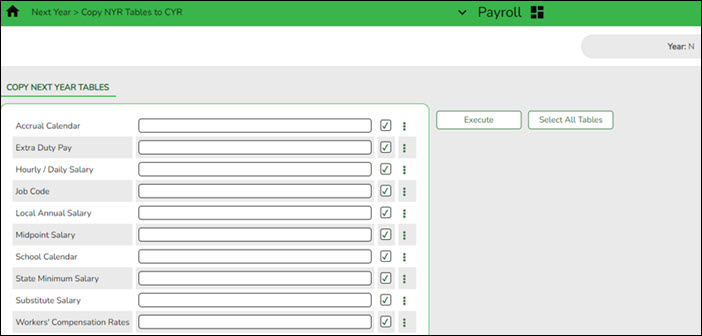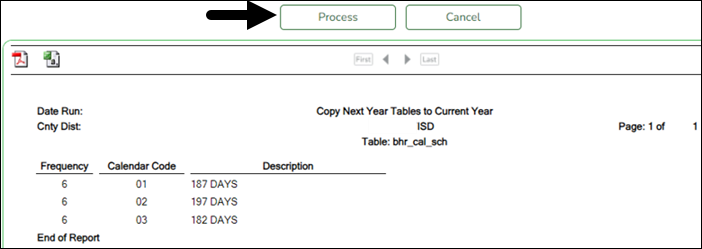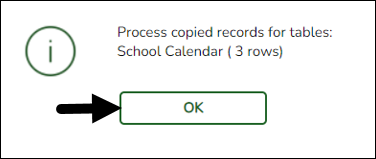Sidebar
Add this page to your book
Remove this page from your book
Copy NYR tables to CYR
Complete this step for July contracts only at this time. Then, perform this step again in August for August contracts.
Log on to the next year payroll frequency.
Payroll > Next Year > Copy NYR Tables to CYR
Copy all of the necessary tables. If you copied any tables prior to this step, be sure to exclude those tables at this time to avoid overwriting any necessary data such as previously made manual changes.
- Click Select All Tables to select all of the tables.
OR
- Select ❏ next to the table(s) you want to include.
- Select ❏ again to unselect a table.
❏ Click  for the School Calendar. The School Calendars list is displayed. Select all of the necessary calendars.
for the School Calendar. The School Calendars list is displayed. Select all of the necessary calendars.
❏ Click OK. All of the selected calendar codes are displayed in the School Calendar field.
❏ Click Execute. Only the selected tables are processed. As the reports are generated, click Process for each table. Review the reports.
A message is displayed with the table names and the number of rows that were copied. Click OK.
Review the process report to verify that all applicable calendars, extra duty pay, and job codes were copied to the current year payroll frequency. It is recommended that you log on to Personnel > Tables > Workday Calendars to verify this information. If the calendars were not copied over correctly, you may have to individually copy the calendars.
Note: When copying the school calendar table from next year to the current year, the calendar code, description, and days are copied. If a calendar code exists in the next year and current year, the next year data replaces the entire calendar contents for the current year for the specified calendar code.
Americans with Disabilities Act (ADA) and Web Accessibility
The Texas Computer Cooperative (TCC) is committed to making its websites accessible to all users. It is TCC policy to ensure that new and updated content complies with Web Content Accessibility Guidelines (WCAG) 2.0 Level AA. We welcome comments and suggestions to improve the accessibility of our websites. If the format of any material on our website interferes with your ability to access the information, use this form to leave a comment about the accessibility of our website.