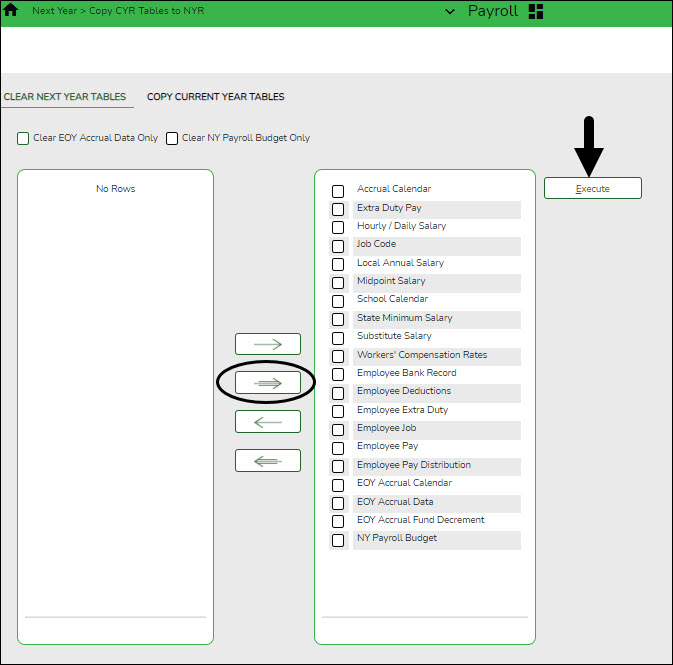User Tools
Sidebar
Add this page to your book
Remove this page from your book
Log on to the current year pay frequency.
CAUTION: Before moving forward, keep in mind that this step clears all manual changes that were made to next year salary tables.
Perform the following two processes:
Payroll > Next Year > Copy CYR Tables to NYR > Clear Next Year Tables
This tab is used to clear:
- All next year tables for all pay frequencies regardless of the pay frequency to which you are logged on.
- Only EOY accrual data.
- Only next year payroll budget data.
Individual frequencies cannot be selected for deletion.
Note: EOY accrual reversals must be created and interfaced to Finance before clearing next year tables or EOY accrual data only.
Clear next year tables:
| Field | Description |
|---|---|
| Clear EOY Accrual Data Only | Select to clear the EOY accrual data records only. All other next year data is left intact. |
| Clear NY Payroll Budget Only | Select to clear the next year payroll budget records only. All other next year data is left intact. |
Note: If an option is not selected, all displayed next year tables for all pay frequencies (regardless of the pay frequency to which you are logged on) are cleared when you click Execute.
All available next year payroll tables are displayed on the left side of the page. Select the tables to clear. Use the arrow buttons to move the selected tables from the left side to the right side of the page.
 - Click to move selected entries from the left side to the right side of the page.
- Click to move selected entries from the left side to the right side of the page.
 - Click to move all entries from the left side to the right side of the page.
- Click to move all entries from the left side to the right side of the page.
 - Click to move selected entries from the right side to the left side of the page.
- Click to move selected entries from the right side to the left side of the page.
 - Click to move all entries from the right side to the left side of the page.
- Click to move all entries from the right side to the left side of the page.
❏ Click Execute. A message is displayed indicating that the next year records have been cleared. Click OK.
Payroll > Next Year > Copy CYR Tables to NYR > Copy Current Year Tables
This tab is used to copy all tables or selected tables as next year records for the corresponding next year frequency (e.g., CYR = 6, NYR = F; CYR = 5, NYR = E; and CYR = 4, NYR = D). The tables are copied from all current year frequencies to all next year frequencies (except the School Calendar table). The School Calendar table header is only copied for the frequency to which you are logged on. To copy the school calendar for another frequency, log on to the other frequency and copy the School Calendar table. The calendar itself is not copied, only the calendar code and calendar description. Type the year in the Start Year field and the beginning month in the Start Month field to begin the process of building the next year calendar.
Copy current year tables:
All available current year tables are displayed on the left side of the page. Select the tables to copy. Select the corresponding check boxes to select a table. At least one table option must be selected.
- Select ❏ next to the table(s) to copy.
- Select ❏ again to clear the selected check box.
❏ Click  if you do not want to copy the entire table, but want to include specific data from a table.
if you do not want to copy the entire table, but want to include specific data from a table.
Notes:
- Only the selected tables are processed.
- If the tables are copied multiple times and the record in the current year does not exist in the next year, the new record is inserted in the next year.
- If the tables are copied multiple times and a description is changed in the next year but not in the current year, the description is replaced by the description in the current year table.
❏ Click Select All Tables to select all current year tables to copy to the next year.
❏ Click Execute. A separate preview report is displayed for each selected table.
❏ Click Process on each report page to copy the table. Or, click Cancel not to copy the table. A message is displayed indicating that the tables were successfully copied. Click OK.
Americans with Disabilities Act (ADA) and Web Accessibility
The Texas Computer Cooperative (TCC) is committed to making its websites accessible to all users. It is TCC policy to ensure that new and updated content complies with Web Content Accessibility Guidelines (WCAG) 2.0 Level AA. We welcome comments and suggestions to improve the accessibility of our websites. If the format of any material on our website interferes with your ability to access the information, use this form to leave a comment about the accessibility of our website.