User Tools
Sidebar
Add this page to your book
Remove this page from your book
When parameter values are set, click Run Preview. The report preview opens allowing you to review the report.
All reports can be exported as PDF files, and you can save or print the PDF file. Many files can also be exported as CSV (spreadsheet) files
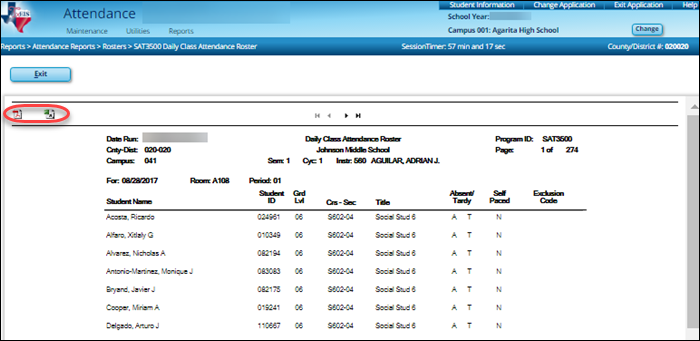
Click the PDF  or CSV
or CSV  icon to export the report in a PDF or spreadsheet format. Exported files are opened or saved according to your browser settings. The report data may be reformatted to accommodate the selected file type.
icon to export the report in a PDF or spreadsheet format. Exported files are opened or saved according to your browser settings. The report data may be reformatted to accommodate the selected file type.
For example, when a report is exported to CSV format, data is displayed in columns and rows; header and footing data is not included. You can re-sort and reformat the data as needed using your spreadsheet program (e.g., Microsoft Excel).
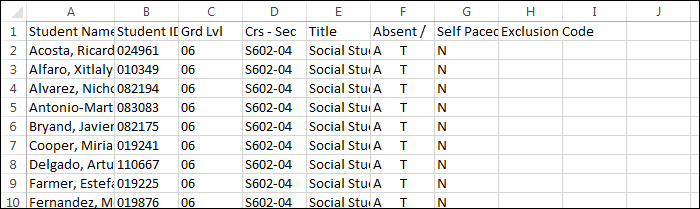
When you click Run Preview, if you have entered invalid data, or if required data has not been entered, an error message is displayed at the top of the parameters page, and the affected parameters are highlighted. You must correct the issue before the report can be generated.
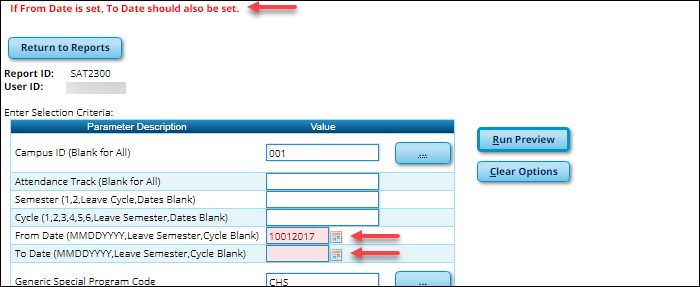
Click Exit to close the report. You will return to the list of reports from which this report was selected.
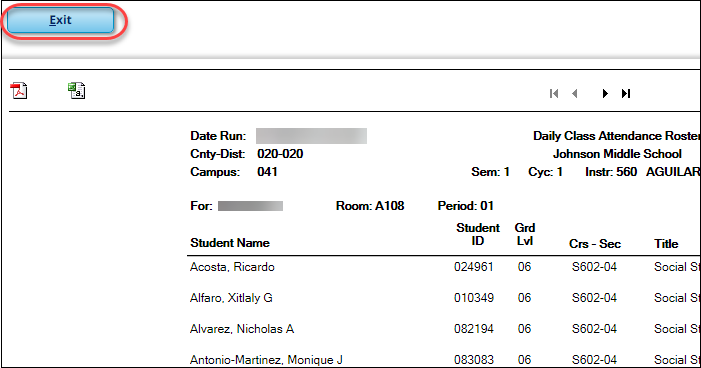
Americans with Disabilities Act (ADA) and Web Accessibility
The Texas Computer Cooperative (TCC) is committed to making its websites accessible to all users. It is TCC policy to ensure that new and updated content complies with Web Content Accessibility Guidelines (WCAG) 2.0 Level AA. We welcome comments and suggestions to improve the accessibility of our websites. If the format of any material on our website interferes with your ability to access the information, use this form to leave a comment about the accessibility of our website.
